Unnecessary setting in MT4/5 can waste RAM and CPU. Please follow the following steps to free up more RAM and CPU for your VPS.
Method 1: Close down all unnecessary charts in the VPS
Charts eat a lot of power! Having many charts open at once will cause your VPS to lag because they will consume CPU and RAM.
You can close all unnecessary charts to free up more RAM and CPU. To close unnecessary charts, you just need to click the “X” in the top right corner of the charts you don’t need.
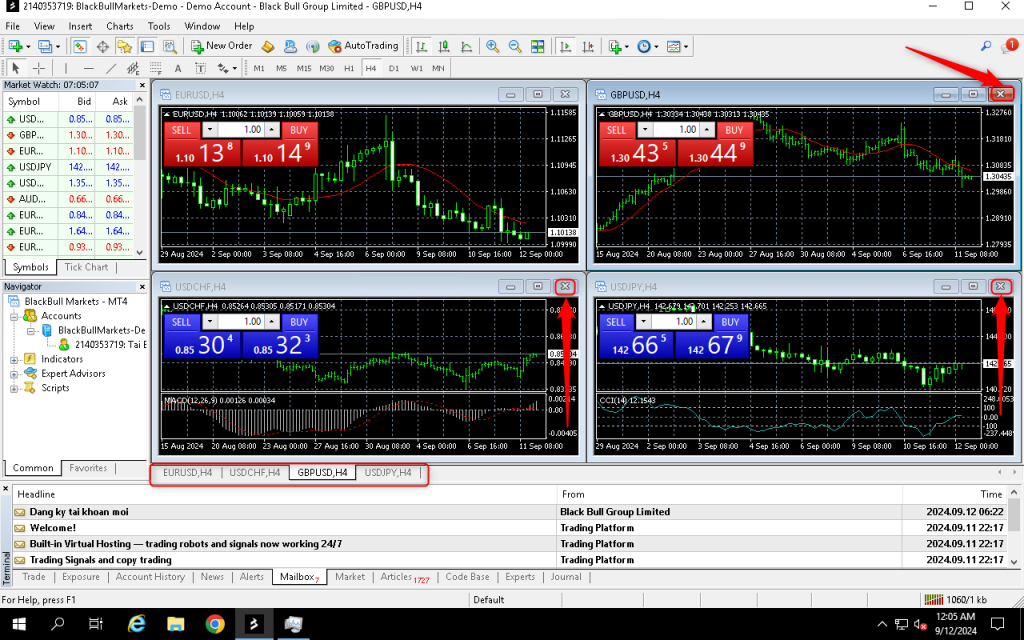
Method 2: Hide all unneccesary symbols
Right-click on the simbols tab and select Hide All. Metatrader will then only show the currency pairs that you have on the chart
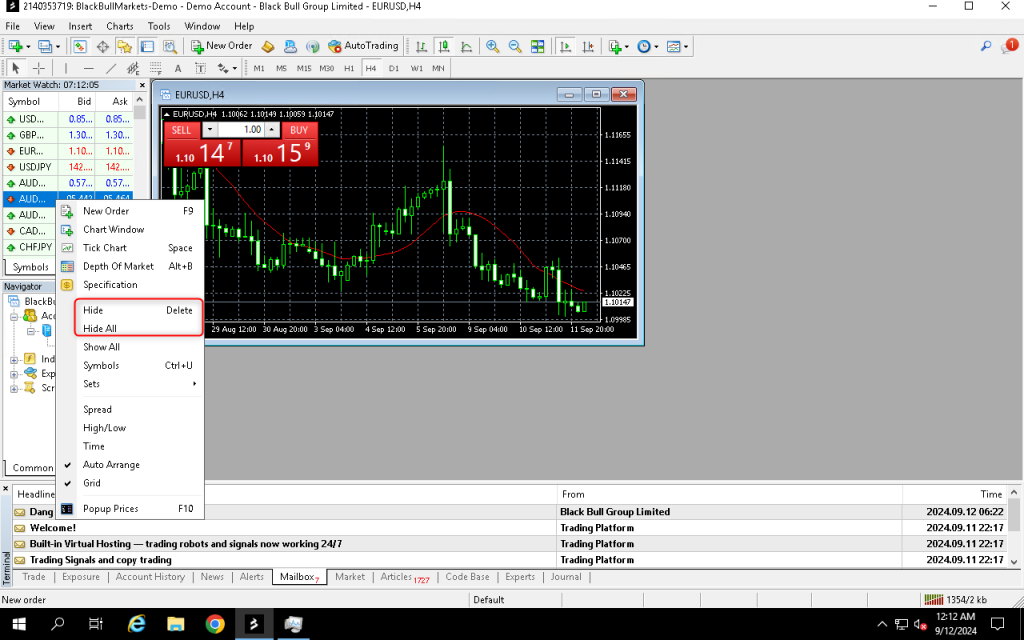
Method 3: Optimize chart settings
By keeping your charts cleaner and simpler, you free up more resources on your VPS, allowing MetaTrader to work optimally! To do this:
1. Go to Tools > Options > Charts.
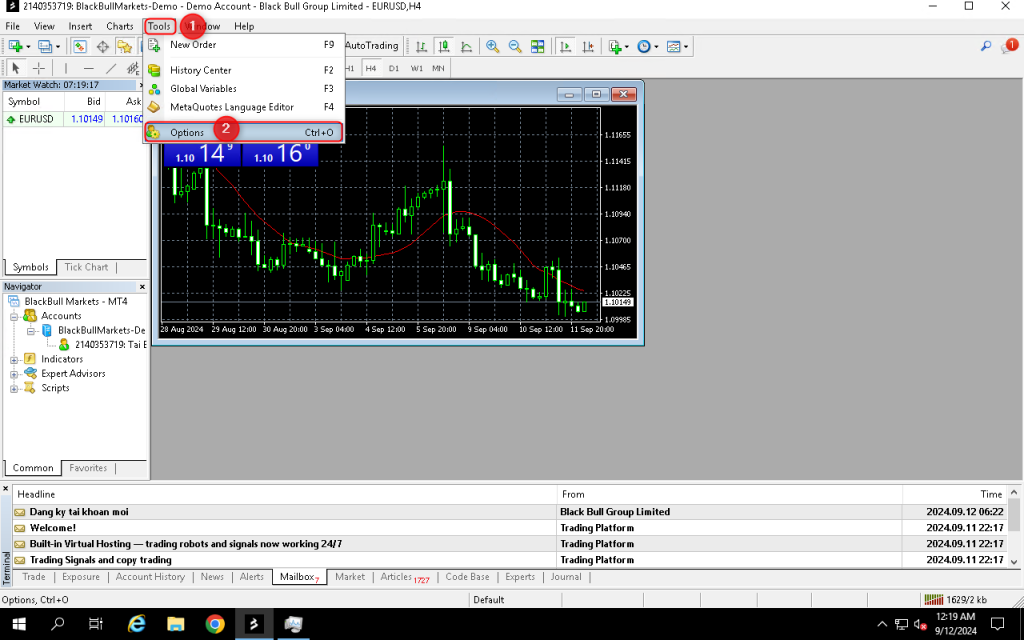
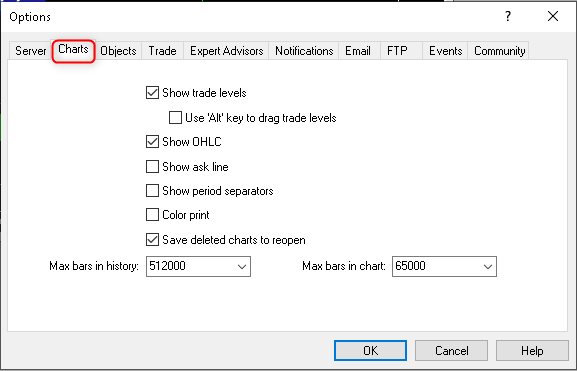
2. You’ll see a bunch of boxes ticked. Uncheck any features you don’t use.
Look for settings like “Max bars in history” and “Max bars in charts“
Lower these numbers to show less historical data on your charts (minimalizing the number of candles in the chart.)
We recommend using a minimum value of 5000, when you put less candles, some strategies may not work accordingly
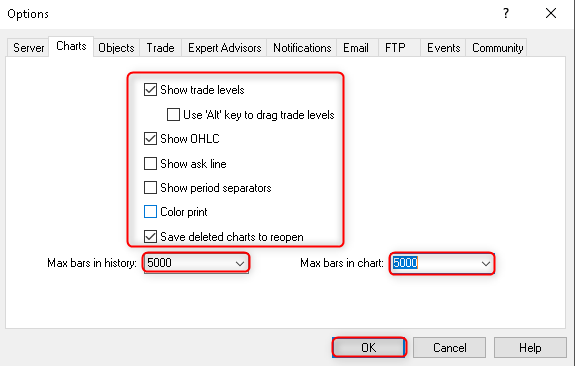
Method 4: Disable audio alerts and news
Frequent alerts are useful for staying updated, but on a VPS with restricted resources, they can slow things down. In addition, all those pop-ups might be distracting. If you want to disable them, please follow these steps:
1. Go to Tools > Options > Events.
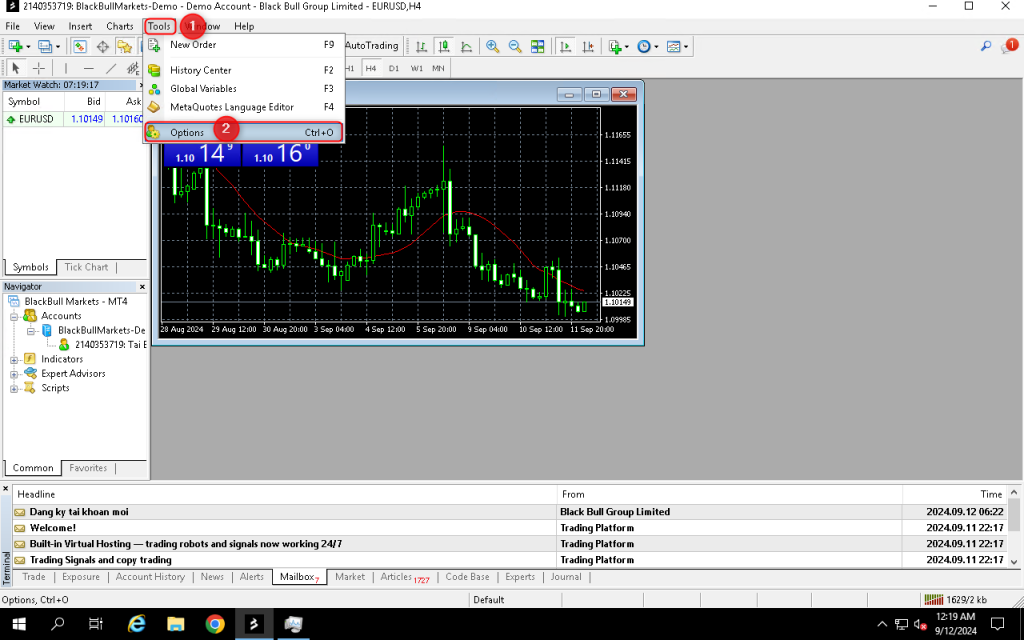
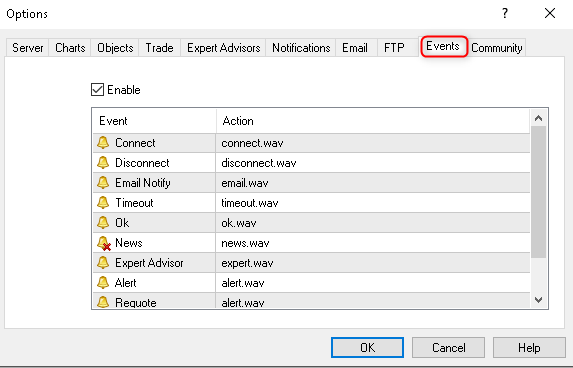
2. Untick “Enable” in Events tab
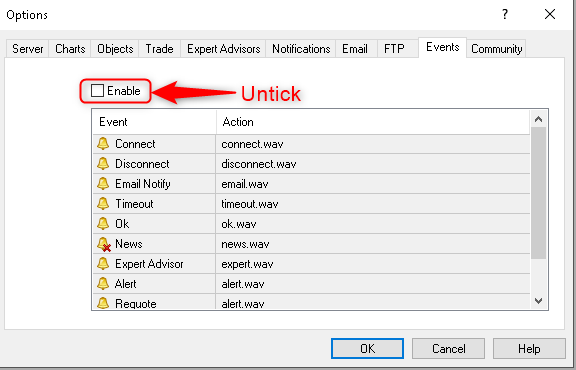
3. Go to Server Tab, Untick “Enable news” and hit OK
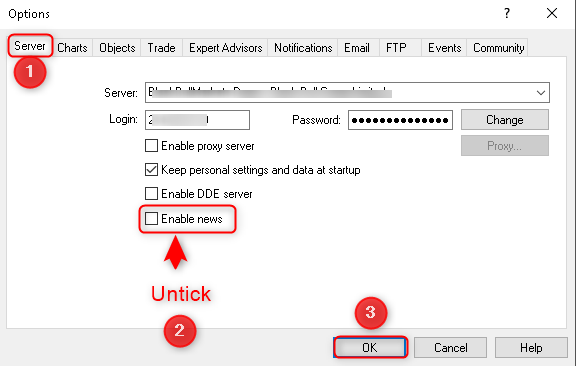
Method 5: Regularly Reboot VPS
It’s a common recommendation to periodically reboot your VPS when running MetaTrader 4 (MT4) or MetaTrader 5 (MT5) for trading. These platforms can consume a significant amount of system resources, particularly RAM, over time. This issue, often referred to as a memory leak, occurs when the software doesn’t release the RAM it no longer needs. As a result, the system may slow down or become less responsive, potentially affecting the performance of trading operations.
Rebooting the VPS helps free up RAM and restore the system’s performance. Scheduling regular reboots (e.g., once a week or during periods of low trading activity) can be a good practice to maintain smooth performance. You can also monitor the VPS resource usage to track how much RAM MT4/MT5 is consuming and decide when a reboot is necessary.
Please follow this tutorial on how to reboot a windows server: https://howto.hyonix.com/article/how-to-restart-windows-server-vps/
If you want to schedule reboot of Windows server: https://howto.hyonix.com/article/how-to-schedule-reboot-of-windows-server-2012-2016/
If you want to make your MT4, MT5 automatically start after a VPS reboot, please follow this tutorial: https://howto.hyonix.com/article/how-to-make-your-mt4-mt5-automatically-start-after-a-vps-reboot/
Method 6: Optimize Expert Advisors (EAs)
Poorly coded EAs can be resource-intensive and slow down MetaTrader. So, the solution is:
Consider contacting the EA developer for efficiency tips or possible improvements.
Using well-known EAs with a solid track record and positive feedback.
Back-testing your EAs on a different platform before deploying them to your real VPS. This assists in identifying and resolving any performance issues.
