Discover How to Import and Export Windows Firewall Settings for a hassle-free migration of a Windows Server or implementation of firewall settings from another server. Use this feature to take a backup of your firewall settings before making any changes.
How to Export Windows Firewall Settings?
1. To start, log into your Windows Server and use the Windows search function to search and open Windows Defender Firewall with Advanced Security.
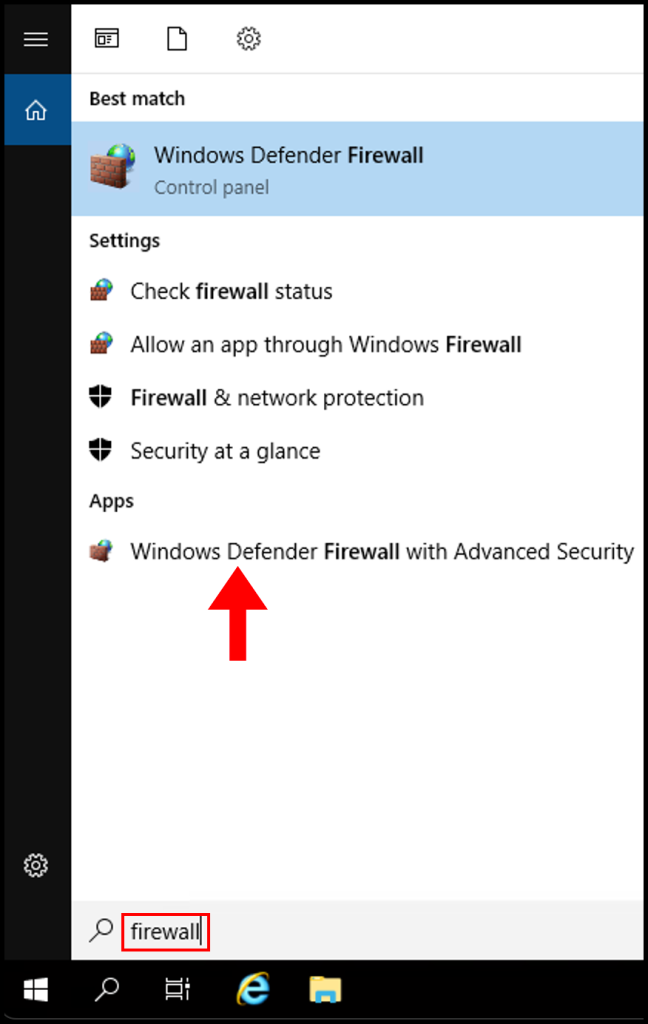
2. Then right-click Windows Firewall with Advanced Security on Local Computer and click Export Policy.
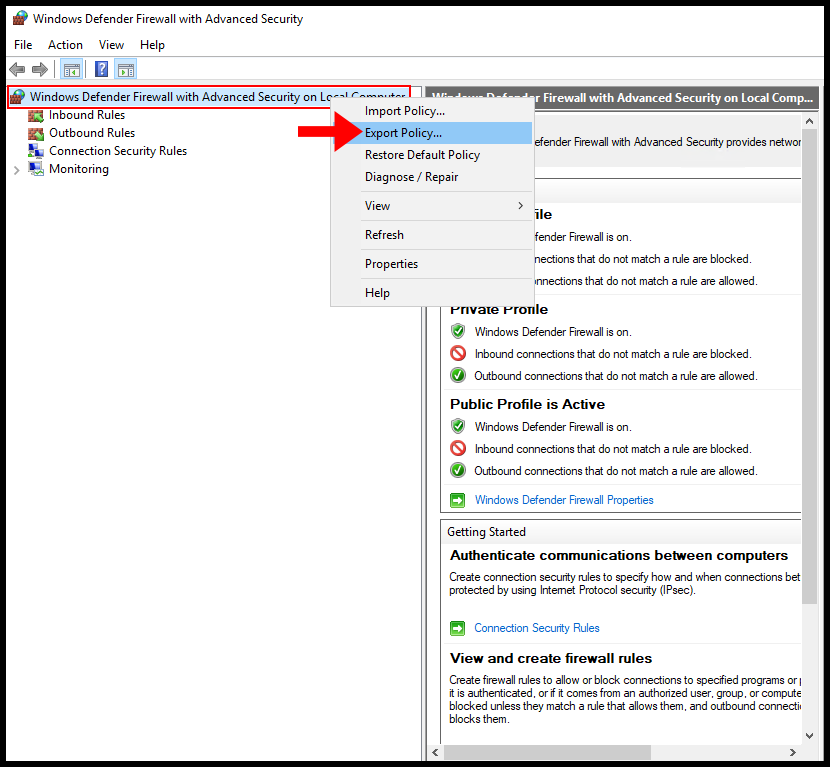
3. A new window will appear, here you will be able to enter a name for the saved policy and location. After you’ve specified a location and name, click Save to successfully export the policy.
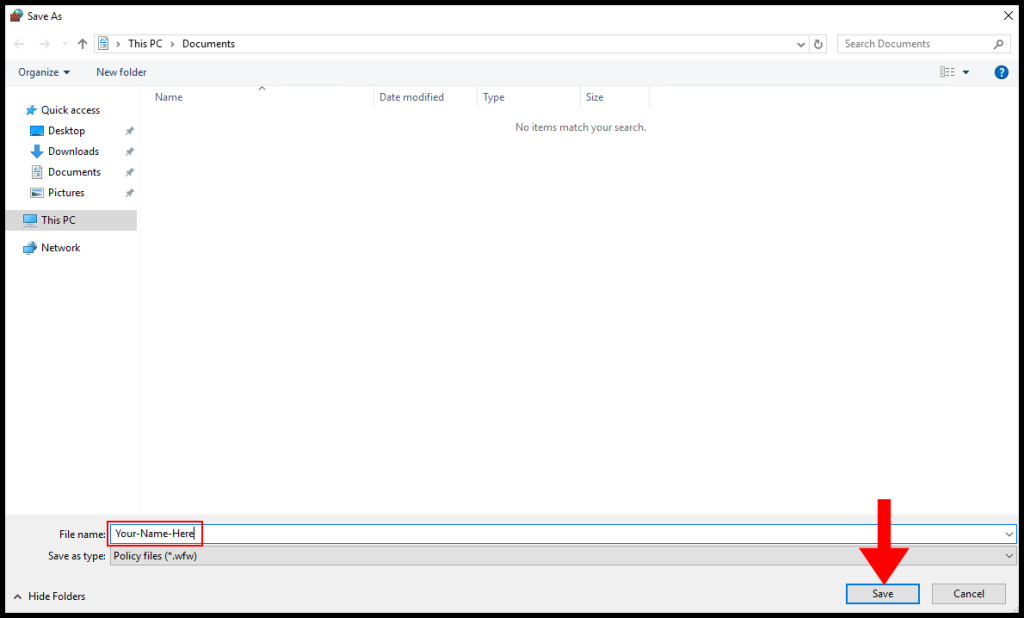
4. Congratulations! You have successfully exported Windows Firewall Settings.
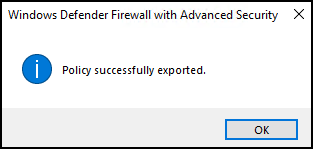
How to Import Windows Firewall Settings?
1. To start, log into your Windows Server and use the Windows search function to search and open Windows Defender Firewall with Advanced Security.
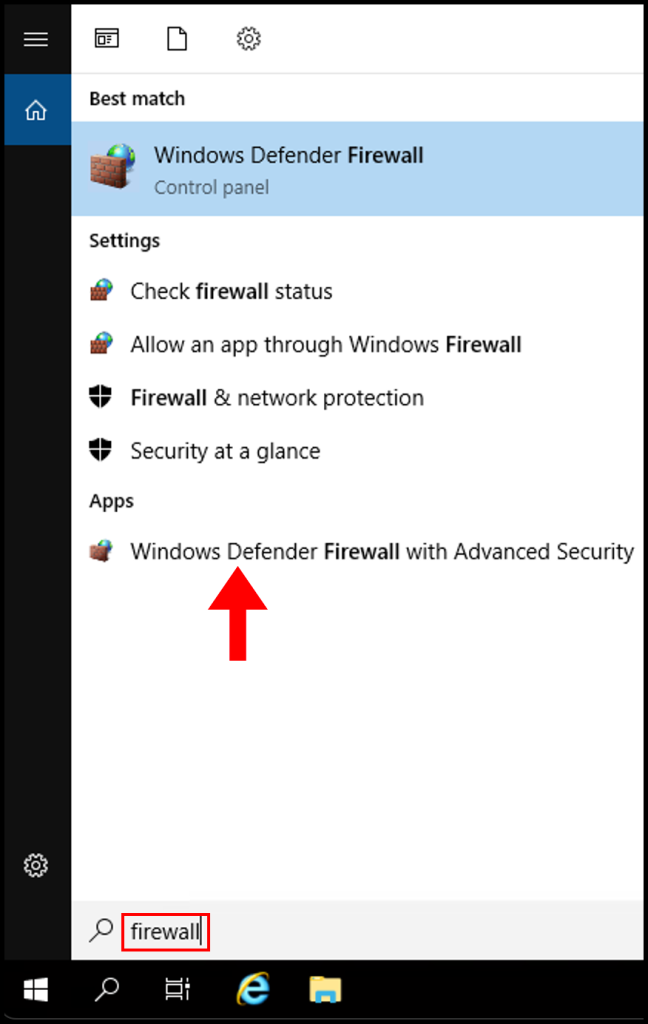
2. Right-click on Windows Firewall with Advance Security on Local Computer → Click on Import Policy.
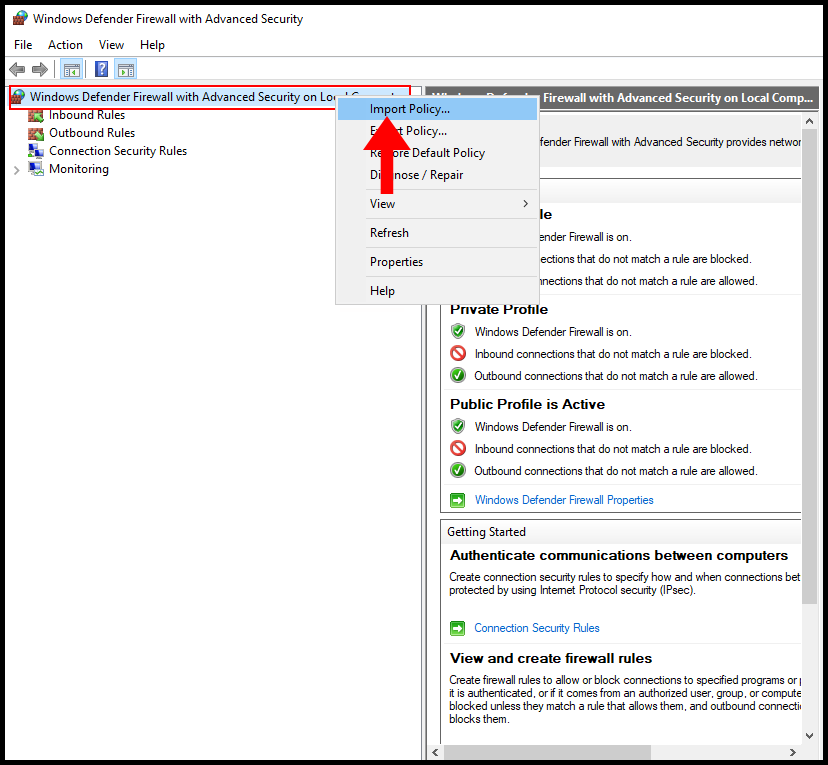
3. A pop-up will appear with a precautionary message, click Yes.
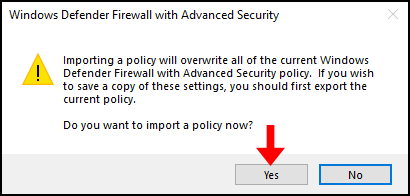
4. In the next window, select the firewall policy you want to import and click Open to complete the import.
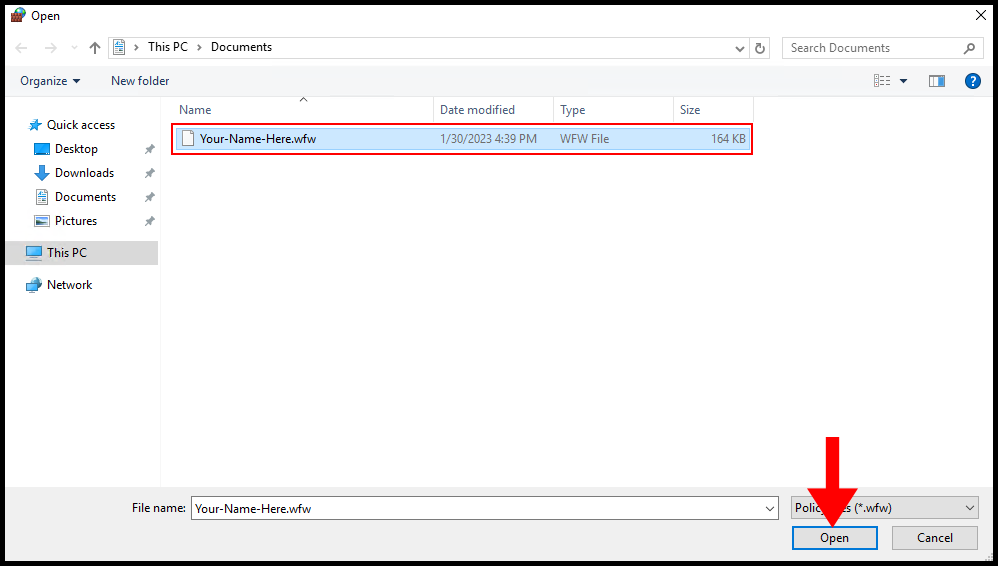
5. Congratulations! You have successfully imported Windows Firewall Settings.
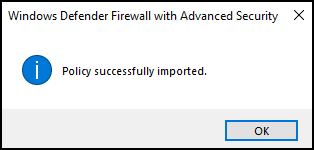
Conclusion
In this article, we have gone through how to import and export windows firewall settings with a step-by-step guide. Using this article, you can export the windows firewall rules with its .wfw file extension, and whenever you need, you can import the already exported windows firewall settings easily.
Hyonix was founded in early 2018, as we believed the current pricing of Windows VPS was far too overpriced for most consumers. This makes it nonuser and budget-friendly for many people around the world. Our main goal is to change that – providing powerful licensed Windows VPS at a reasonable price so that everyone can grab one without thinking twice about the performance/price that you will get. Get yourself fully optimized Windows VPS starting @ $6.5/mo from Hyonix.com.
