If you encounter this error before being able to connect to your server, then please follow these solutions to solve the issue
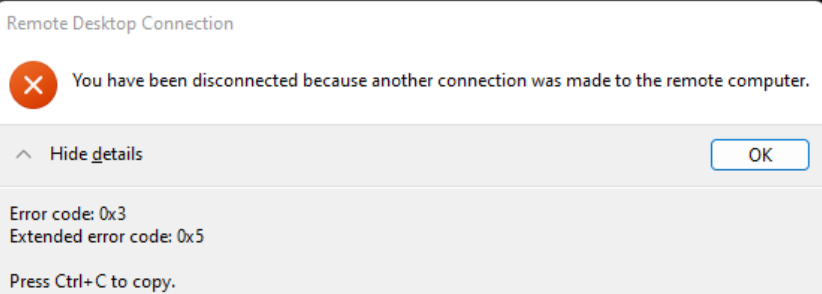
All solutions must be done on your server (not your local computer). Since you cannot connect to your server using RDP so you can access your server using our Console feature to apply the fix: https://howto.hyonix.com/article/how-to-access-the-server-console/
Solution 1: Check Windows Update
1. First, log in to your Windows Server then search, and open Check for updates.
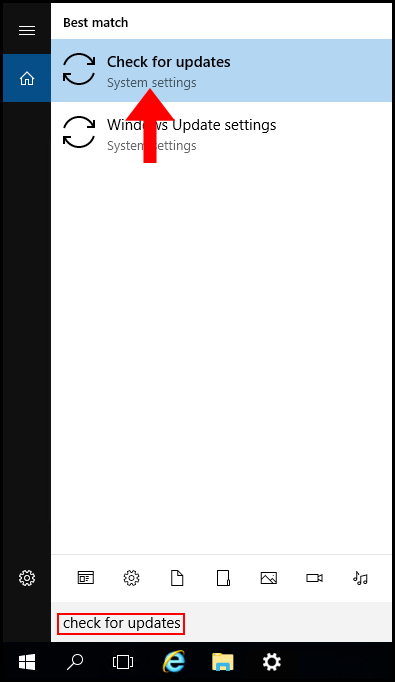
2. Now click Check for updates and Windows will begin to check for updates. Then it will start to download them.
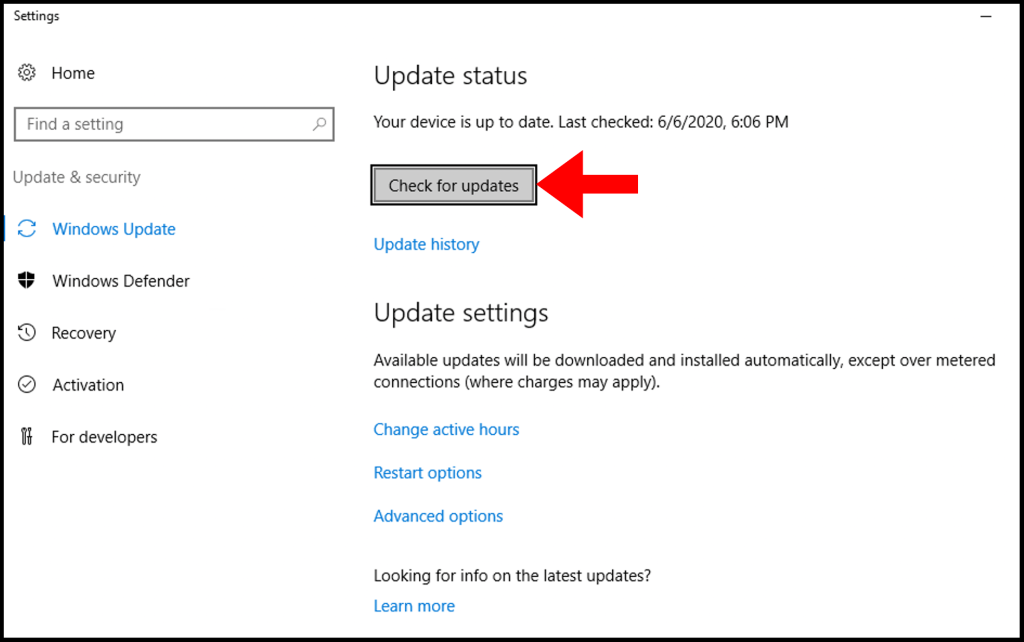
3. After finishing the download, Windows will begin to prepare the update for installation.
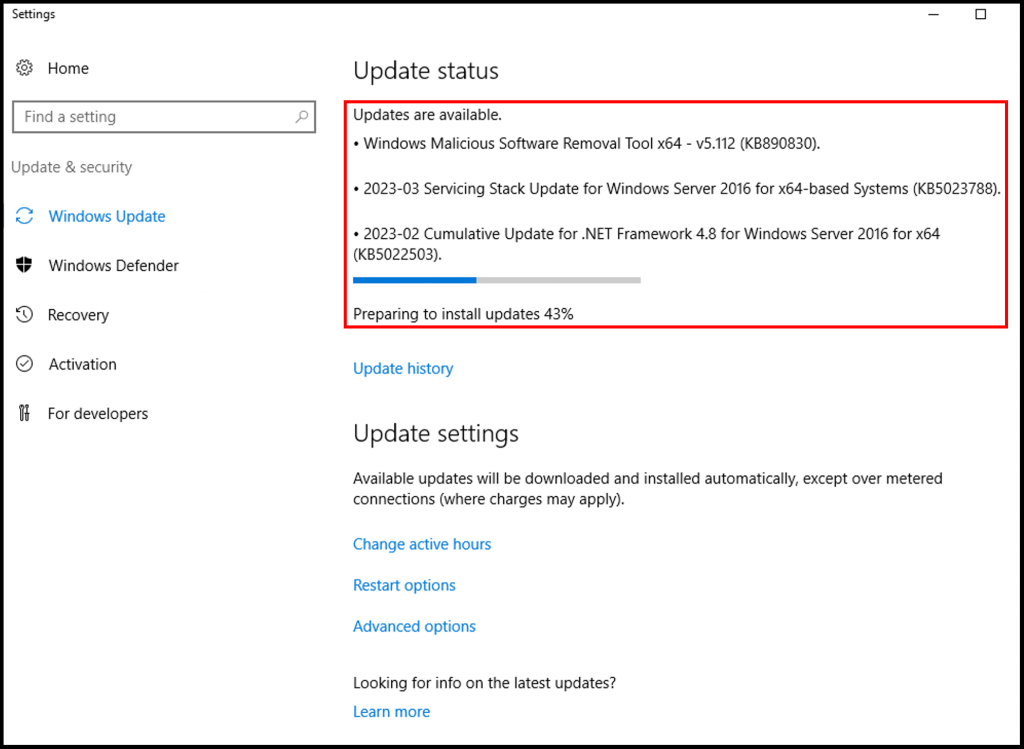
4. Once the installation is done, you will be prompted to restart the server. Click Restart now to complete the update.
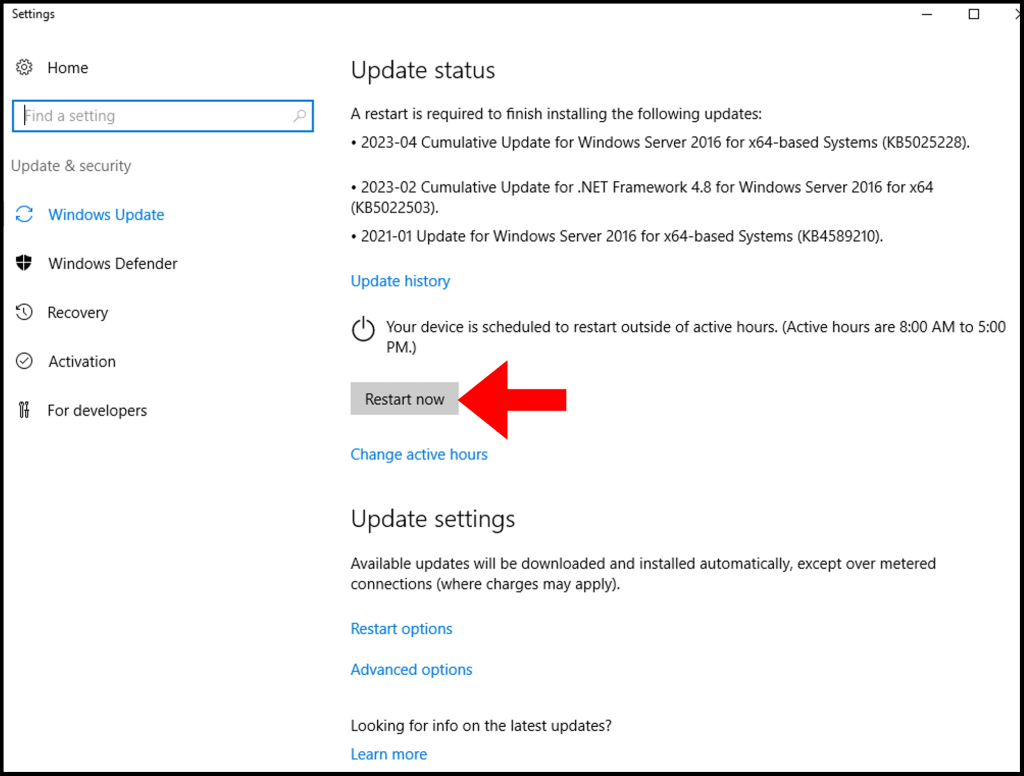
Solution 2: Uninstall the display adapter
1. Right-click on Windows icon and Navigate to Device Manager
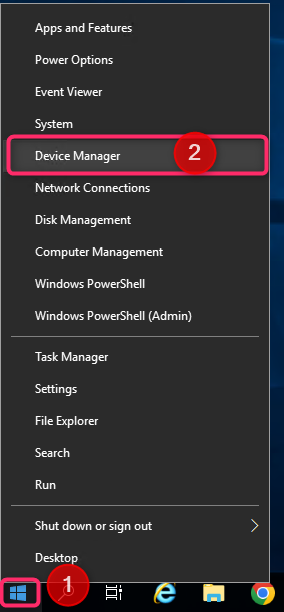
2. Navigate to View and select Show hidden devices
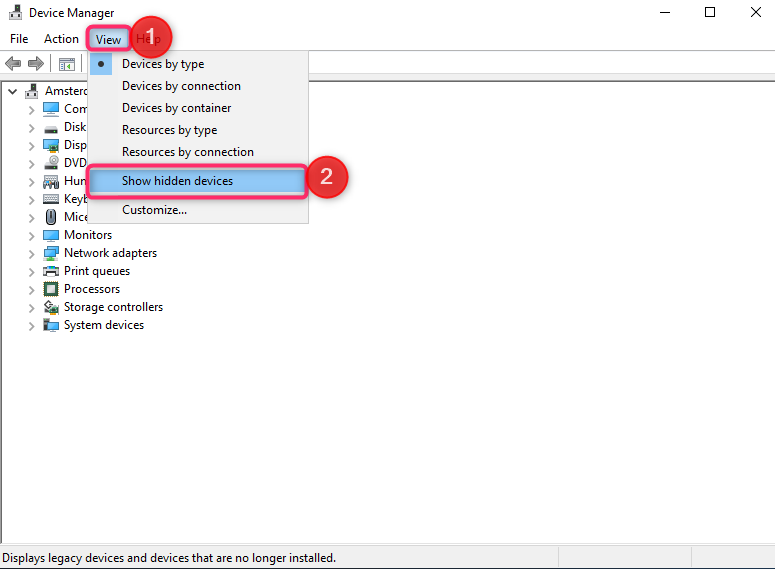
3. Right-click on Microsoft Remote Display Adapter and click Uninstall device
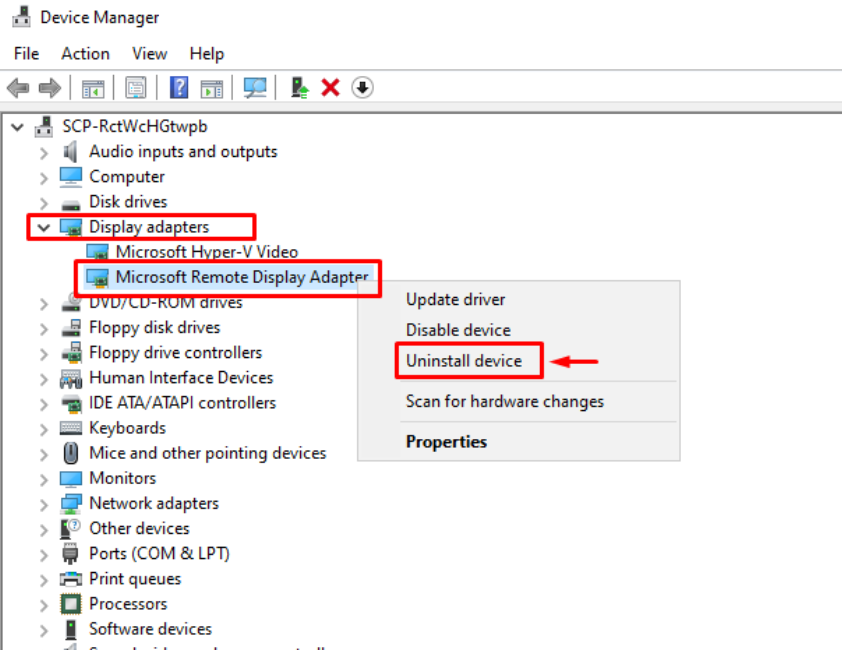
Reboot your server for the change to take effect
If you do not see Microsoft Remote Display Adapter, then please ignore this solution
Solution 3: Check Group Policy setting
1. Search local group policy editor on your server and open Edit group policy
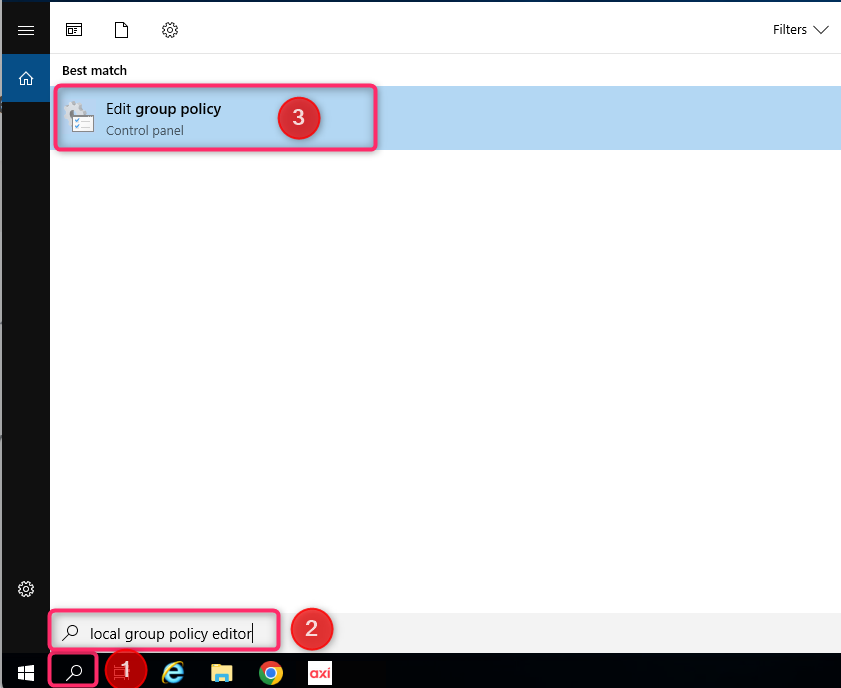
2. Navigate to the following path:
Computer Configuration > Administrative Templates > System > Device Installation > Device Installation Restrictions > Prevent installation of removable devices.
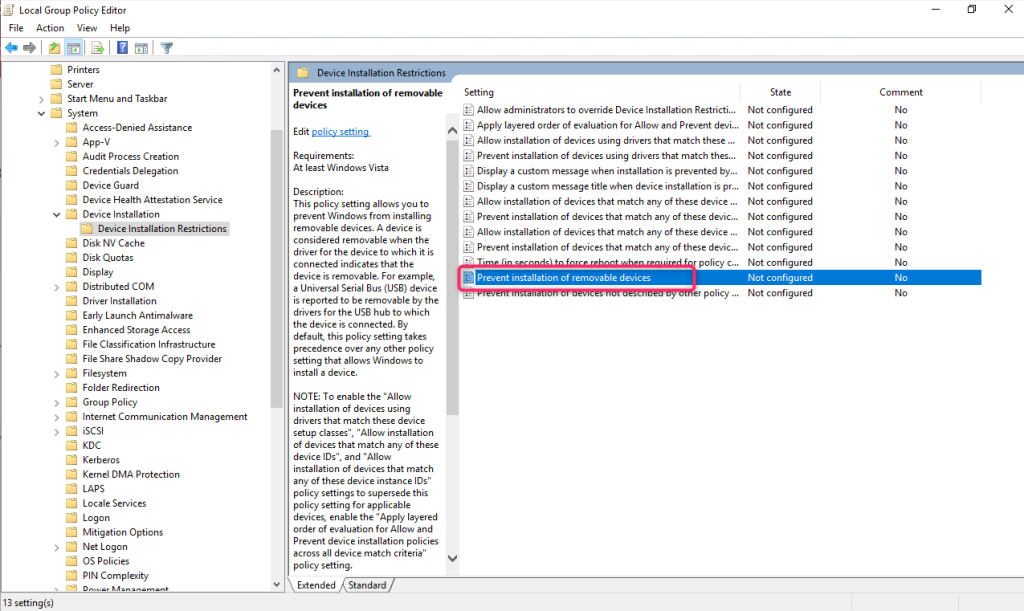
3. Double-click on the setting to modify. Modify the setting to “Not Configured” and click OK
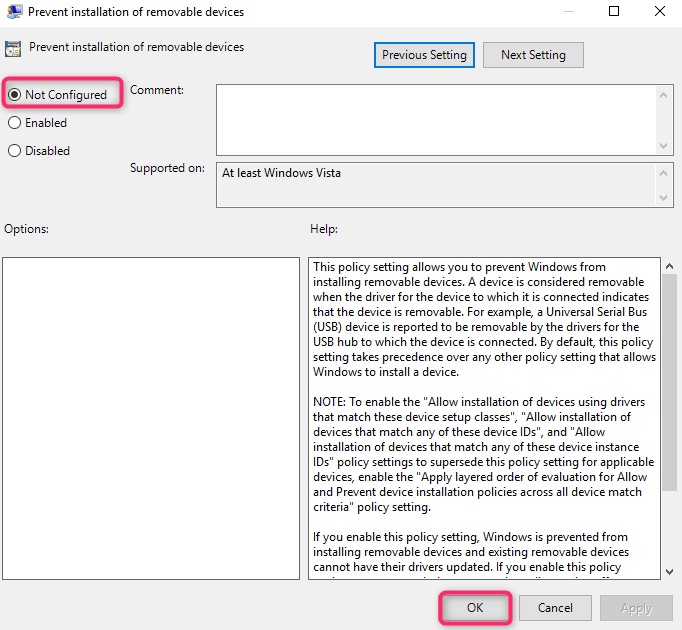
Reboot your server for the change to take effect.
