If you’re trying to connect Remote Desktop Protocol (RDP) using Windows 10/8/7 system, you might be caught up with the following error,
The connection has been terminated because an unexpected server authentication certificate was received from the remote computer.
Try connecting again. If the problem continues, contact the owner of the remote computer or your network administrator.There are three primary reasons behind this issue,
- The server certificate required is either missing or outdated.
- Remote Desktop Client Certificate Revocation List (CRL) validation is not working.
- Remote Desktop is broken on your Windows 10 client machine.
Let us get started with the fix,
Renew the RDP Self-Signed Certificate
An expired self-signed certificate is one of the primary reasons to face such issues. This fix will demonstrate how you can renew the RDP Self-Signed Certificate.
Login to Windows Server using our Console feature (https://howto.hyonix.com/article/how-to-access-the-server-console/) → Start → Search and open “Manage computer certificate“.
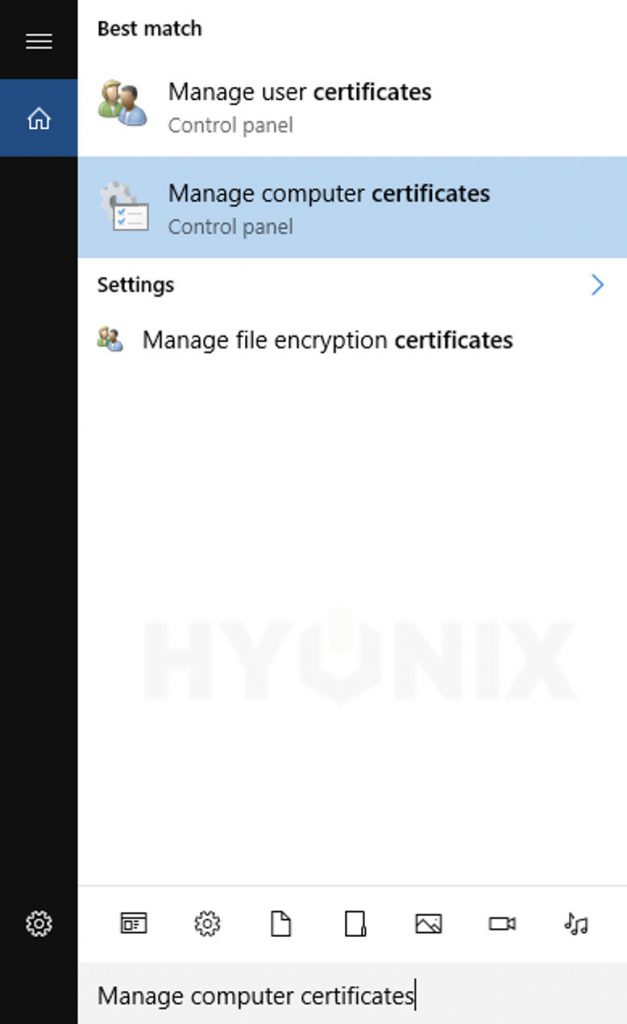
Navigate to \LocalMachine\Remote Desktop\ you can see the Self-Signed SSL Certificate expired or not.
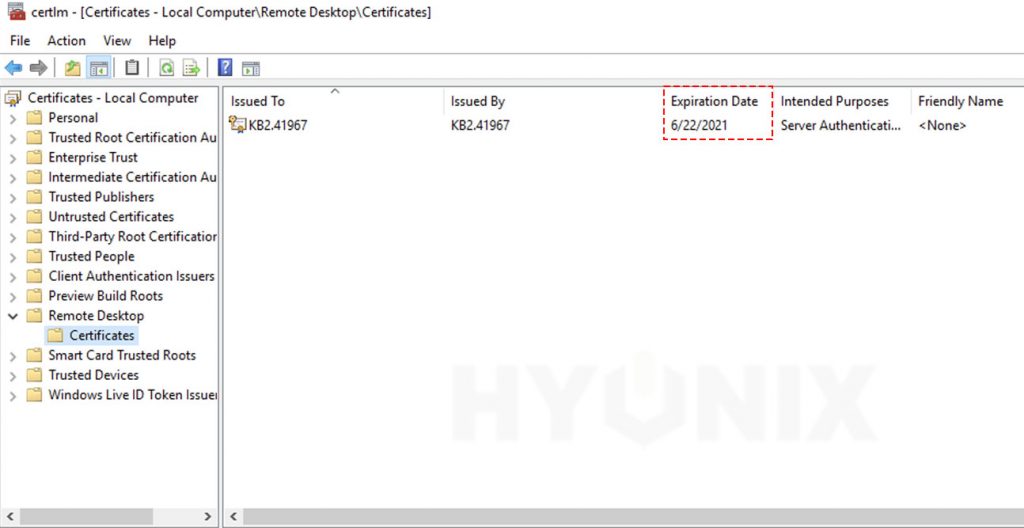
If the Self-Signed certificate is expired, you can restart the Remote Desktop Configuration service, creating a new certificate. First, search and open CMD (Command Prompt) and run the following commands,
net stop SessionEnv
net start SessionEnv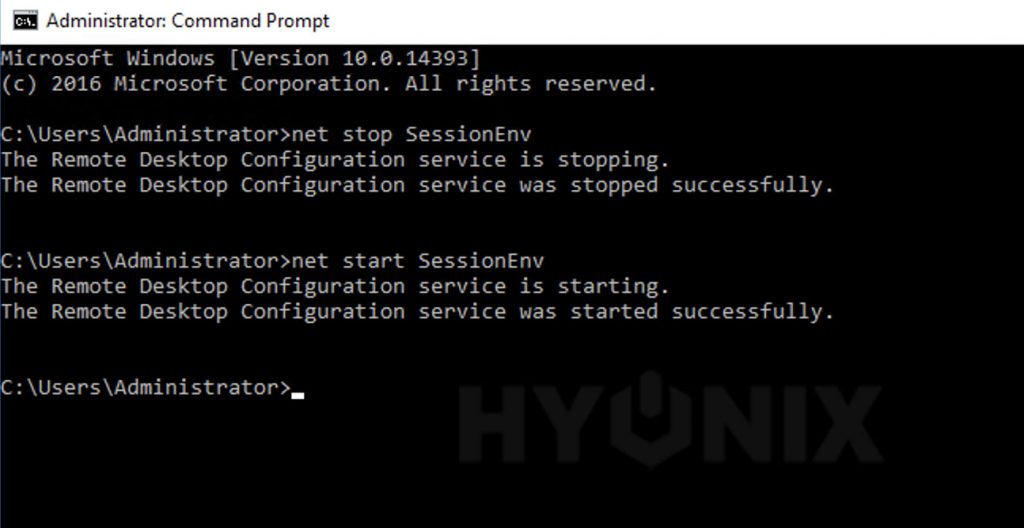
Using Registry
1. Login to Windows → Start → Search and open “regedit“
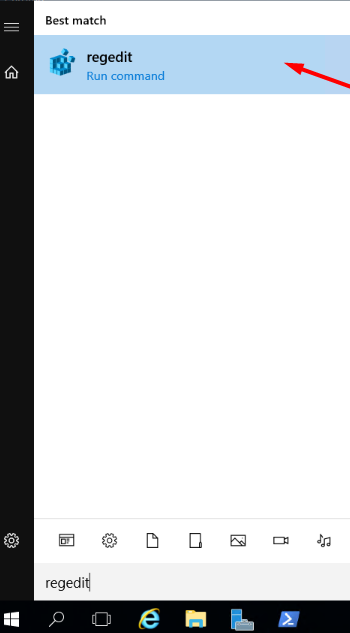
OR
Login to Windows, open Run using Windows + R → Type, and run Regedit.
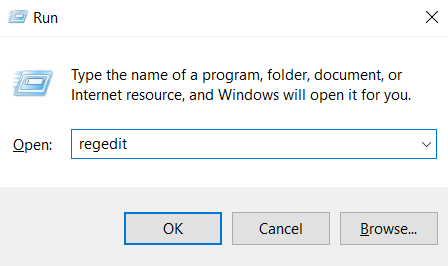
2. Once you open the “Registry Editor“, Navigate to HKEY_CURRENT_USER\Software\Microsoft\Terminal Server Client → Double–click on RDGClientTransport.
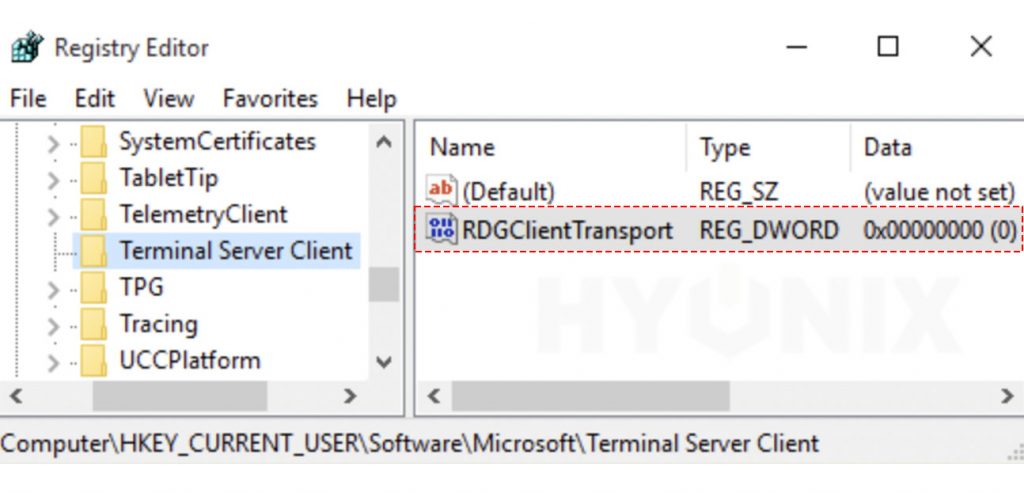
3. Enter the value data = 1 → Click on OK.
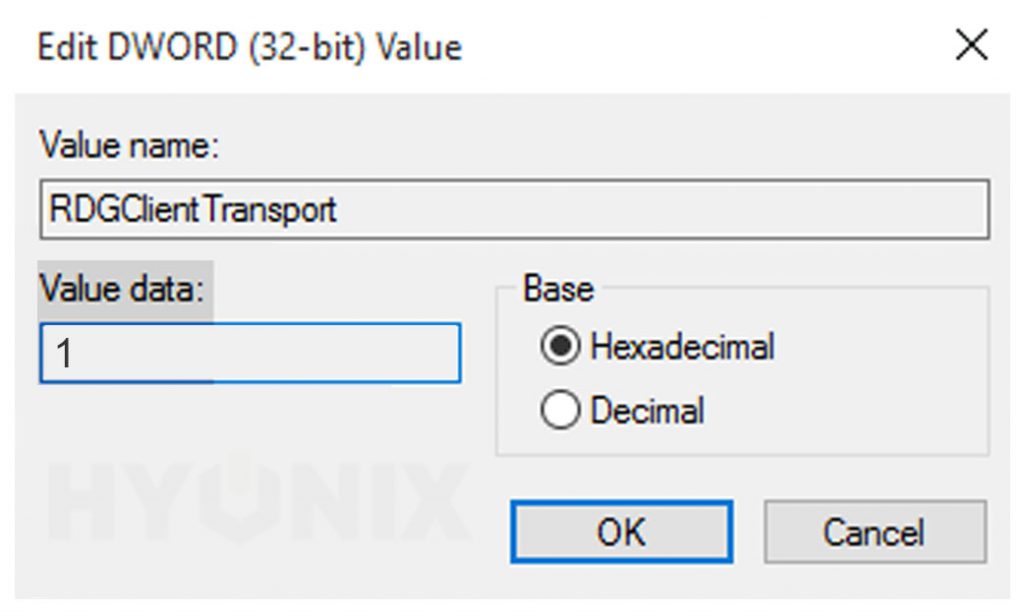
Replacing mstsc.exe & mstscax.dll Files
Microsoft comes with the default mstsc.exe, a Remote Desktop application that we use while connecting to any RDP. Sometimes replacing mstsc.exe and mstscax.dll files might resolve the reported problem for Windows 10 (Version 1607). You can find the mstsc.exe and mstscax.dll files at following location,
C:\Windows\system32Note: You must replace the Windows version files before Version 1607.
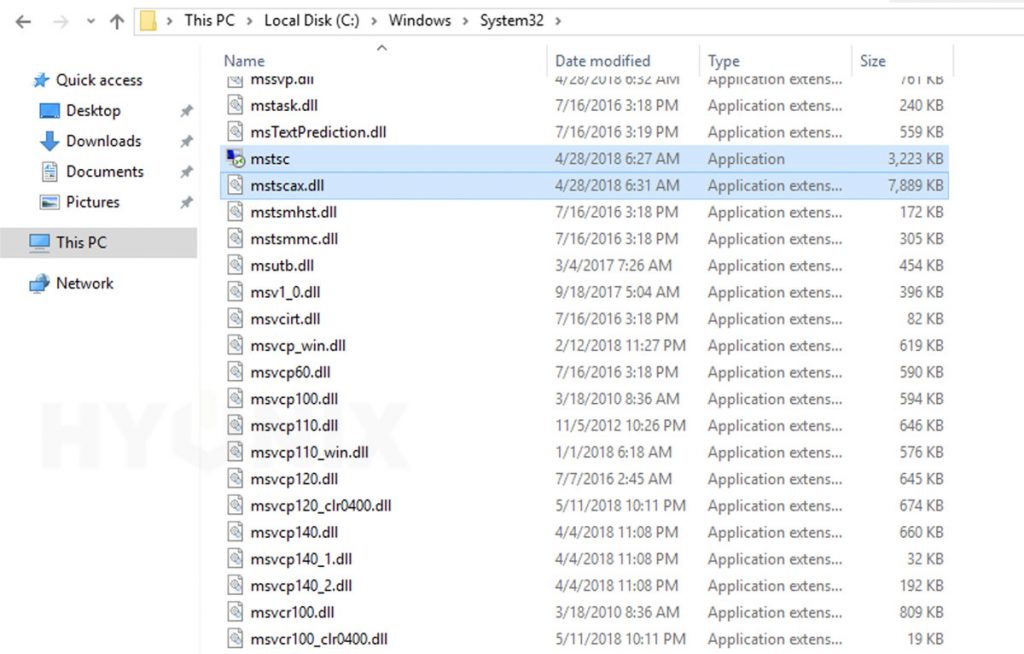
Conclusion
This is reported error by one of our customer and the above proposed resolution should solve the “The Connection Has Been Terminated Because An Unexpected Server Authentication Certificate Was Received From The Remote Computer” issue.
Hyonix was founded in early 2018, as we believed the current pricing of Windows VPS was far too overpriced for most consumers. This makes it nonuser and budget-friendly for many people around the world. Our main goal is to change that – providing powerful licensed Windows VPS at a reasonable price so that everyone can grab one without thinking twice about the performance/price that you will get. Get yourself fully optimized Windows VPS starting @ $6.5/mo from Hyonix.com.
