Windows Traceroute command-line utility is used to trace a route of the network by sending ICMP (Internet Control Message Protocol) packets to the network destination. TRACERT (Traceroot Utility) uses varying IP Time-To-Live (TTL) values. TTL is effectively a hop counter. Hop is a location where packets stop while reaching the destination. Every time you initiate the TRACERT command using the Windows command prompt (CMD), it can trace network routes upto 30 hops.
In this article, you will learn about: How to Use TRACERT (Traceroute) in Windows?
How Traceroutes (TRACERT) Works?
As we have seen above, Traceroutes is a command-line utility used to check the route of a packet while reaching its destination. TRACEROUTE sends the first echo packet to the local router and then increments the TTL by reaching the destination router. TTL is a hop counter; in windows TRACERT command-line utility, it supports 30 hop’s generally.
Let’s see the below example,
RED: For the first arrow, we have initiated the tracert command to the google.com router IP/domain. The second arrow, the Traceroute command, has been completed after five hops.
YELLOW: You can find 1, 2, 3, 4, 5 numbers, and those are the number of hops that packets travelled to reach the final destination. These are also known as TTLs.
BLUE: These are three packets that have been sent to the individual hop’s router IP/domain.
ORANGE: These are lists of hop’s destination IPs/domain, including local computer router IP and destination router IP and every single hop’s router IP address.
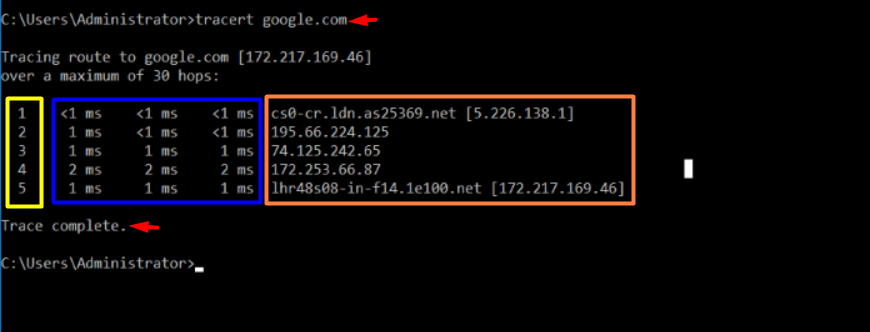
How To Use Traceroutes (TRACERT)?
In the below example, you can see that packet travelled through three routers 195.66.224.125, 74.125.242.65, 172.253.66.87 and reached destination 172.217.169.46. We don’t find any problems with any of the routers or the host/destination router in this example.
C:\Users\Administrator>tracert google.com
Tracing route to google.com [172.217.169.46]
over a maximum of 30 hops:
1 <1 ms <1 ms <1 ms cs0-cr.ldn.as25369.net [5.226.138.1]
2 1 ms <1 ms <1 ms 195.66.224.125
3 1 ms 1 ms 1 ms 74.125.242.65
4 2 ms 2 ms 2 ms 172.253.66.87
5 1 ms 1 ms 1 ms lhr48s08-in-f14.1e100.net [172.217.169.46]In the below example, at the 3rd hop, you can see that the connection with that router is not reachable for any reason. For that moment, that router may not be available to serve the request, but it forwarders the packet to the next router to complete the traceroute. In that case, there is no major issue we found, and the packets were successfully reached to destination router; expect the third hop router unavailability.
C:\Users\Administrator>tracert google.com
Tracing route to google.com [172.217.169.46]
over a maximum of 30 hops:
1 <1 ms <1 ms <1 ms cs0-cr.ldn.as25369.net [5.226.138.1]
2 1 ms <1 ms <1 ms 195.66.224.125
3 * * * Request timed out.
4 2 ms 2 ms 2 ms 172.253.66.87
5 1 ms 1 ms 1 ms lhr48s08-in-f14.1e100.net [172.217.169.46]In the below example, you can see that after running tracert for google.com the destination router is interpritating Destination net unreachable, it means the destination is not available or not exists or may be down.
C:\Users\Administrator>tracert google.com
Tracing route to google.com [172.217.169.46]
over a maximum of 30 hops:
1 172.217.169.46 reports: Destination net unreachable.Extras
Windows TRACERT command line utility has various options available with the command,
-d : Specifies to not resolve addresses to host names.
-h maximum_hops: Specifies the maximum number of hops to search for the target.
-j host-list: Specifies loose source route along the host-list.
-w timeout: Waits the number of milliseconds specified by timeout for each reply.
target_host: Specifies the name or IP address of the target host.
Also, except default TRACERT command line utility, we can use third application WinMTR windows application to perform traceroute.
You can download the WinMTR from: https://sourceforge.net/projects/winmtr/
