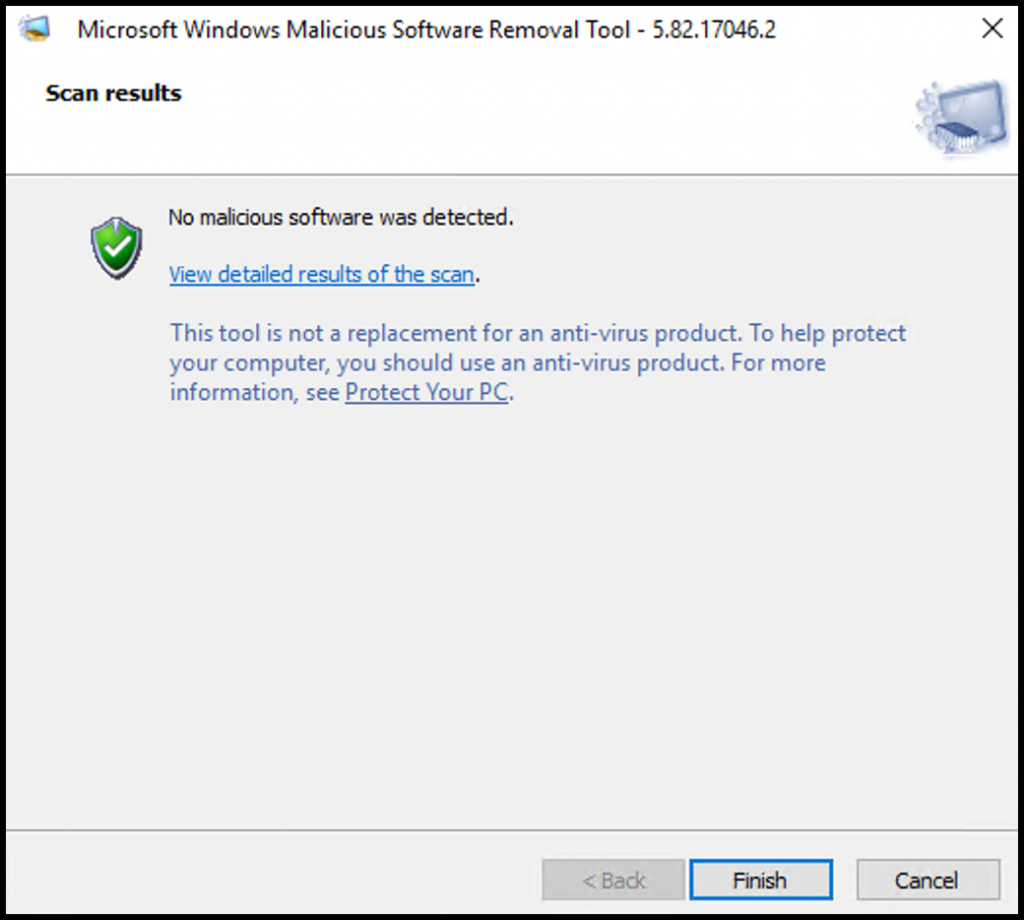Windows introduced the Malicious Software Removal Tool (MRT) as a standalone application in their updates. Now, their operating systems have MRT preinstalled in them. In this article, you will learn how to use Malicious Software Removal Tool in Windows.
What is Malicious Software Removal Tool (MRT)
MRT is a standalone application offered by Microsoft to remove any infected software that is causing Malicious behavior on the system. This software completely stops malicious software and helps you remove them from the system.
Below are the essential points about MRT:
- Malicious Software Removal Tools removes only infected software. If the Malicious Software is in stopped status, it won’t detect the malicious software or remove it.
- Malicious Software Removal Tool is only effective post-infection of any Malicious Software on the system.
- If you do not have the Malicious Software Removal Tool installed on your Windows server or desktop system, you can download it from:
https://www.microsoft.com/en-us/download/details.aspx?id=9905 (64 Bit)
https://www.microsoft.com/en-GB/download/details.aspx?id=16 (32 Bit)
How to use Malicious Software Removal Tool (MRT)
1. To start, log in to your Windows Server then search and open MRT as Administrator.

2. Once the Windows Malicious Software Removal Tool opens, it will give a rundown of the tool then click Next to move on.
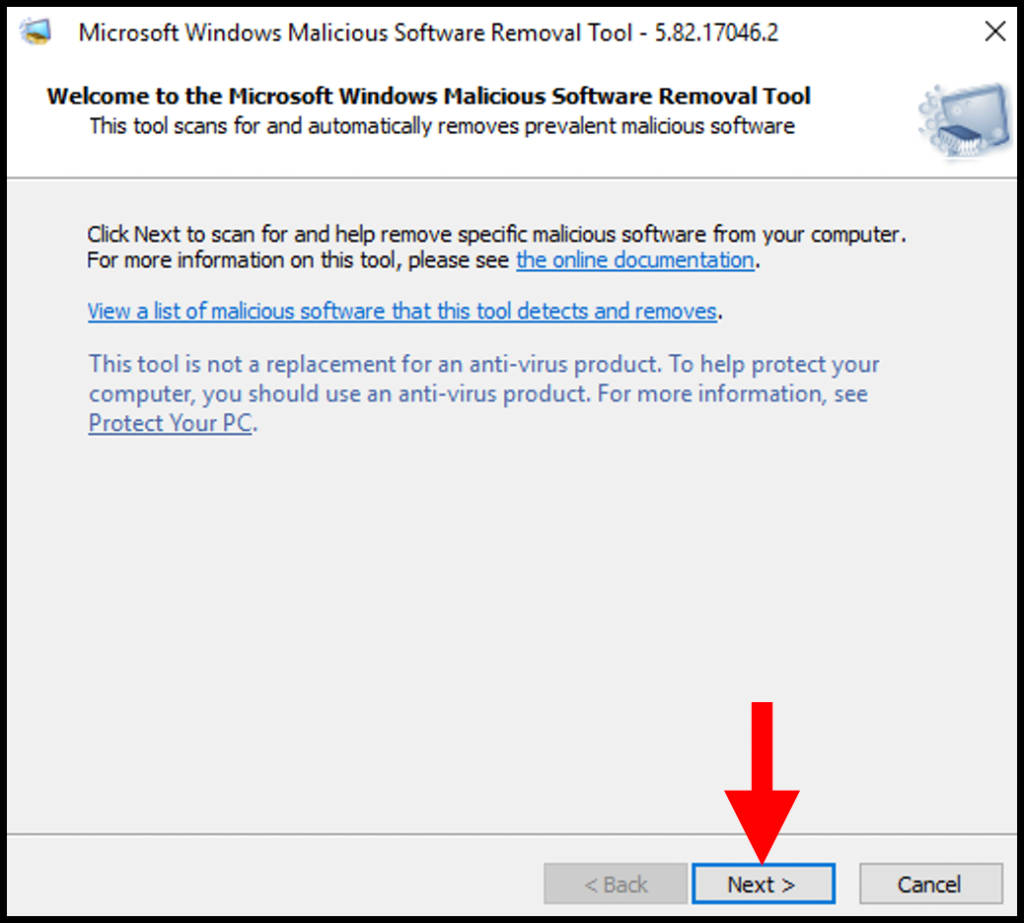
3. In the second step, you need to select one of the options from the following choices and click Next once you have made your selection. In this guide, we will be doing a quick scan.
Quick scan: Scans areas of the system that are most likely to contain malicious software.
Full scan: Scans the entire system. This can take up to several hours on some computers depending upon file numbers.
Customized scan: Scans the user-specified folder on demand.
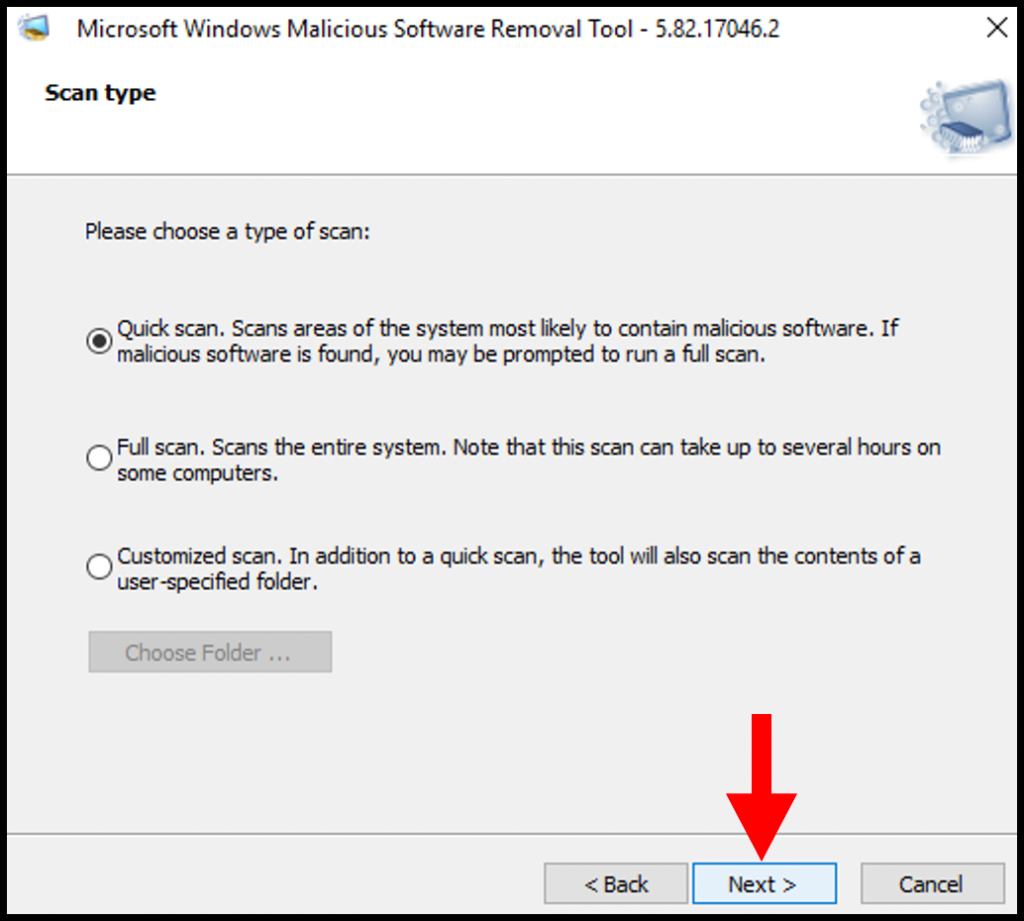
4. Malicious Software Removal Tool (MRT) will initiate the scanning of malicious software.
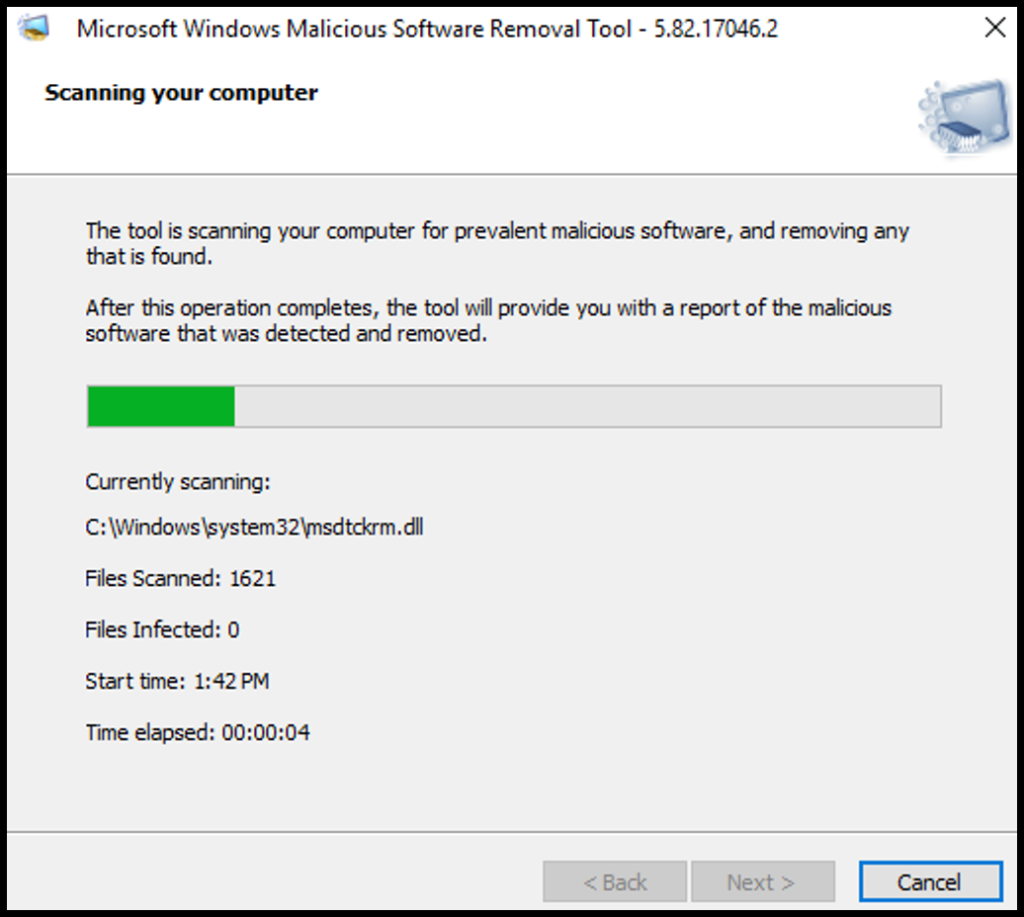
5. You can click on View detailed results of the scan to check out the results or click on Finish to close out of the tool.