In the modern era, artificially powered robots carry out most online tasks. AI is so powerful that it can make our life easy in any aspect. In the forex trading industry, we have Expert Advisors, which are the scripts that make decisions based on a given set of instructions. In this article, we will learn How to use EA scripts in MetaTrader (MT4, MT5)?
What Is an Expert Advisor?
Above, we’ve shared the basic idea about the Expert Advisors and what it does. Talking further briefly, expert advisors decide on our behalf. Expert Advisor can do that job if you’re out of the desk and looking for an automated script to perform the trading for you.
Advantage Of Expert Advisor
Practically it’s not possible to sit and perform forex trading 24/7. If you’re holding X USD and suddenly the market dropped by -10% as you’re out of the desk eventually, you will suffer the loss. But, if you have configured the expert advisor to decide for you and sell the USD holding if the market drops by -10%, it can save you from further loss.
Disadvantage Of Expert Advisor
Every trading market is volatile, and you need to perform comprehensive research to make the decision. Expert Advisor can only perform decisions based on specific scenarios, but they can not make decisions based on real-time market news, affecting market value.
How to add Expert Advisor To Chart?
1. Login into Forex Windows VPS.
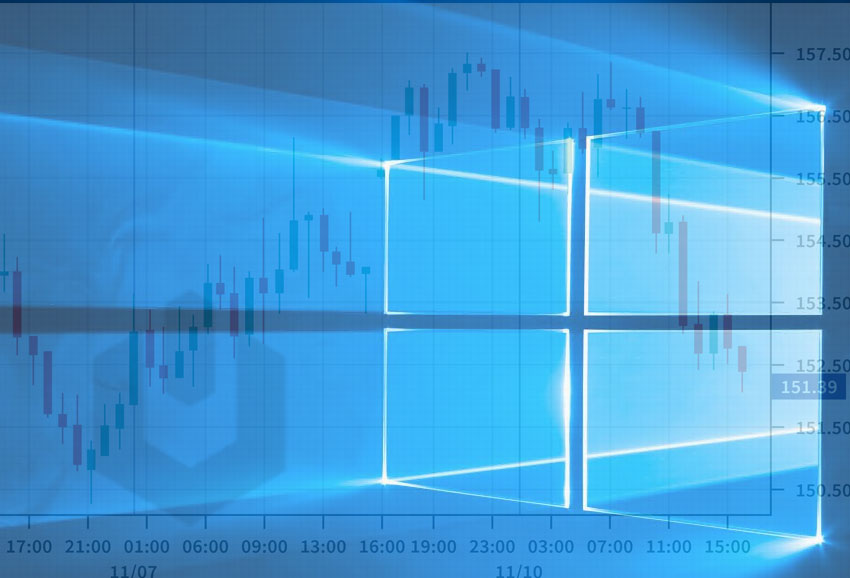
2. Open MetaTrader (MT4, MT5) application.
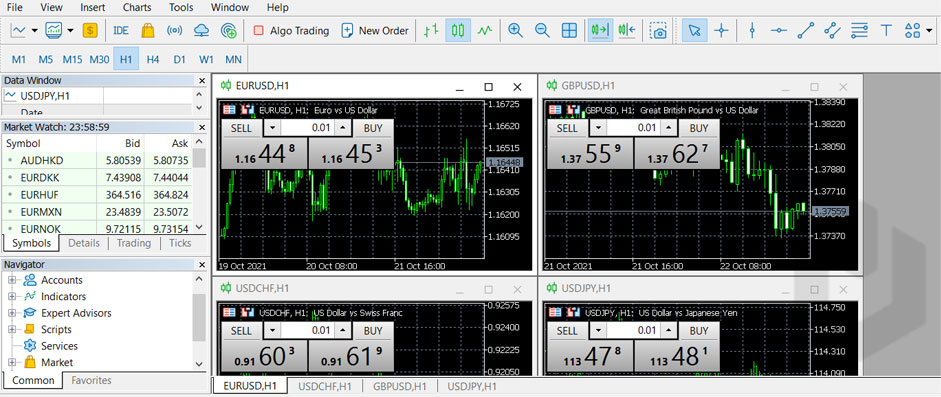
3. Navigate to Navigator → Click on “+ Expert Advisor“. If you’re not able to see the Navigator, enable it from MT4, MT5 → View → Click on Navigator.
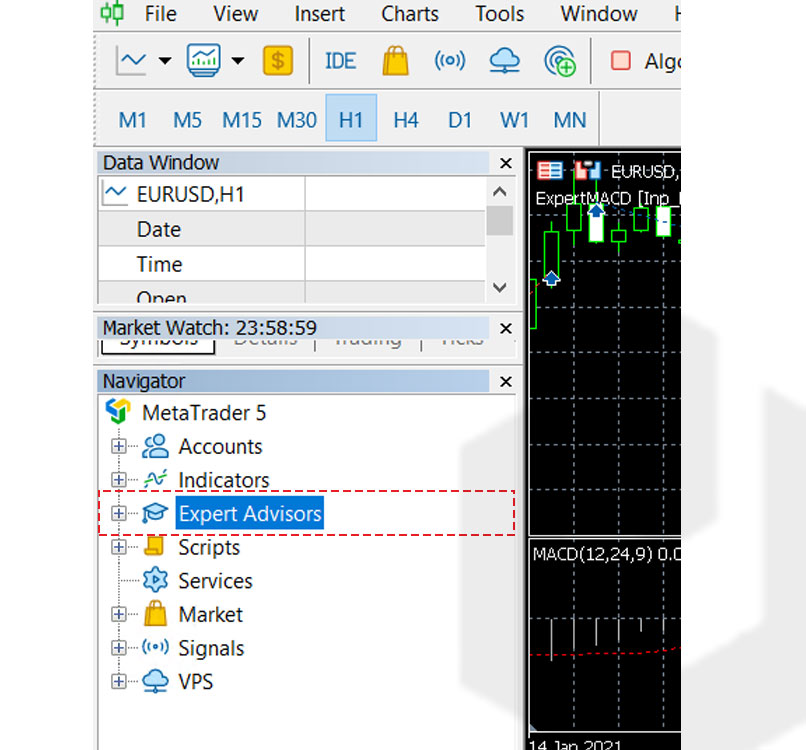
4. Next, expand the Advisor by clicking on “+ Advisor“.
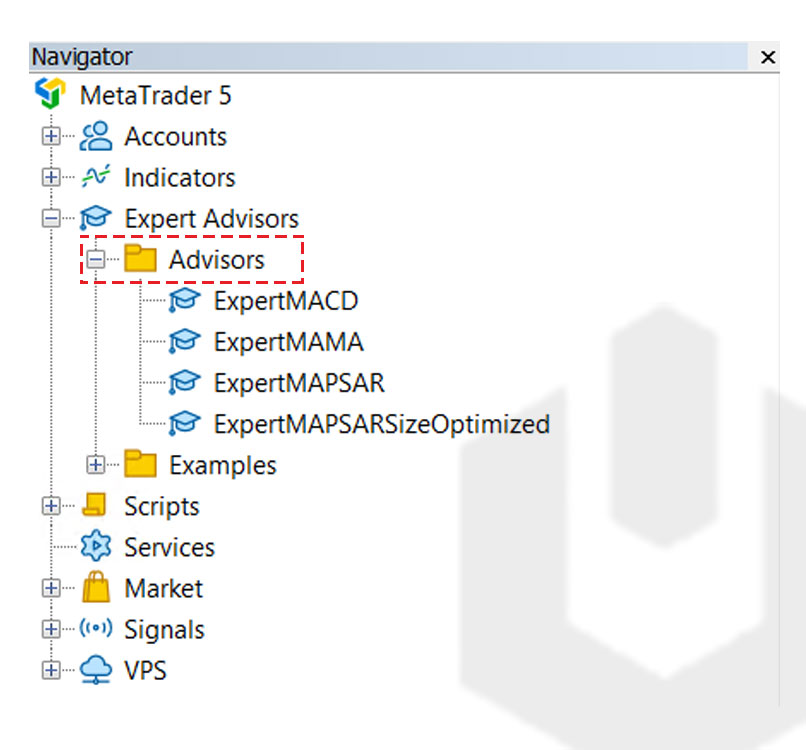
5. Here, you have list of Expert Advisors.
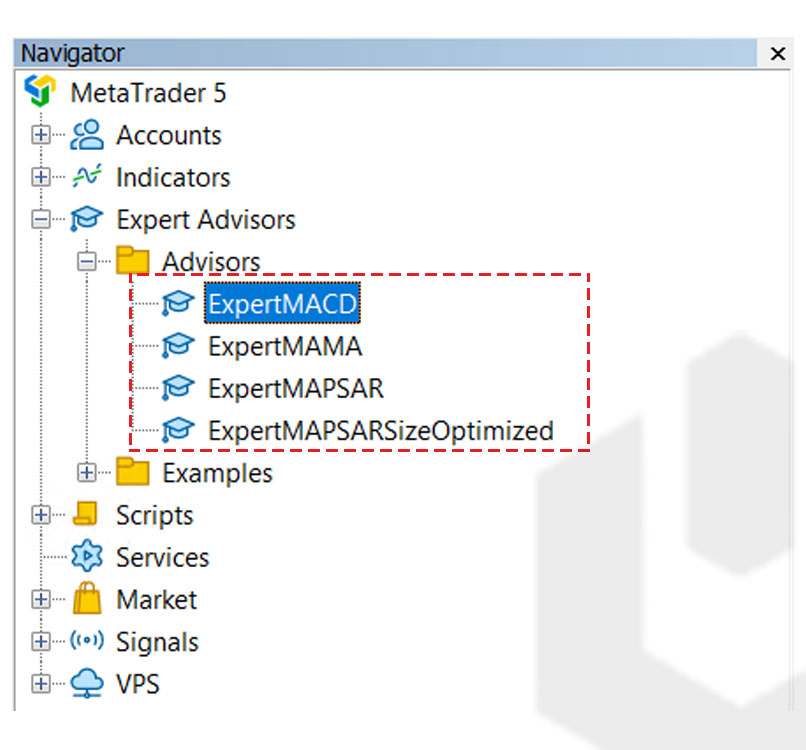
6. Suppose, you would like to attach Expert MACD to a chart → Right-click on Expert MACD → Click on Attach To Chart or you can directly drag the expert advisor on the preferred chat.
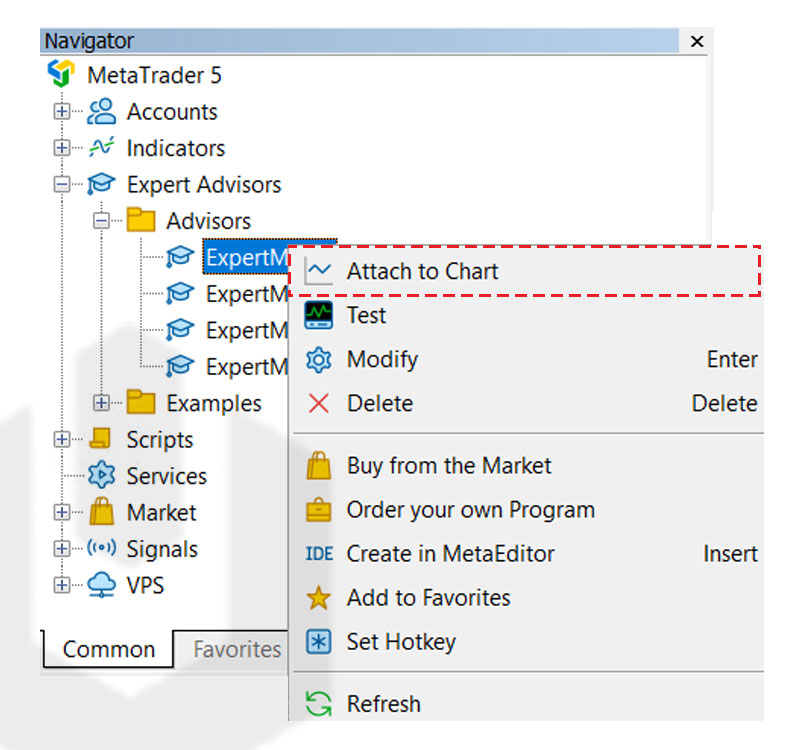
How to import Expert Advisor To Chart?
1. Login into Forex Windows VPS.
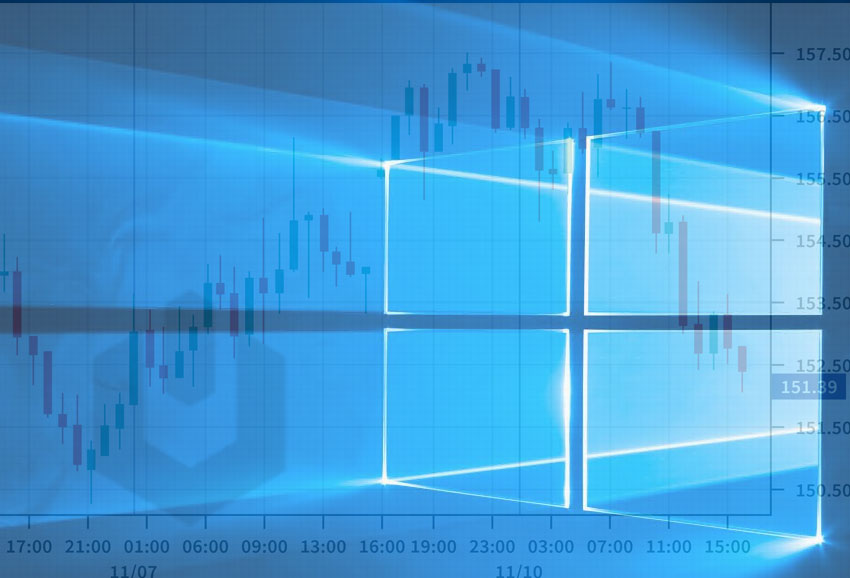
2. Open MetaTrader (MT4, MT5) application.
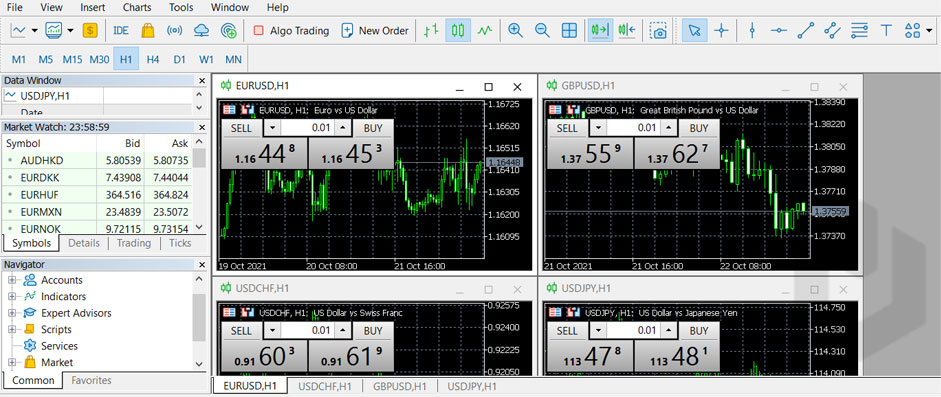
3. Navigate to File → Click on Open Data Folder.
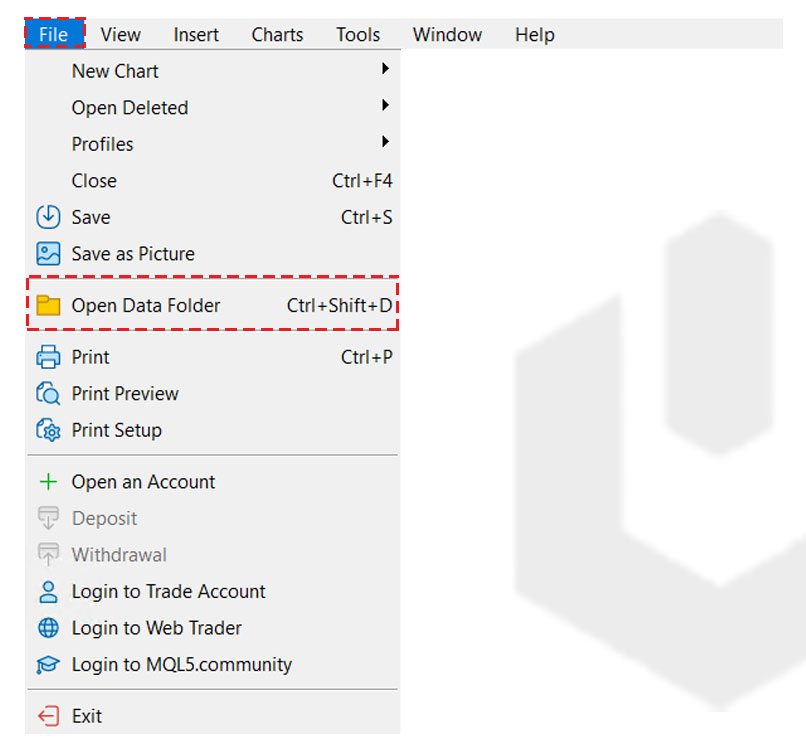
4. Navigate to MQL5 → Experts → Advisors. Here you have already available Expert Advisors (EA).
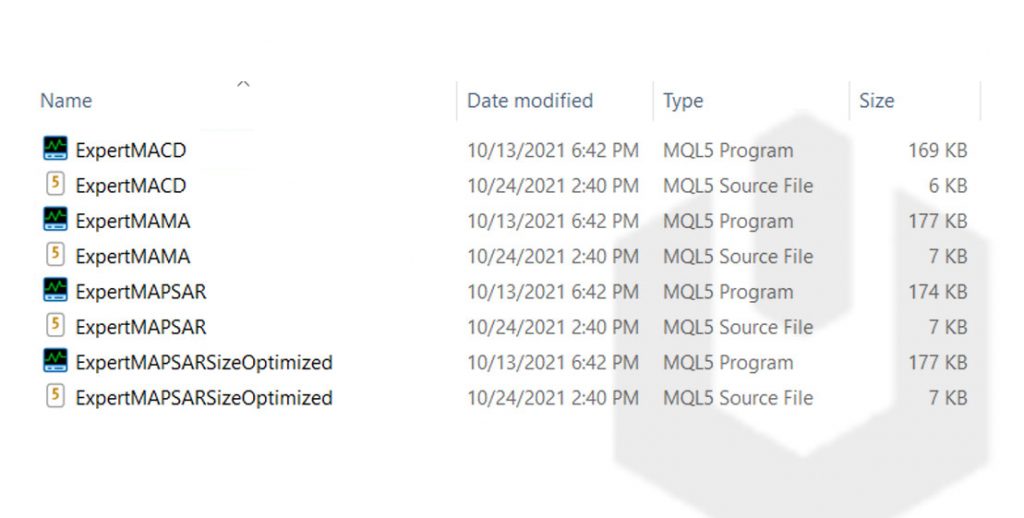
5. Paste the downloaded Expert Advisor (For this article, we have Bollinger-Bands-EA).
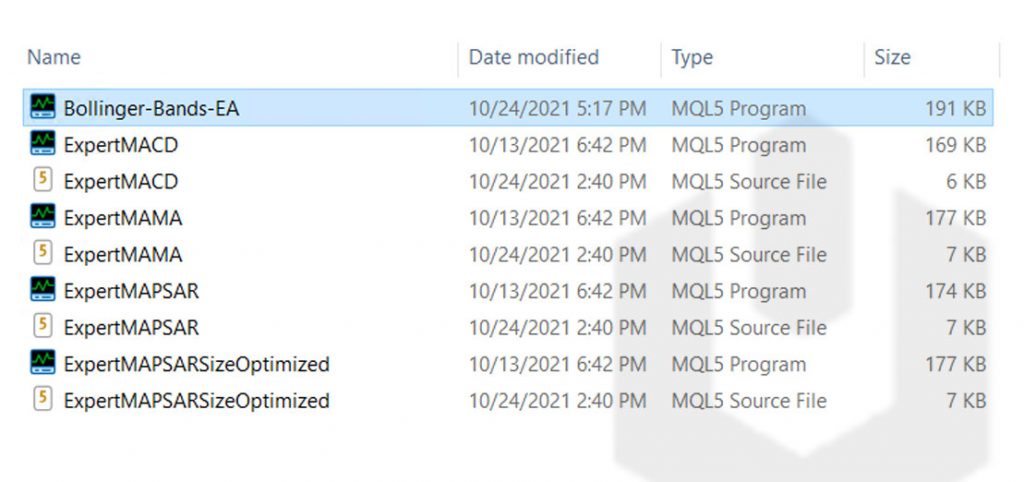
6. Now open MetaTrader → Navigate to Navigator → Expert Advisors → Advisors.
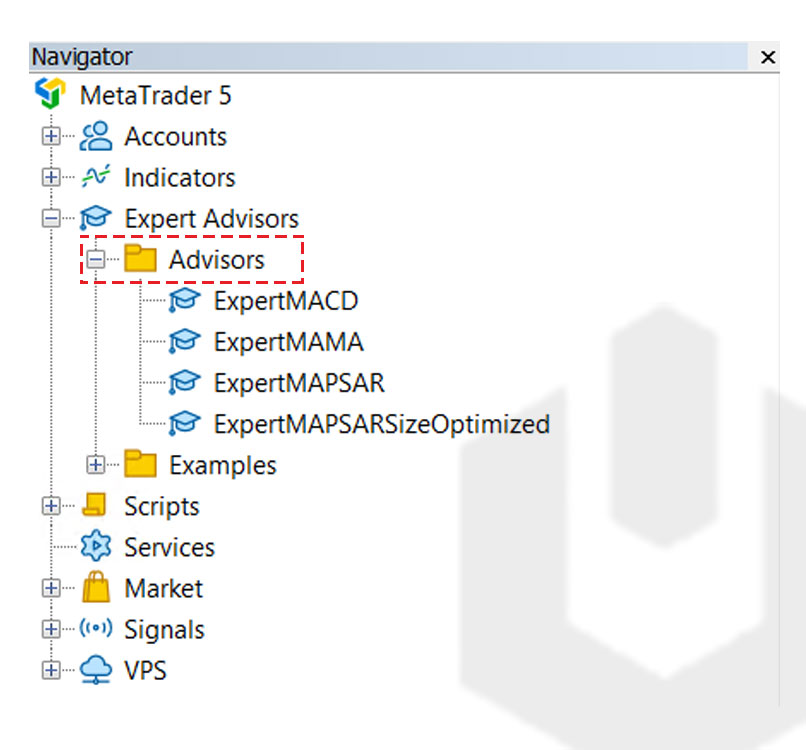
7. Now, we need to refresh the Advisor list for the newly added Expert Advisor. Right-click on Advisors → Click on Refresh.
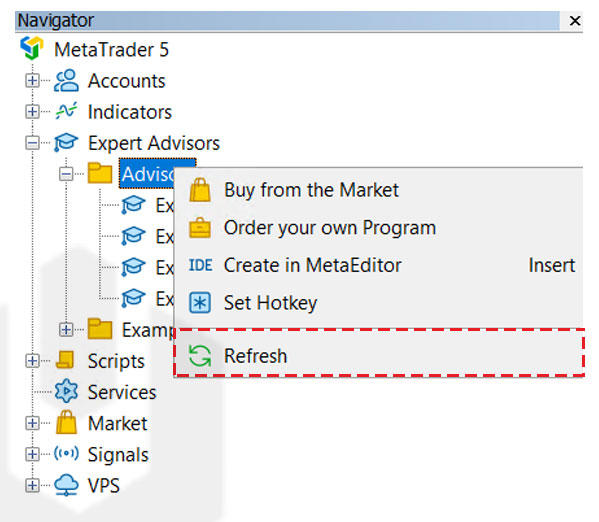
8. Congratulations! You have successfully imported new Expert Advisor (EA) in MetaTrader (MT4, MT5).
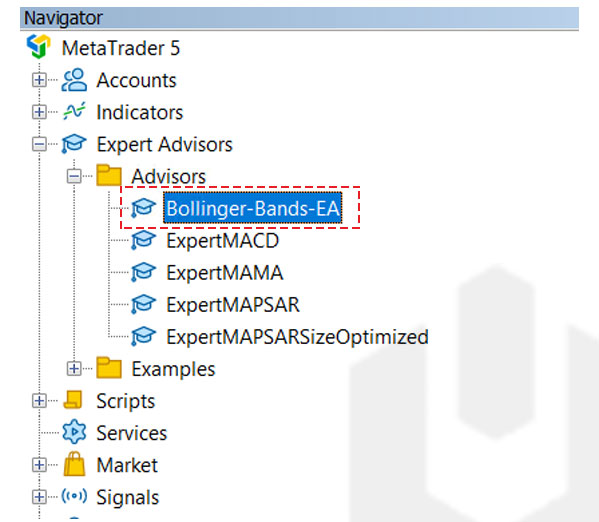
Conclusion
In the article, we went through how to use Expert Advisor (EA) scripts in MetaTrader (MT4, MT5) application. We have also covered the definition of Expert Advisor (EA), following with advantages and disadvantages. Furthermore, we also learned how to import expert advisors (EA) in MetaTrader (MT4, MT5) and how to attach expert advisors to the chart.
Hyonix was founded in early 2018, as we believed the current pricing of Windows VPS was far too overpriced for most consumers. This makes it nonuser and budget-friendly for many people around the world. Our main goal is to change that – providing powerful licensed Windows VPS at a reasonable price so that everyone can grab one without thinking twice about the performance/price that you will get. Get yourself fully optimized Windows VPS starting @ $6.5/mo from Hyonix.com.
