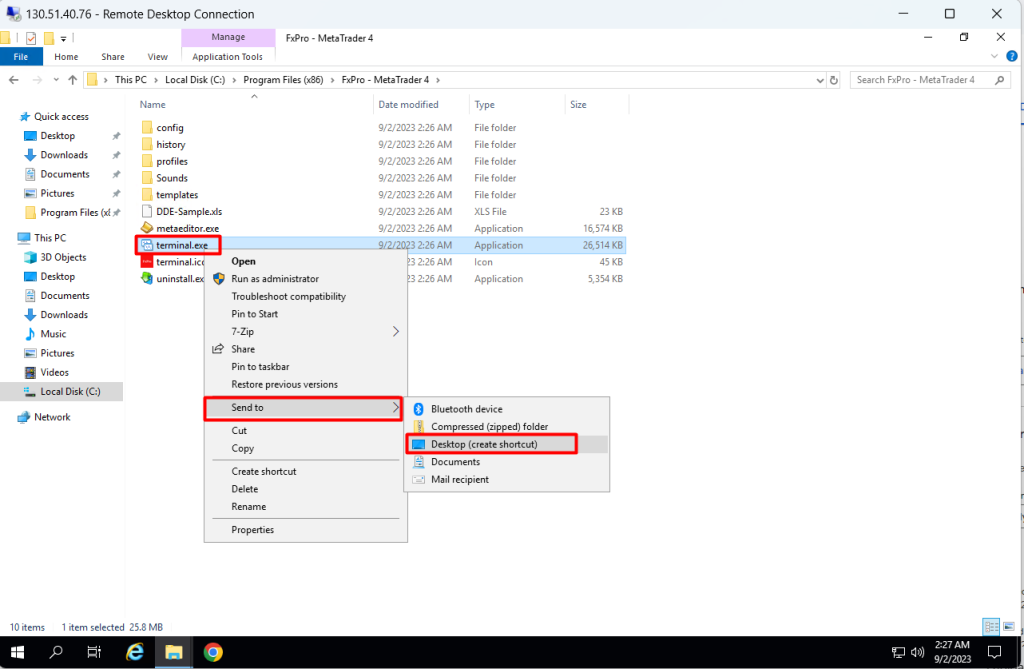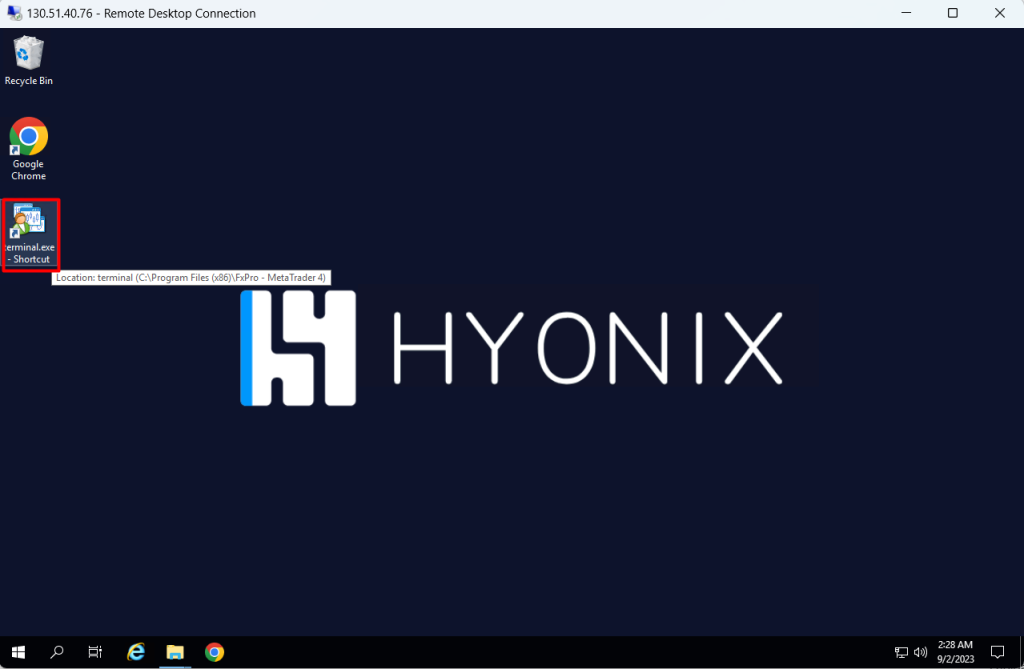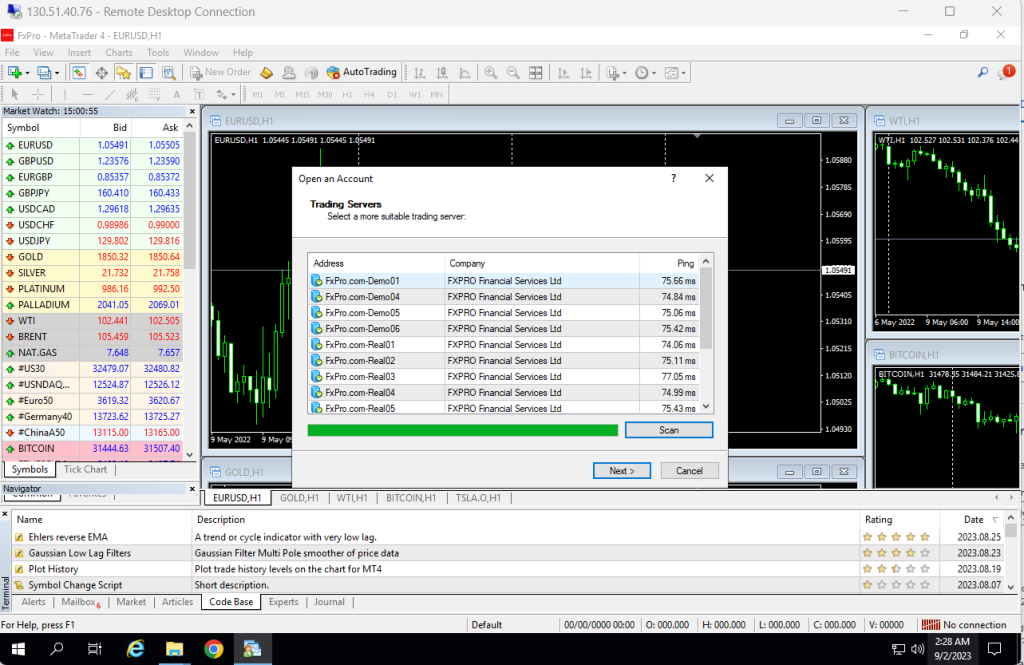Step 1: Go to your MT4/MT5 Broker folder on your local PC/old VPS. For this demonstration, I will navigate to “This PC > Local Disk (C:) > Program Files (x86)”.
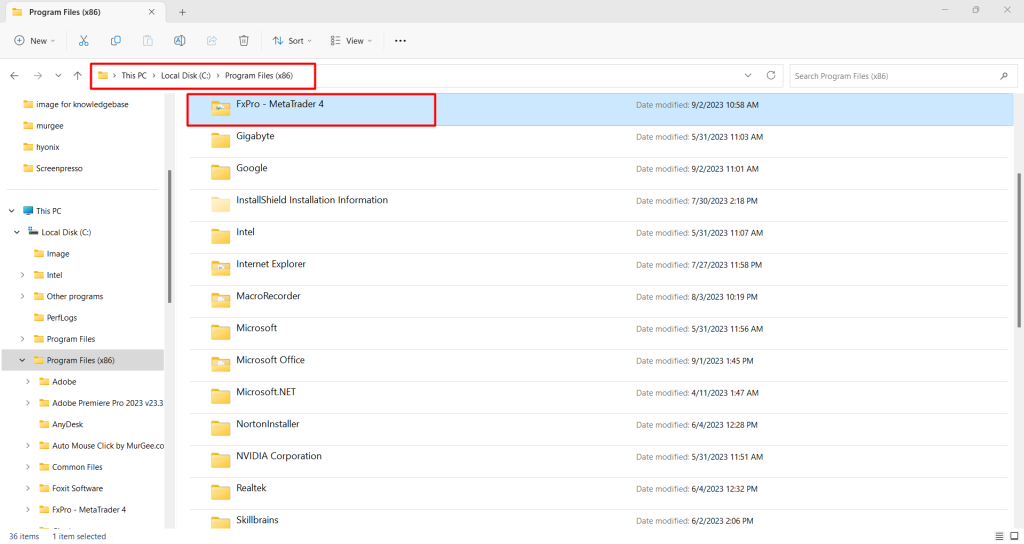
Step 2: Zip the MT4/MT5 folder
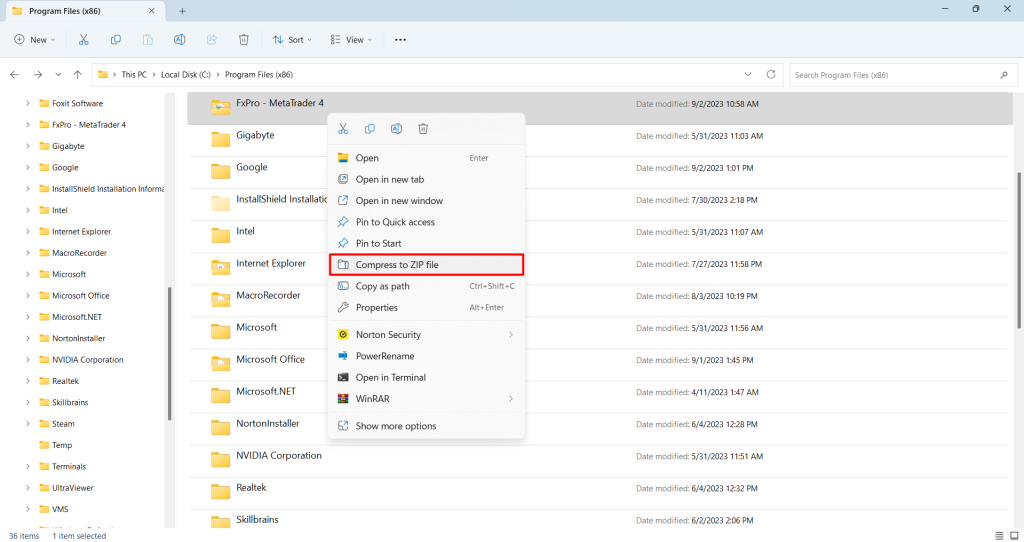
Step 3: Upload the MT4/MT5 folder to cloud based services such as Dropbox/Google Drive
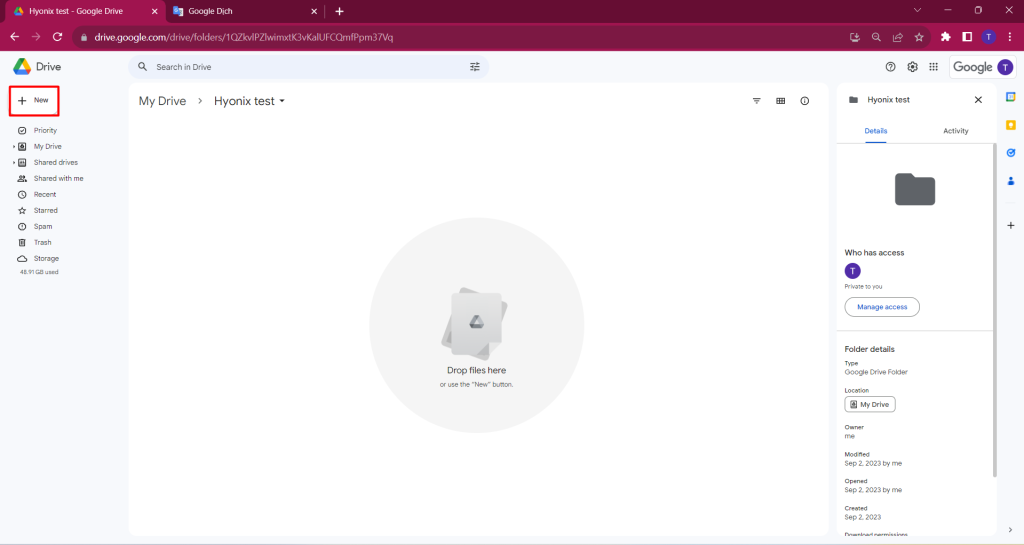
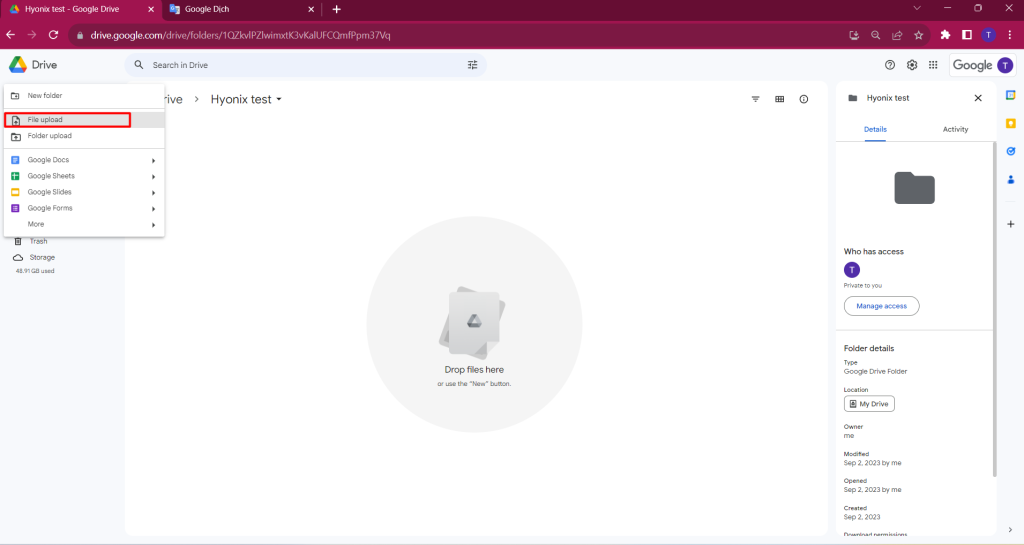
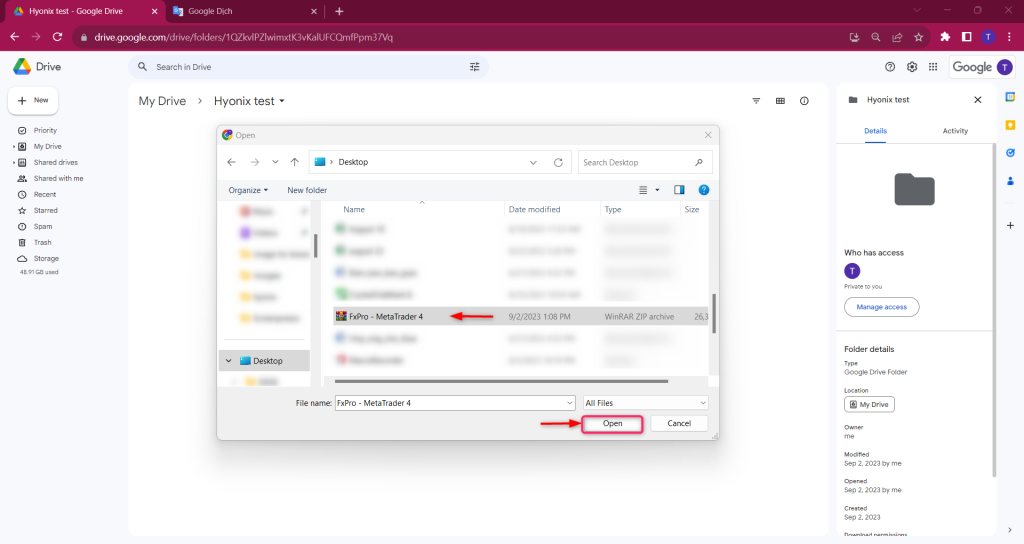
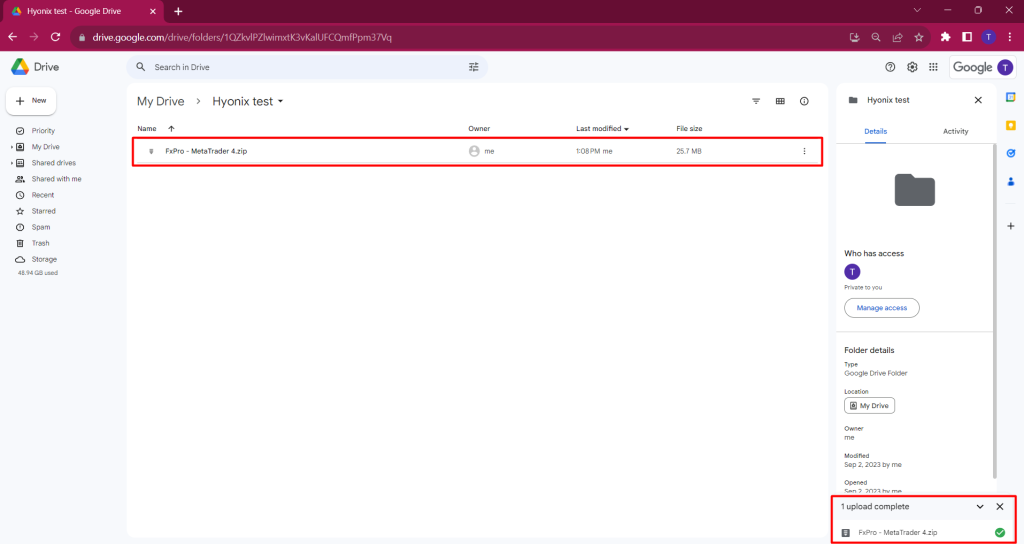
Step 3: Once the upload is complete, access your Hyonix VPS, open Google Drive and download the MT4/MT5 folder to the same location as your local PC/old VPS. In my case, it will be “This PC > Local Disk (C:) > Program Files (x86)”.
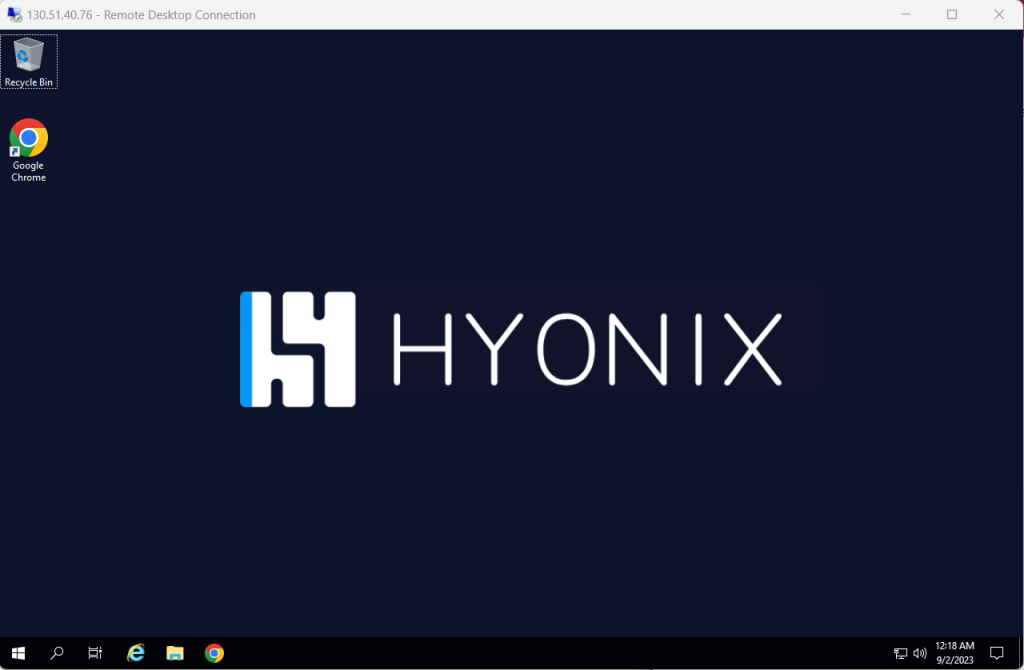
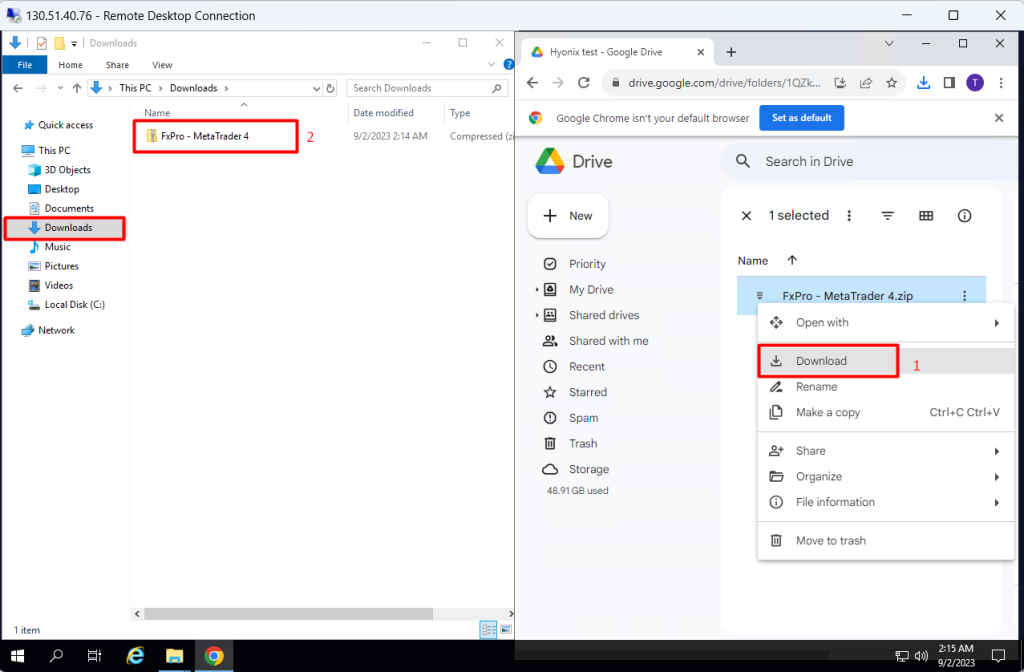
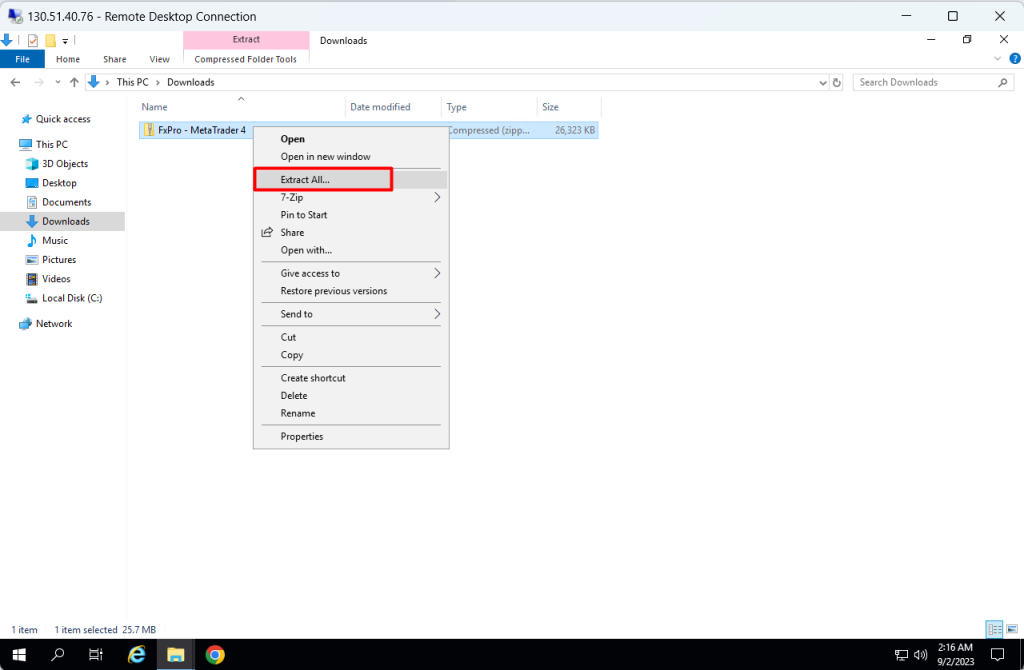
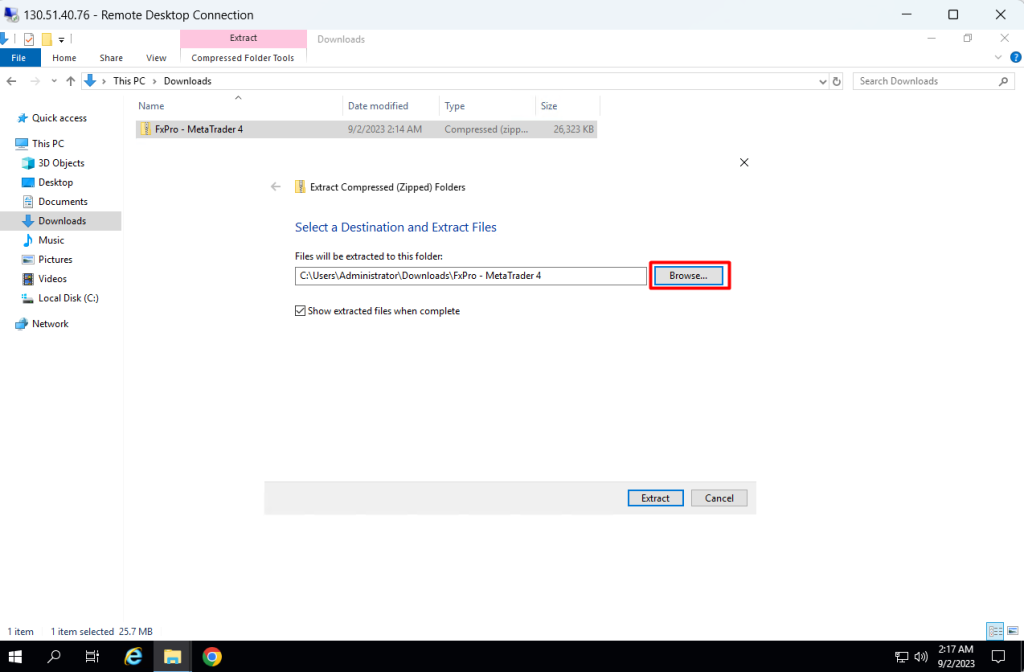
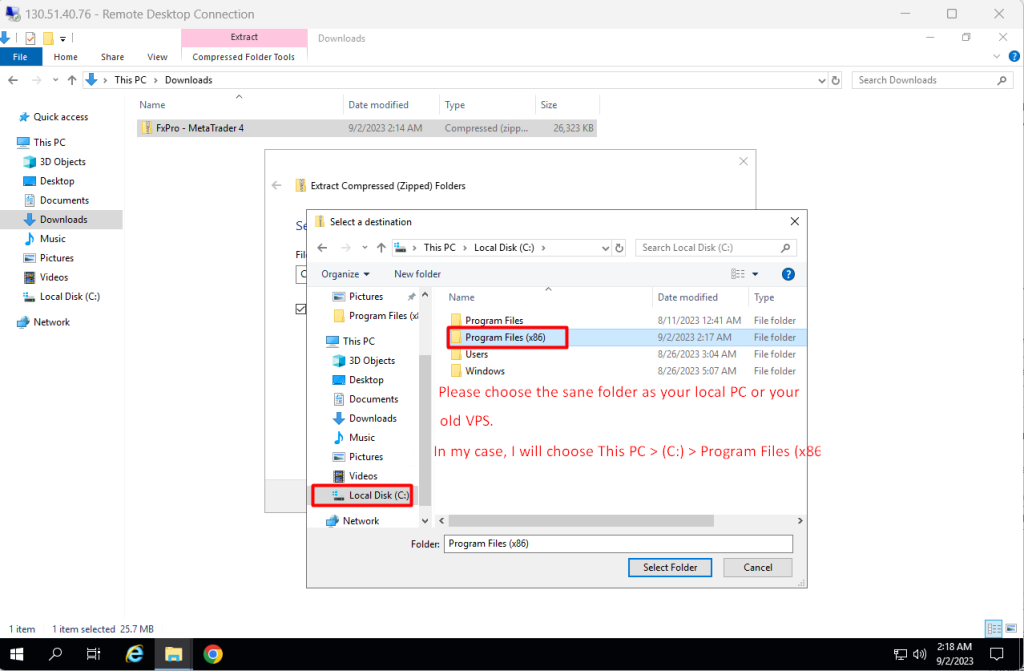
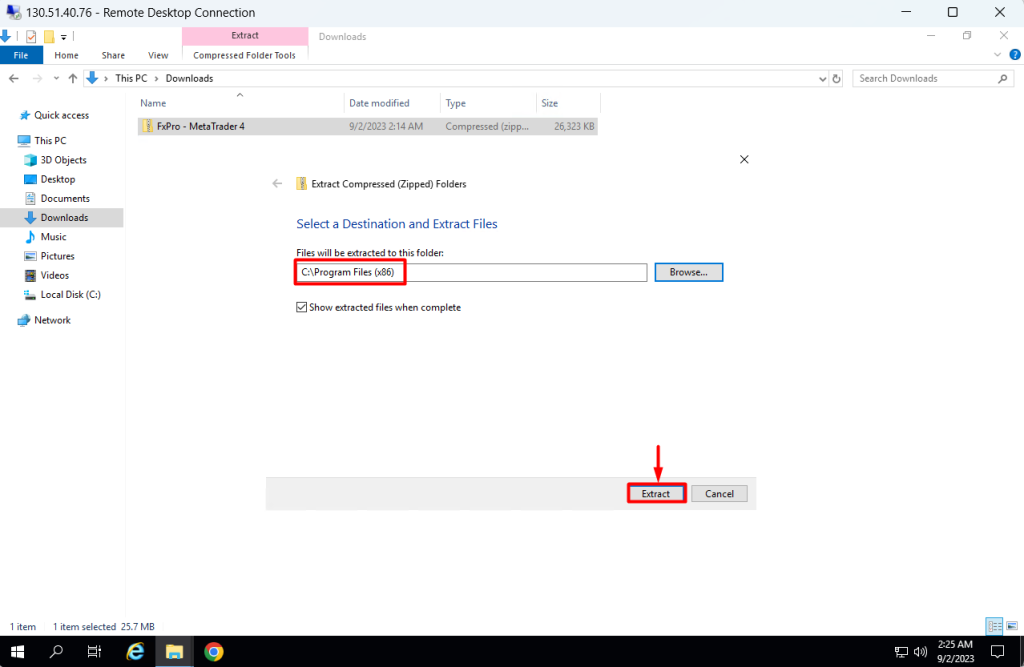
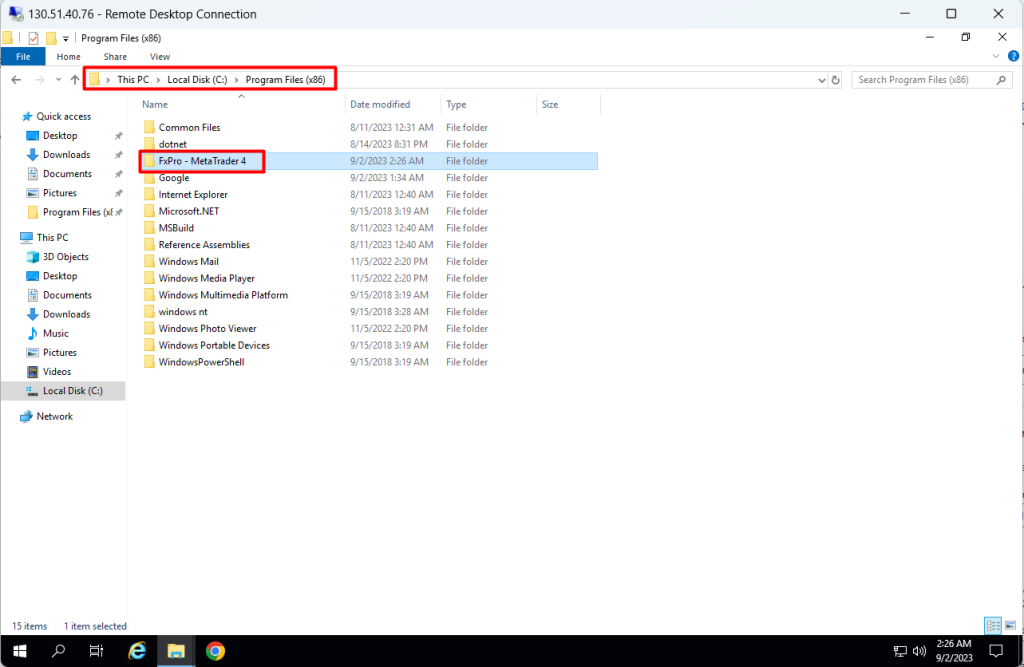
Step 4: Right click on terminal.exe -> Send to -> Desktop