Are you a Hyonix customer and looking to start or stop your Windows VPS via Hyonix Portal? Don’t worry! We have this easy-to-follow guide on how to start/stop Windows VPS.
How to stop Windows VPS
1. Log into Hyonix Portal using your registered email address and password.
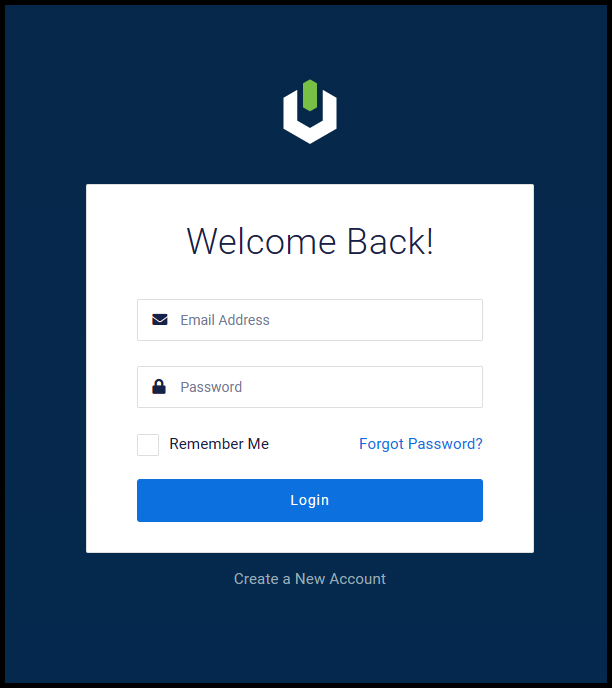
2. Select the gear icon of the server you’d like to stop.
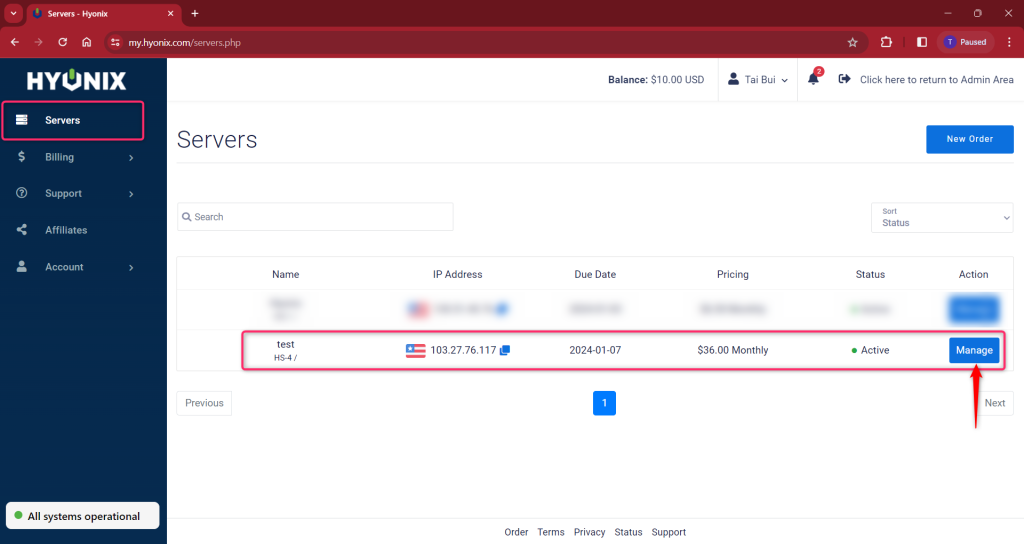
3. Then click on the power icon and click Shutdown to shut down the server.
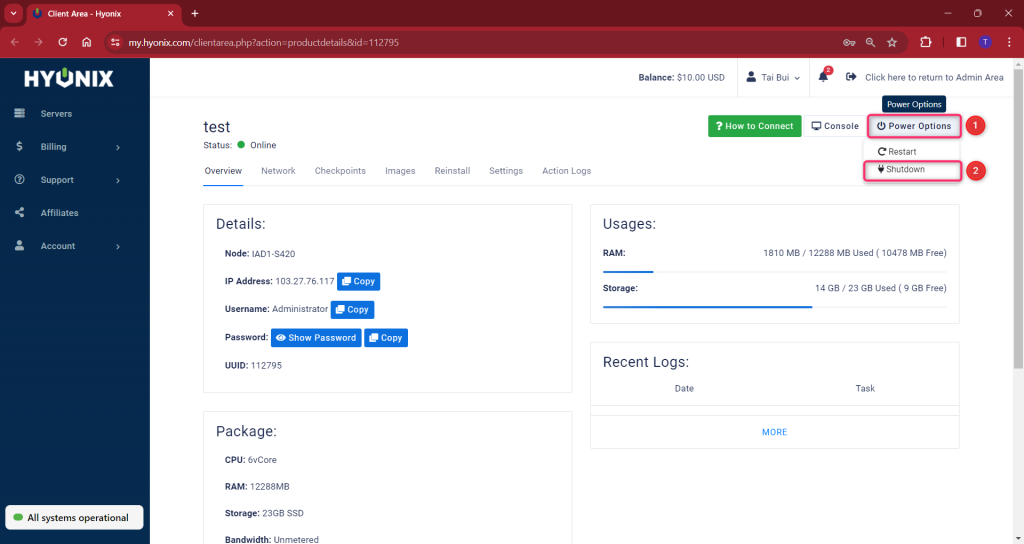
4. Now the server has successfully been shut down. To verify you can check the status and it will say Offline.
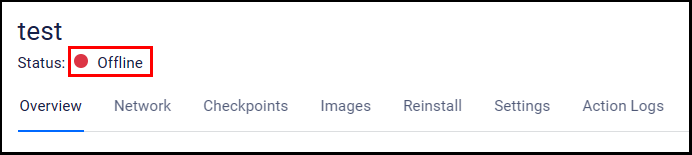
How to start Windows VPS
1. Log into Hyonix Portal using your registered email address and password.
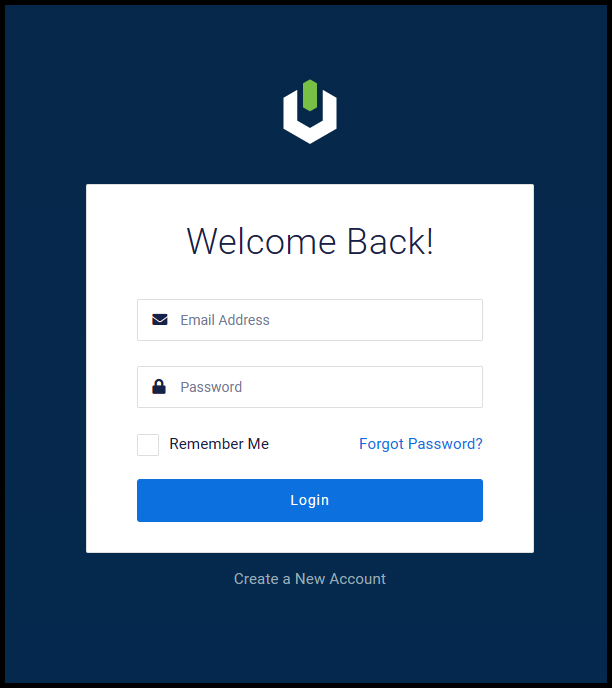
2. Select the gear icon of the server you’d like to start.
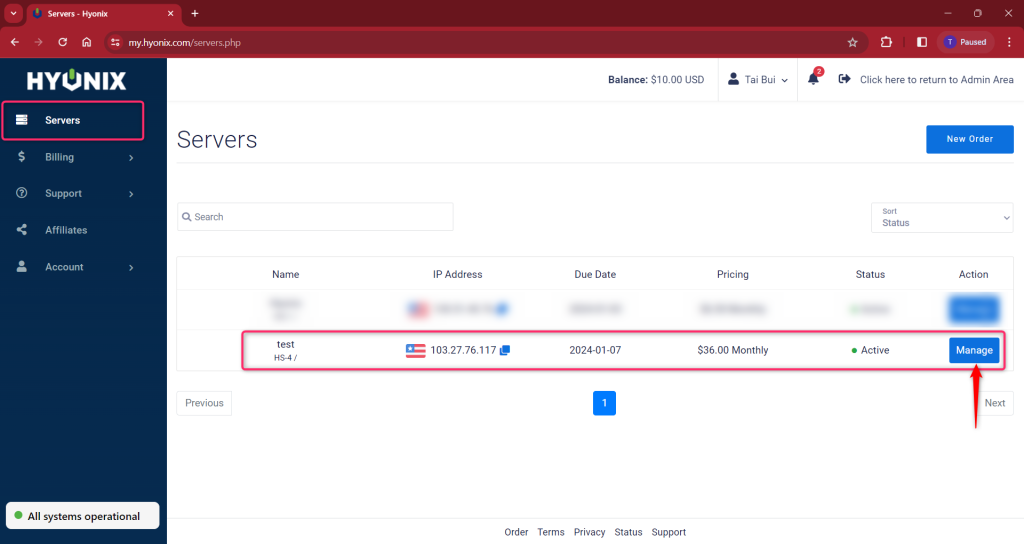
3. Then click on the power icon and click Start to start the server.
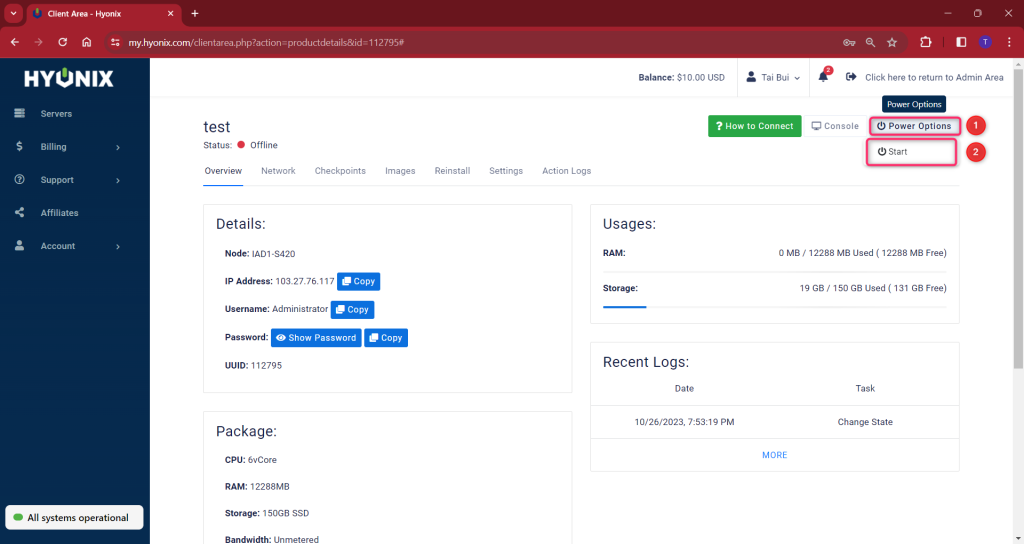
4. Now the server has successfully been started. To verify you can check the status and it will say Online.

