Using site reidrections you can redirect all the traffic visiting to different web page or website. This is pretty useful feature when it is required to forward all the traffic to specific page or website. In this article we are going to cover the same website reidrection but from IIS 7 in windows server.
In this article, you will learn about: How to set up website redirection from IIS 7 in Windows?
1. Login to Windows Server → Start → Windows Administrative Tools → Internet Information Services (IIS) Manager.
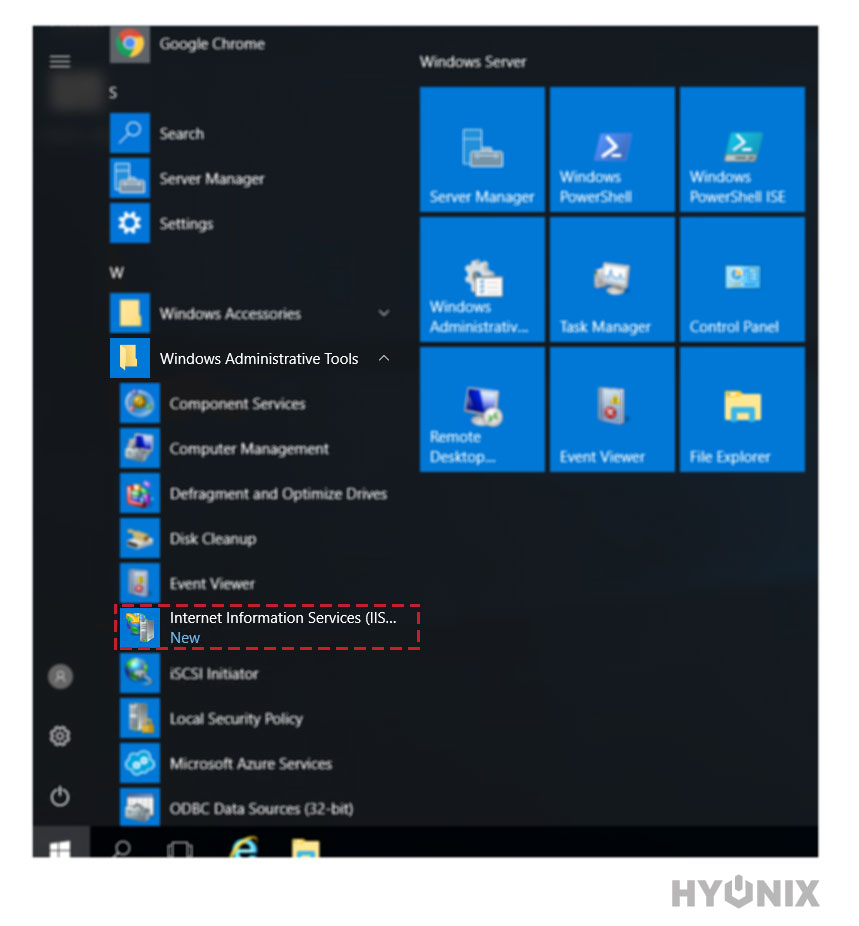
2. Navigate to Host → Expand Sites → Click on Website.
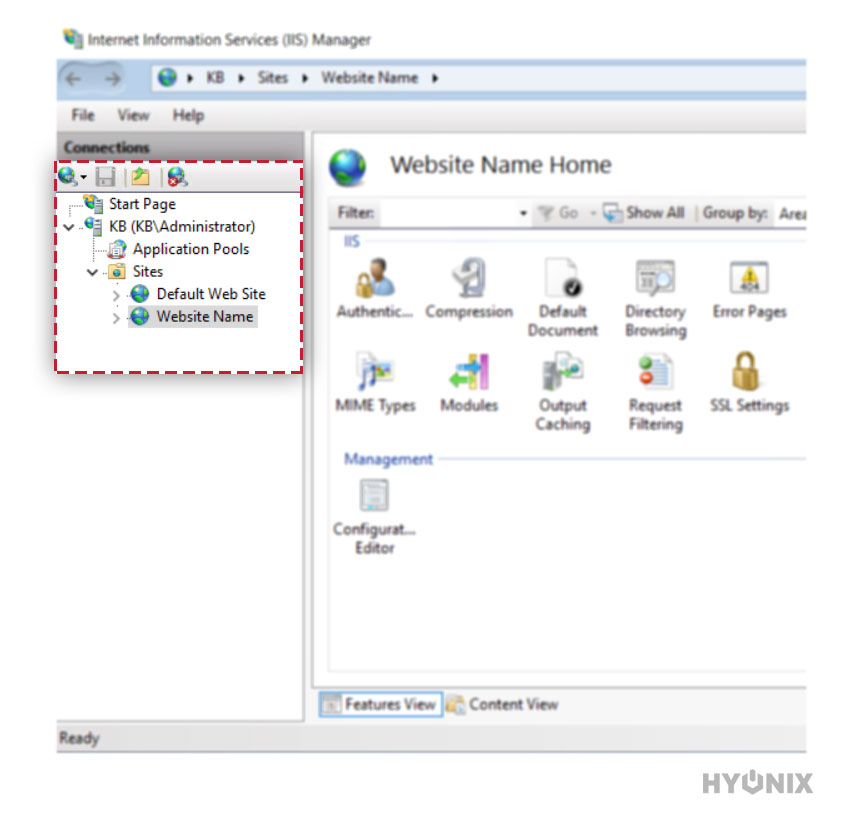
3. To setup HTTP Redirection → Click on HTTP Redirect.
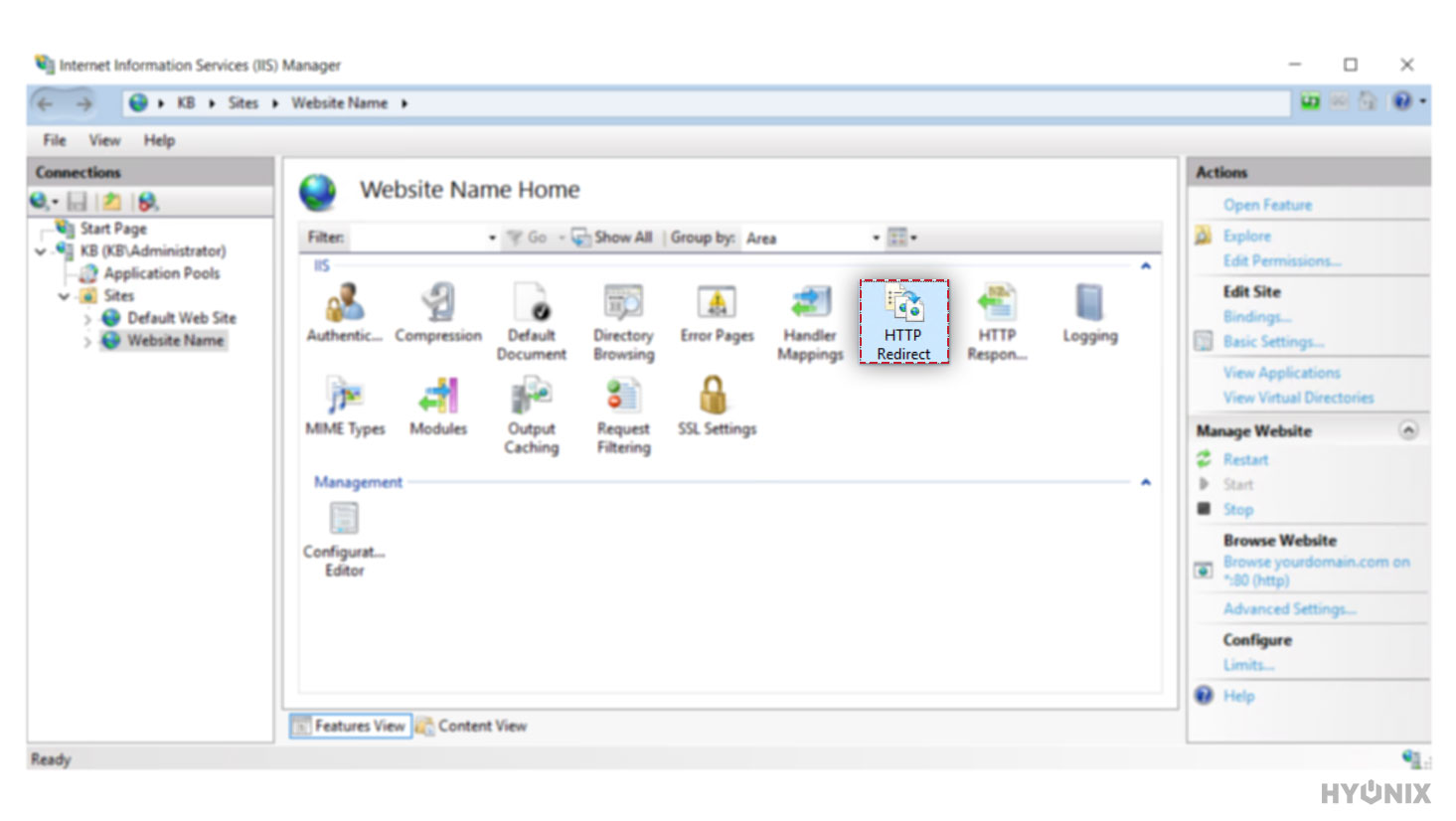
4. Enter the required information,
Redirect all requests to the exact destination: Check this option to redirect all the requests to a specified destination regardless of relative destination.
Only redirect to content in this directory: Check this option to redirect requests to the relative directory, a subdirectory of a specified destination.
Status code: Select the status code (301, 302, 307).
301: Permanent.
302: Found.
307: Temporary.
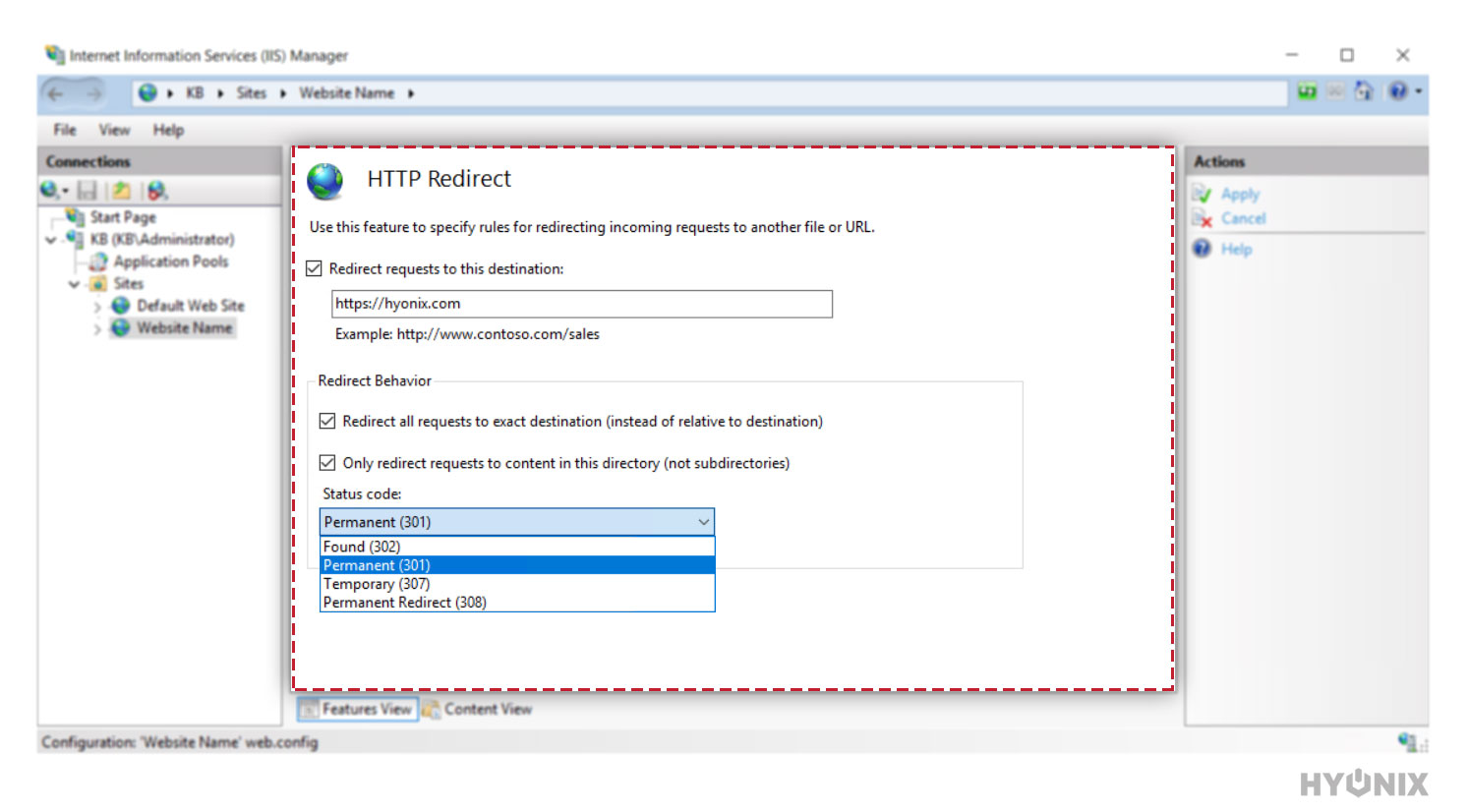
5. Finally, to deploy redirection, click on Apply.
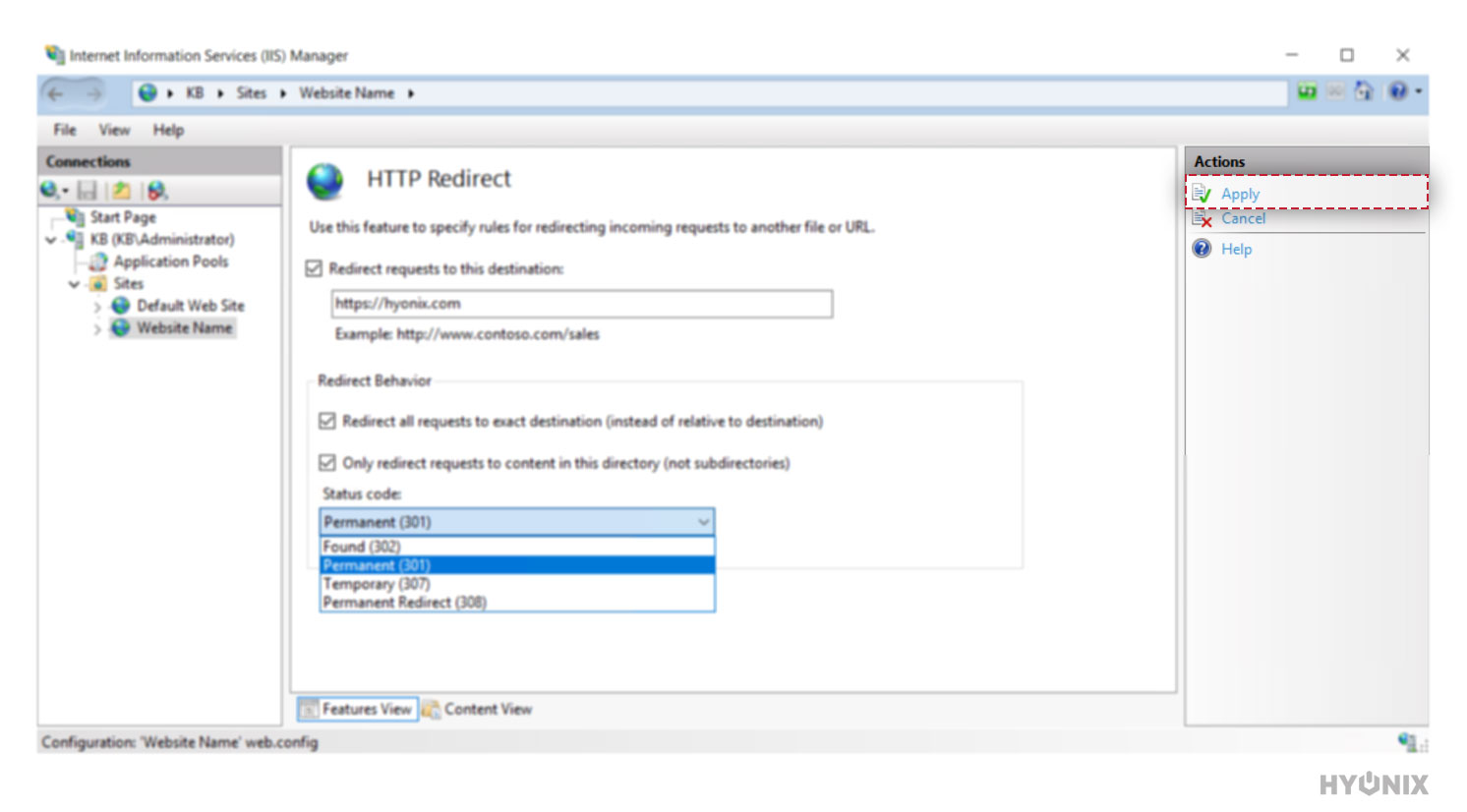
6. Congratulations! You have successfully setup HTTP Redirection.
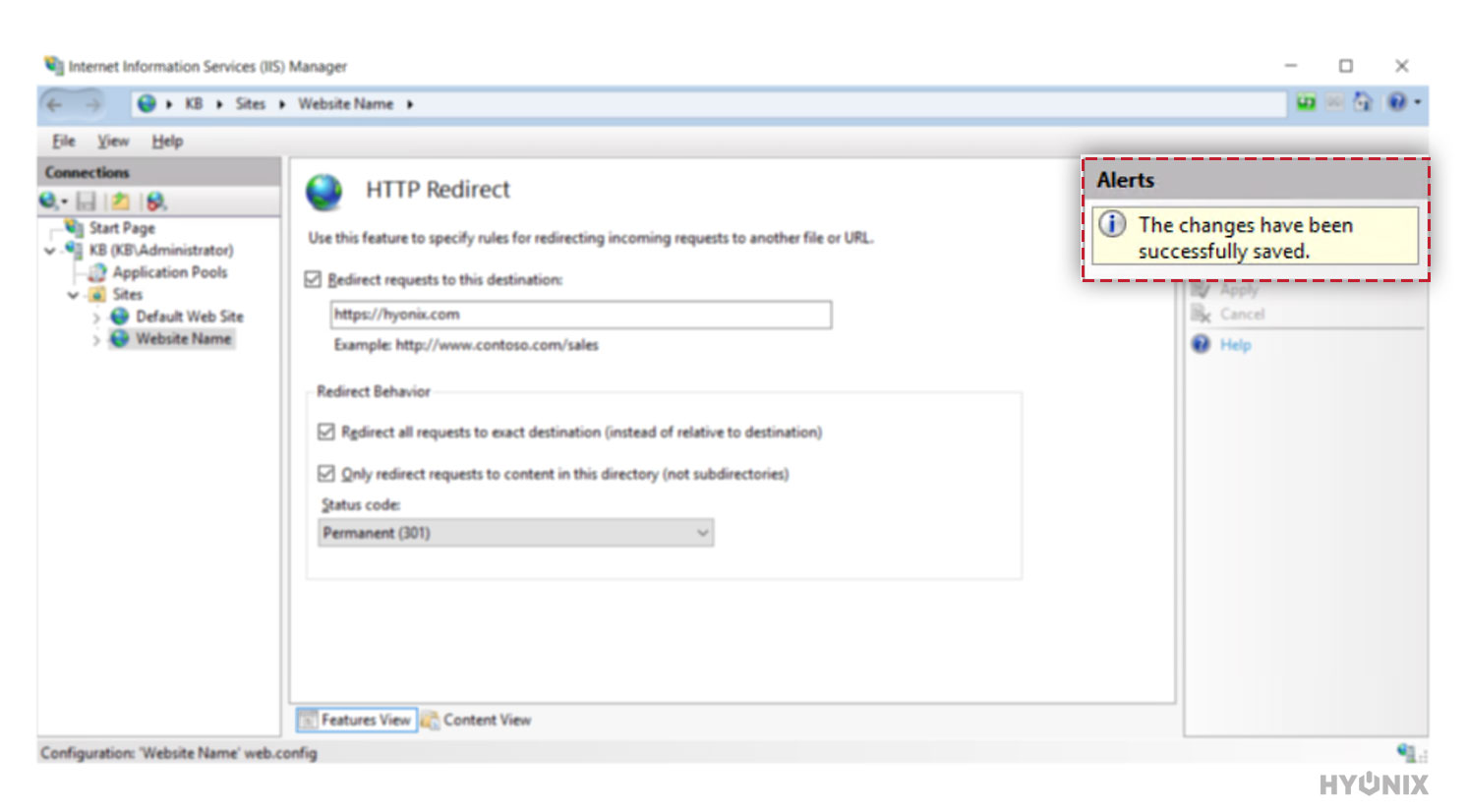
Conclusion
In the article, we went through how to setup website redirection from IIS 7 in windows 2012/2016. Instead of wasting existing website traffic, you can set up HTTP Redirect from IIS Manager easily using this step-by-step guide.
Hyonix was founded in early 2018, as we believed the current pricing of Windows VPS was far too overpriced for most consumers. This makes it nonuser and budget-friendly for many people around the world. Our main goal is to change that – providing powerful licensed Windows VPS at a reasonable price so that everyone can grab one without thinking twice about the performance/price that you will get. Get yourself fully optimized Windows VPS starting @ $6.5/mo from Hyonix.com.
