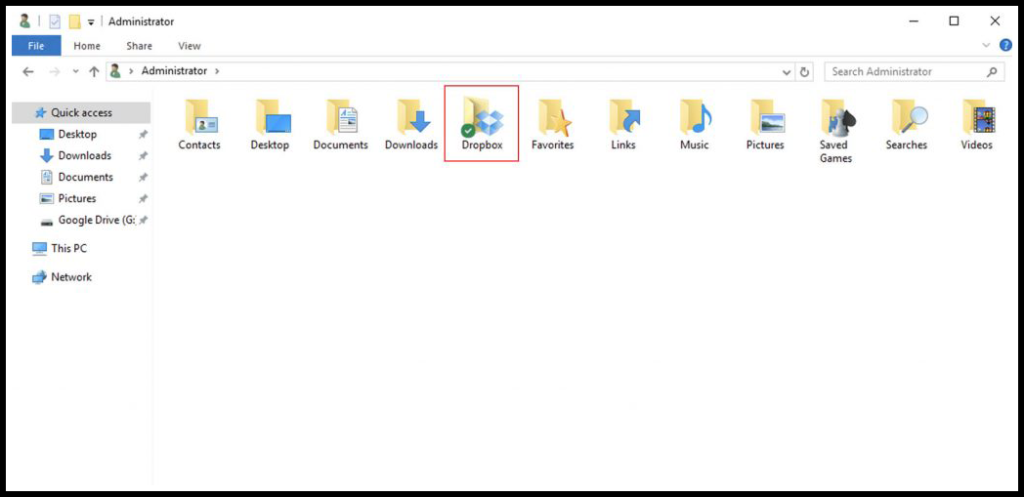Cloud is a backup solution that is being used by many individual or small-large company to maintain their crucial backups securely. You can set up your NextCloud setup using Google Cloud, AWS, or opt for a cloud storage-centric solution provider such as Wasabi, OneDrive, One Storage, etc. In this article, we will be covering how to mount Google Drive and Dropbox to Windows VPS.
You can mount the Google Drive and Dropbox using two methods,
- Using official software with sync.
- Using the third-party applications.
Mount Google Drive To Windows VPS
Google Drive officially has an application that will sync the google drive data to your windows VPS as a separate directory in Windows.
1. To start off, log on to your Windows VPS and visit Download & install Google Drive for desktop and click DOWNLOAD FOR WINDOWS.
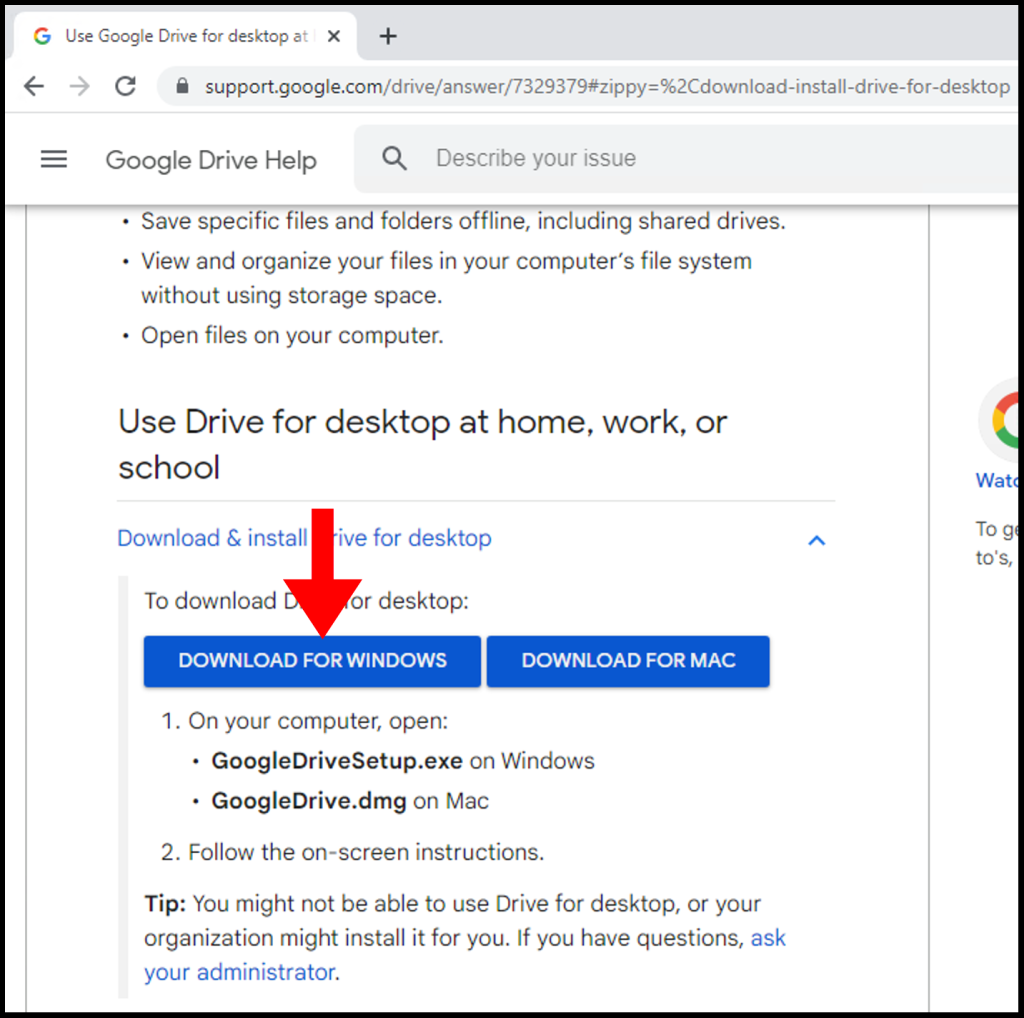
2. Once the exe file is downloaded, run the setup by clicking on the downloaded executable file.
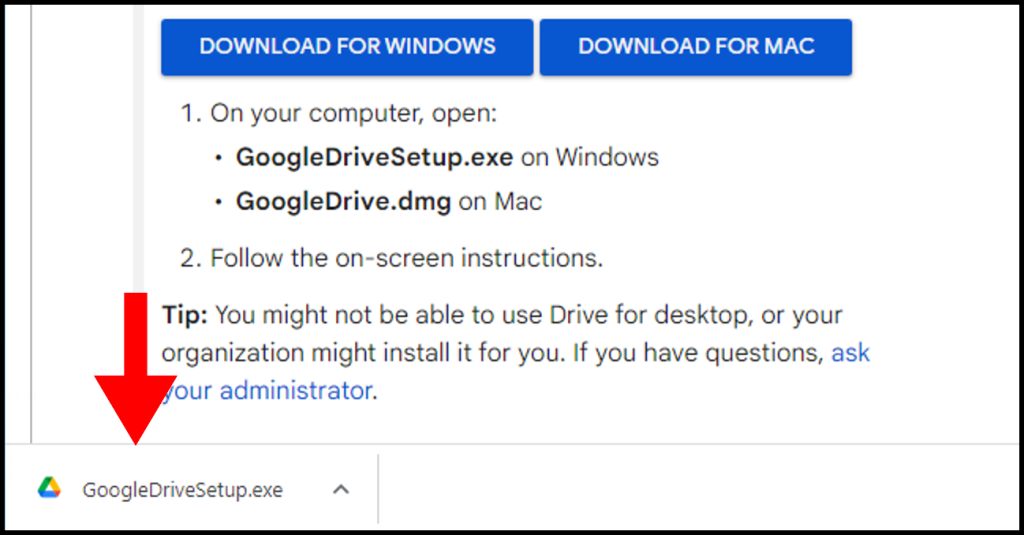
3. Once the installation is finished, you will be prompted to sign in to your Google Drive account. Click Sign in with browser to sign in to your Google Drive account through your browser.
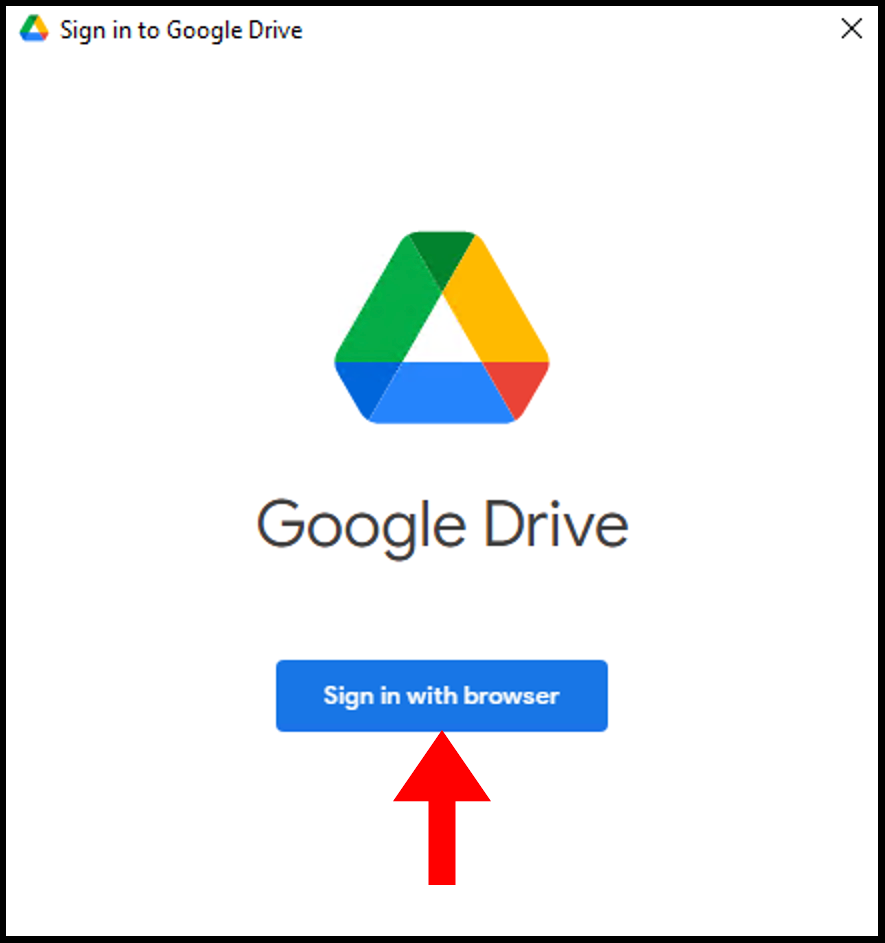
4. Once you have signed in to your account through the browser, you will have to grant access to the application to complete the sign in process.
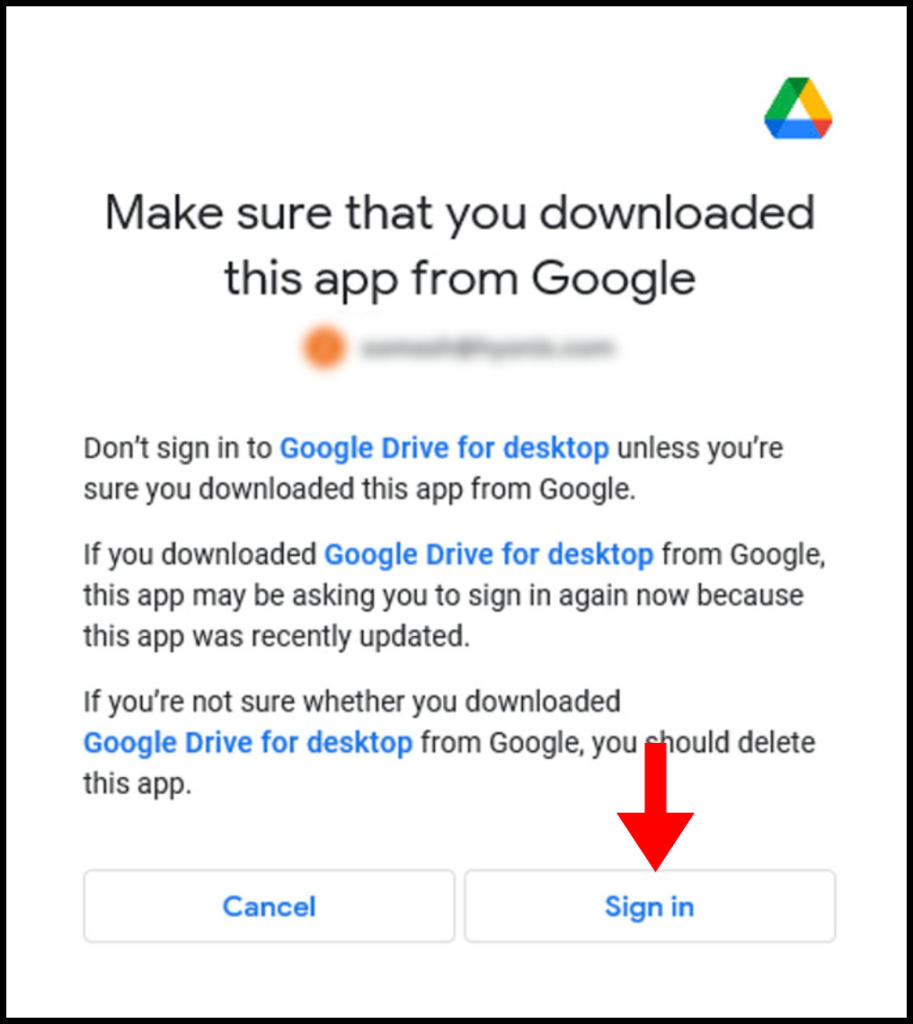
5. Once you have successfully logged in, you will see a screen similar as below.
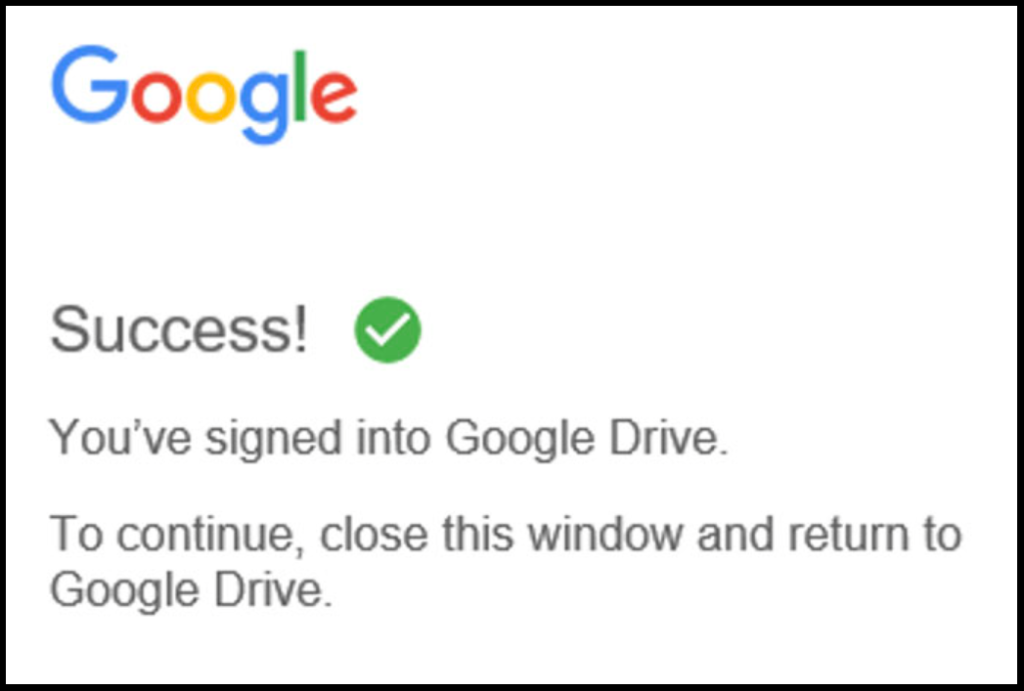
6. We have now successfully mounted Google Drive on your Windows VPS, you can find it in File Explorer under This PC.
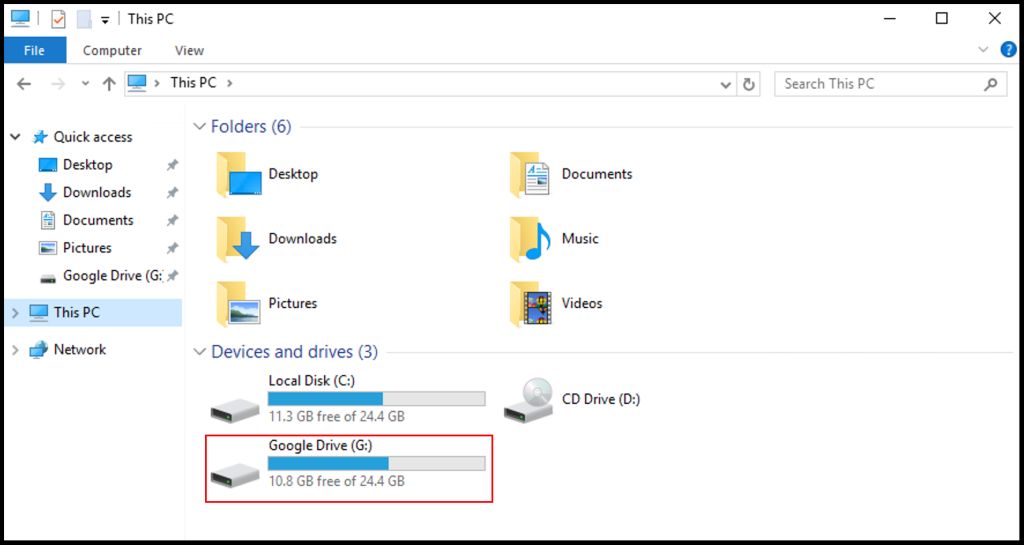
Mount DropBox To Windows VPS
1. First, download the DropBox by using this link.
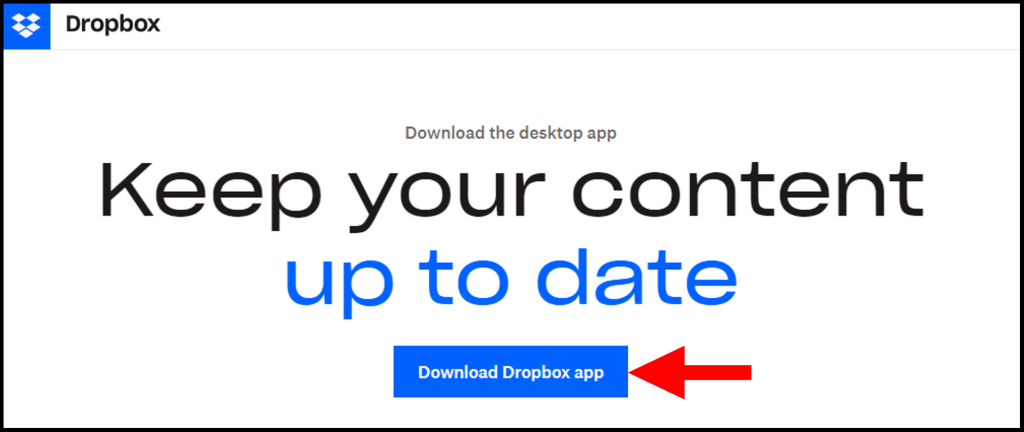
2. Once the Dropbox executable has completed downloading, click on the executable to run the installation.
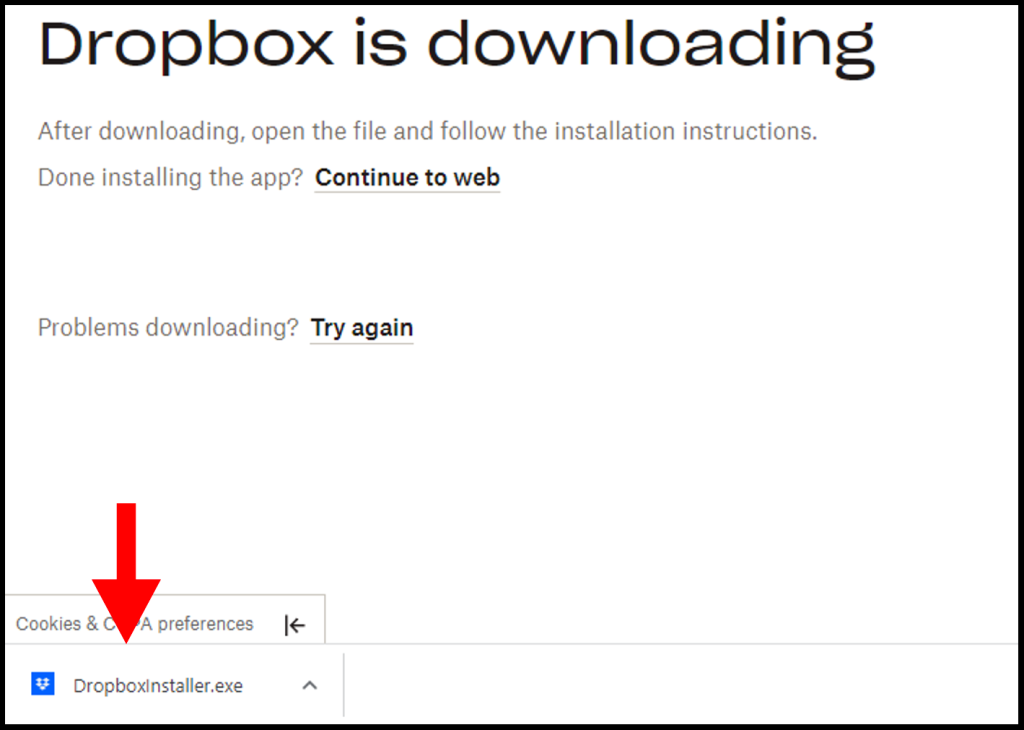
3. Next, sign in to the Dropbox application to continue with the set up.
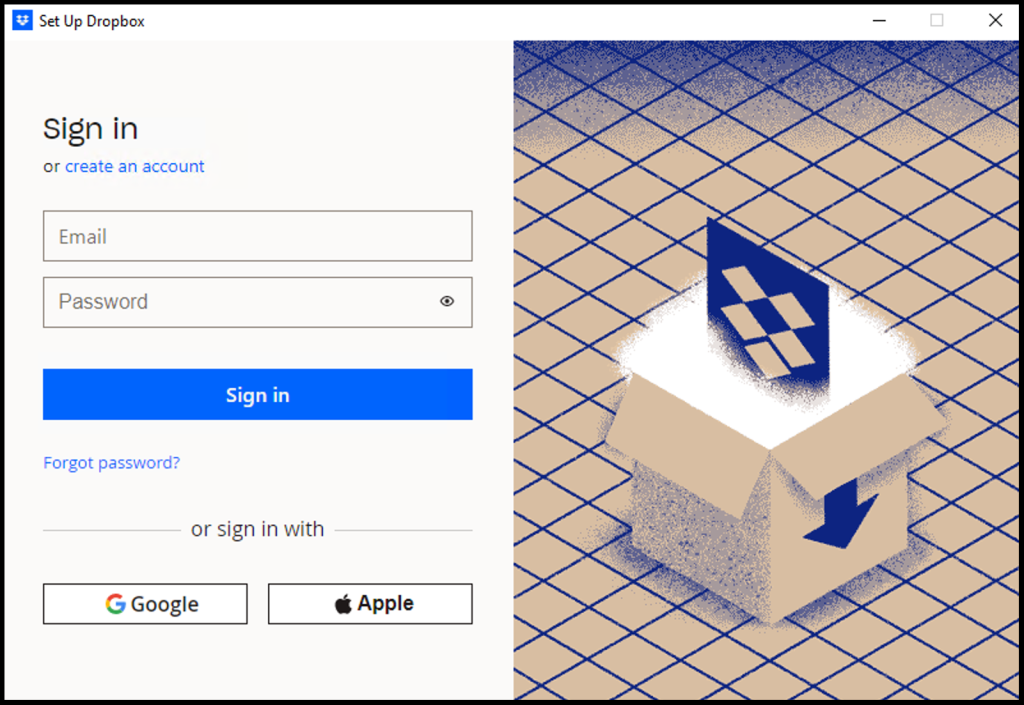
4. On this screen, you will need to select one of the two options below:
Make files local: This will download the files you have stored on your Dropbox to your local drive.
Make files online-only: This will allow you to back up certain folders or files onto the cloud with Dropbox and access it as well.
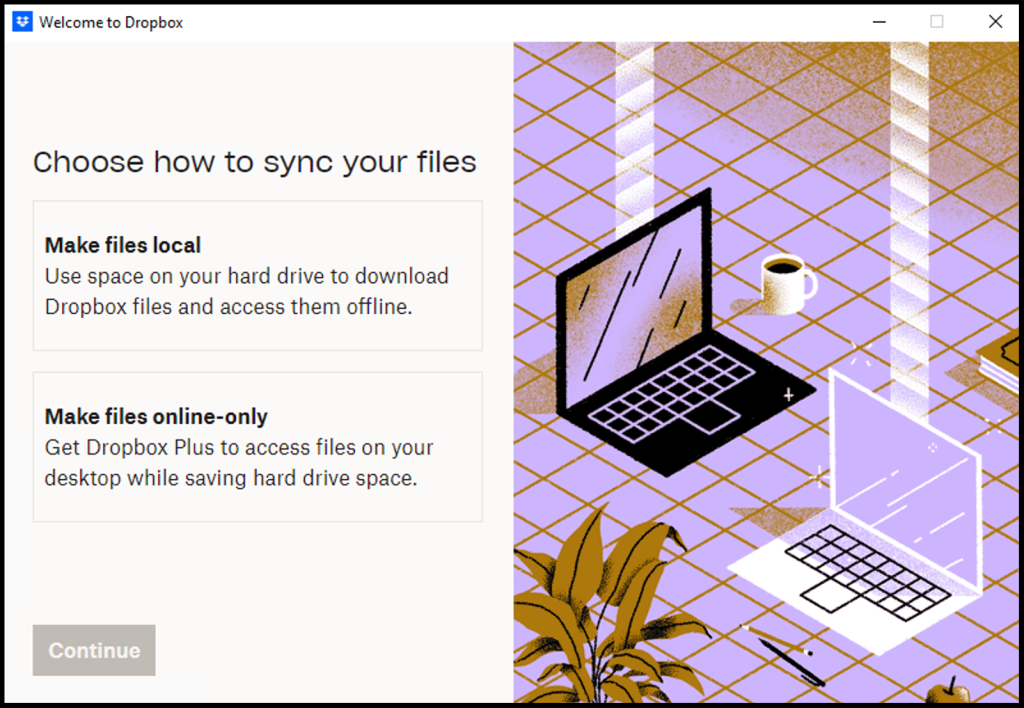
5. We have now successfully mounted Dropbox on your Windows VPS, you can find it in File Explorer under This PC.