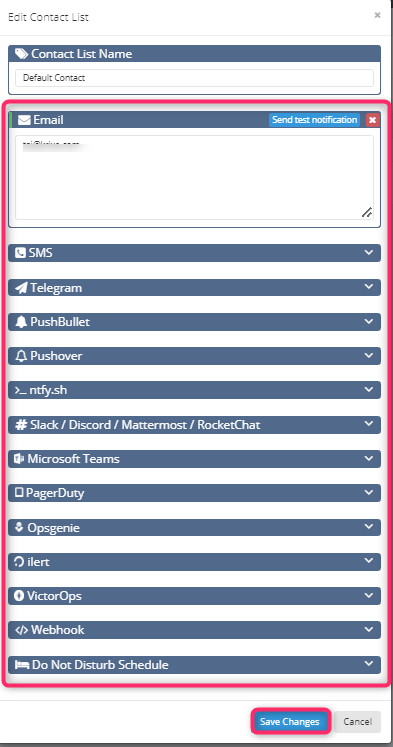There are several free apps that allow you to monitor your windows server uptime for free such as HetrixTools, UptimeRobot,…
For this demontration, we will use HetrixTools to monitor windows server uptime.
Step 1: Configure the Windows firewall to allow ping
Ping i.e. ICMP Echo request is most commonly used to troubleshoot host visibility (Status), i.e. whether the host server is reachable. Ping/ICMP Requests are blocked by the Windows VPS server by default for some hosting providers.
As ping only requires incoming connection, which is why we only need to enable the ping requests via Inbound Rules of Windows Firewall with Advanced Security.
1. To start off, log in to your Windows VPS then search and open Windows Defender Firewall with Advanced Security.
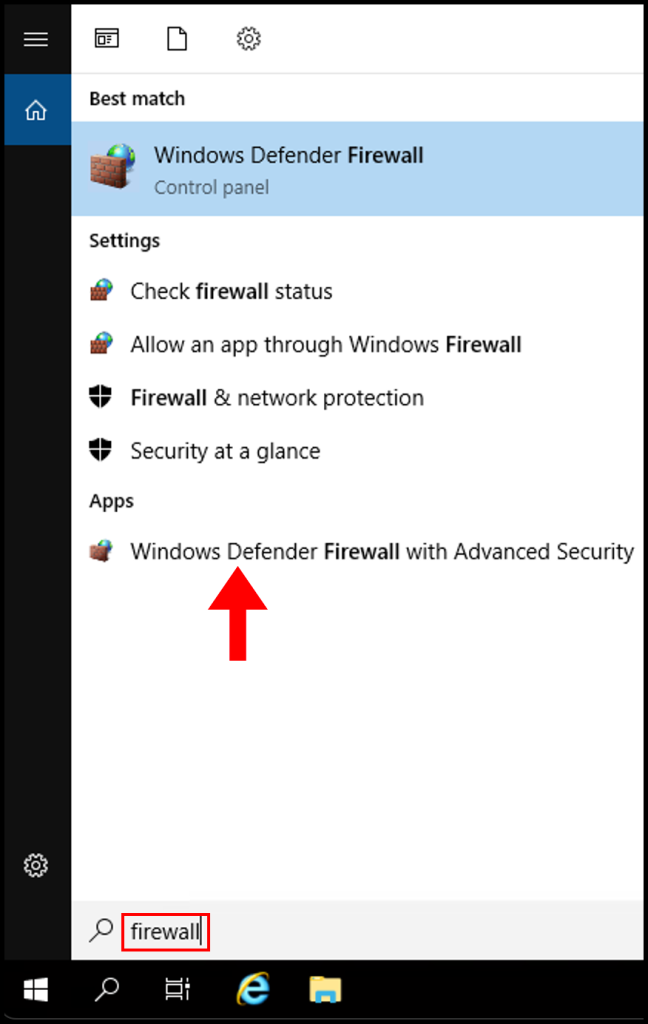
2. Then navigate to Inbound Rules on the left-hand side.

3. Then find the following:
For IPv4: File and Printer Sharing (Echo Request – ICMPv4 – In)
For IPv6: File and Printer Sharing (Echo Request – ICMPv6 – In)
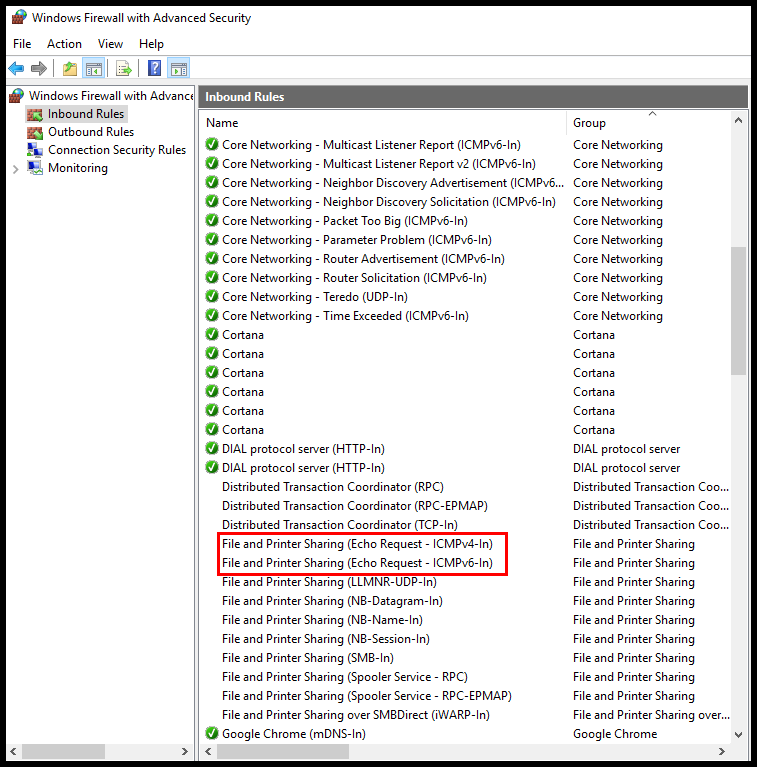
4. Right-click on the two rules and select Enable Rule.
For IPv4: File and Printer Sharing (Echo Request – ICMPv4 – In)
For IPv6: File and Printer Sharing (Echo Request – ICMPv6 – In)
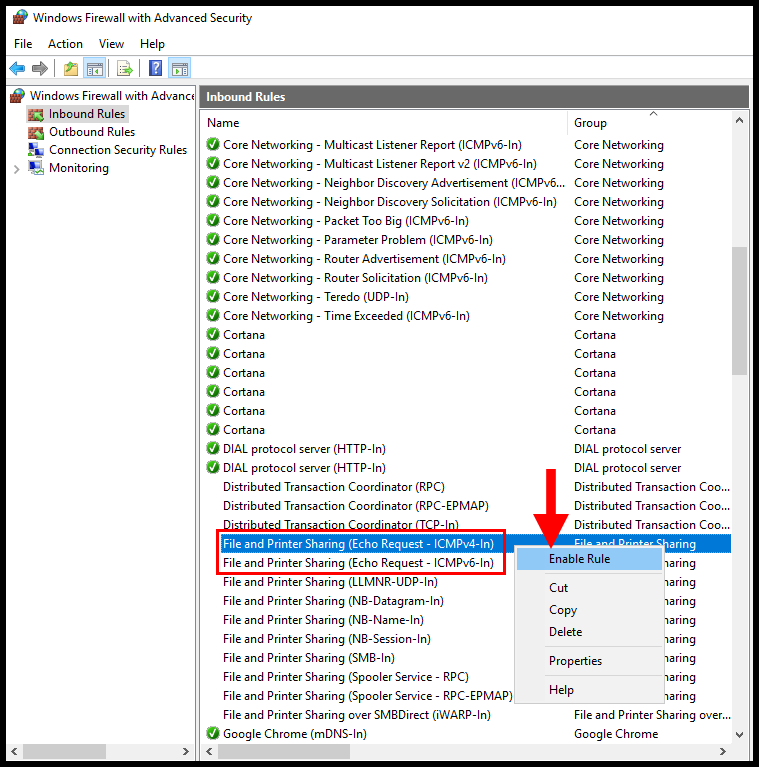
Step 2: Set up HetrixTools
HetrixTools offers monitoring solutions (both free and paid versions available)
1. Go to https://hetrixtools.com/pricing/uptime-monitor/ and Sign up
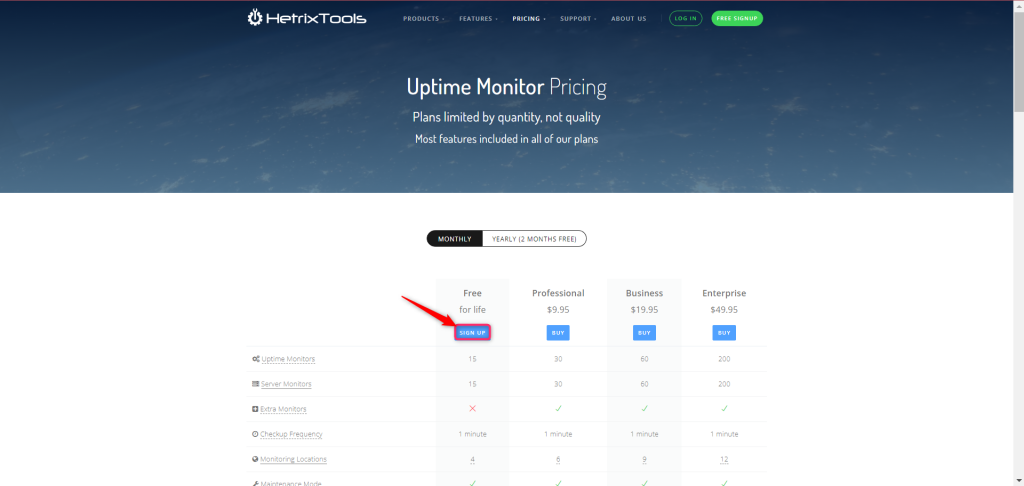
2. Enter the required information to register an account with HetrixTools
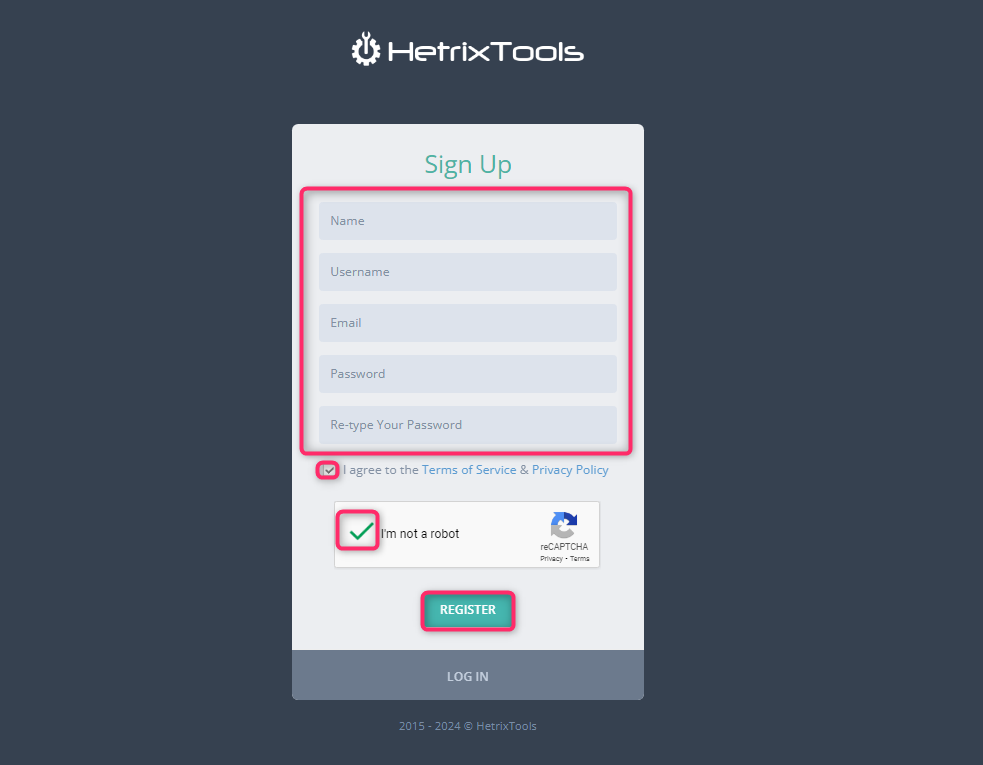
After registering. you will be able to access HetrixTools dashboard
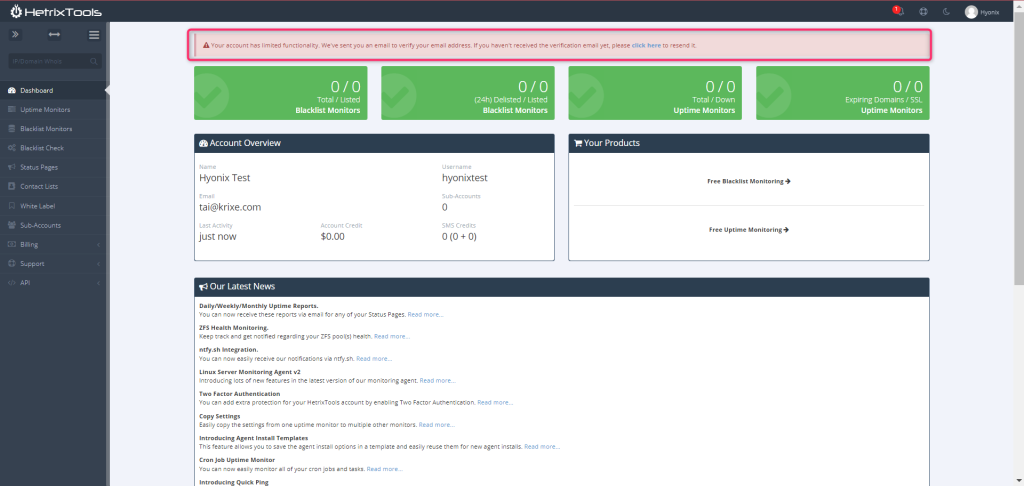
3. Verify registered email
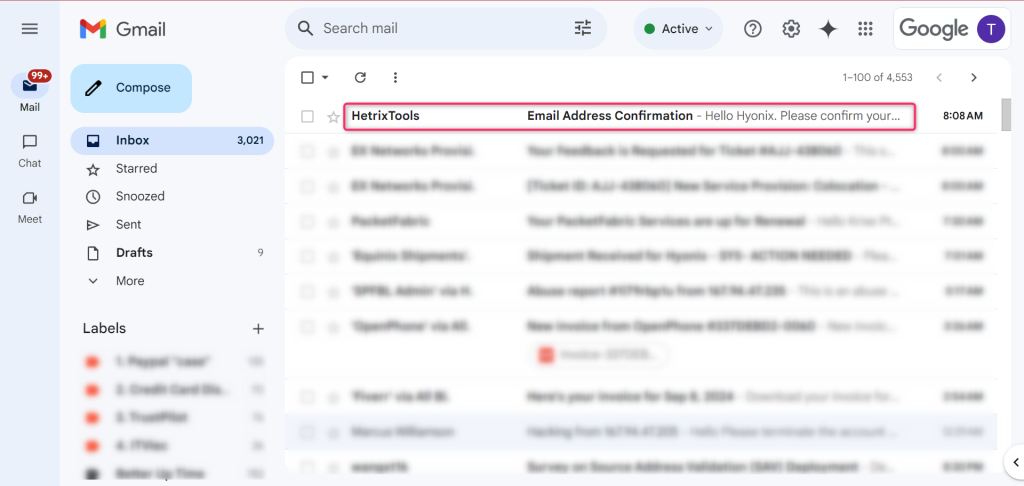
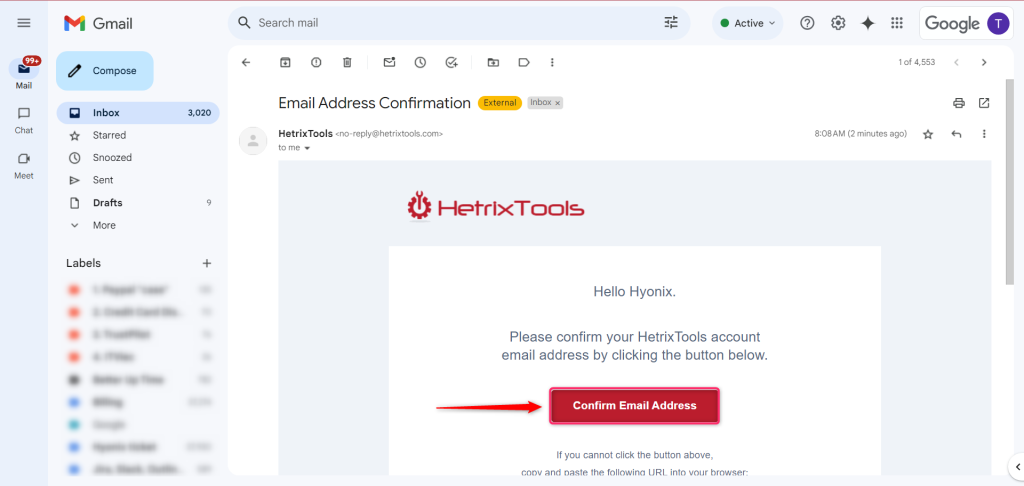
4. Go to Uptime Monitor and click Add Monitor
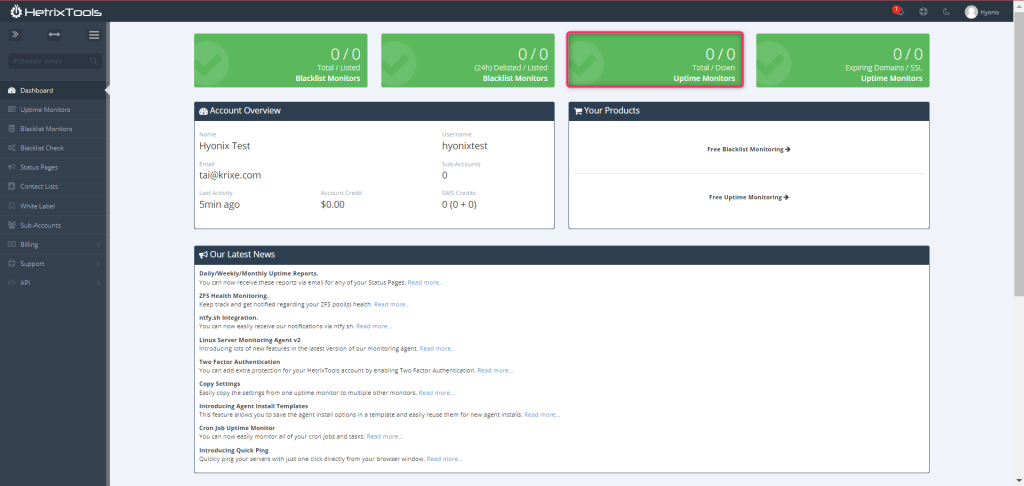
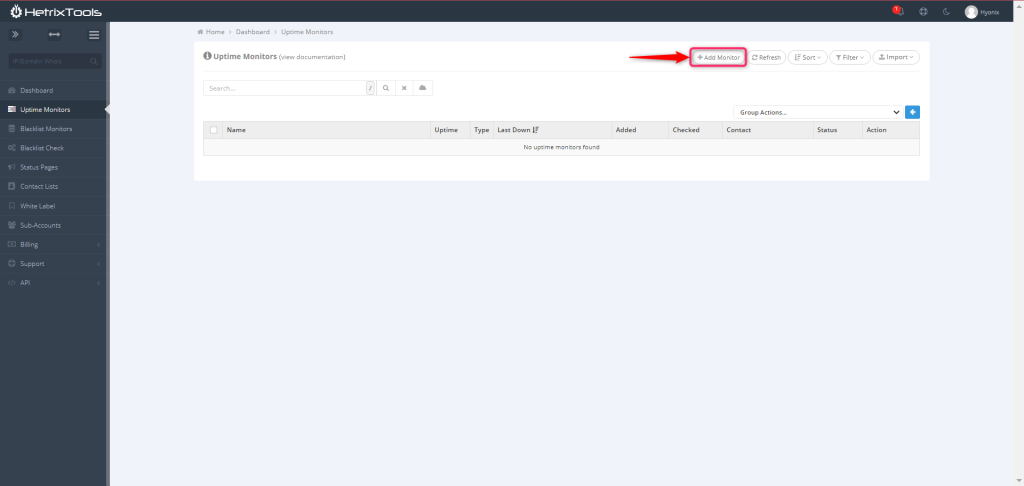
5. Select Ping/Service Monitor and enter the required information to set up your monitor tool. Regarding “Monitor From”, please choose 4 locations that closest to your server location.
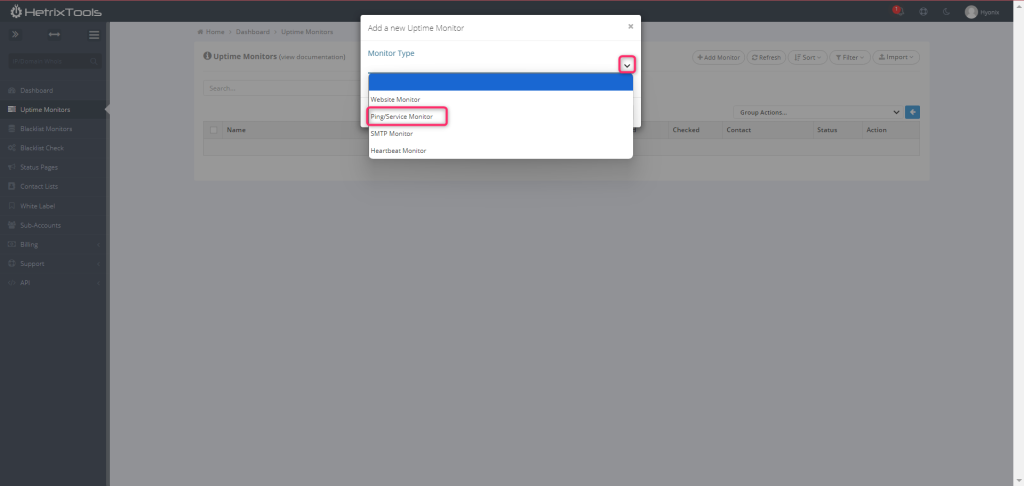
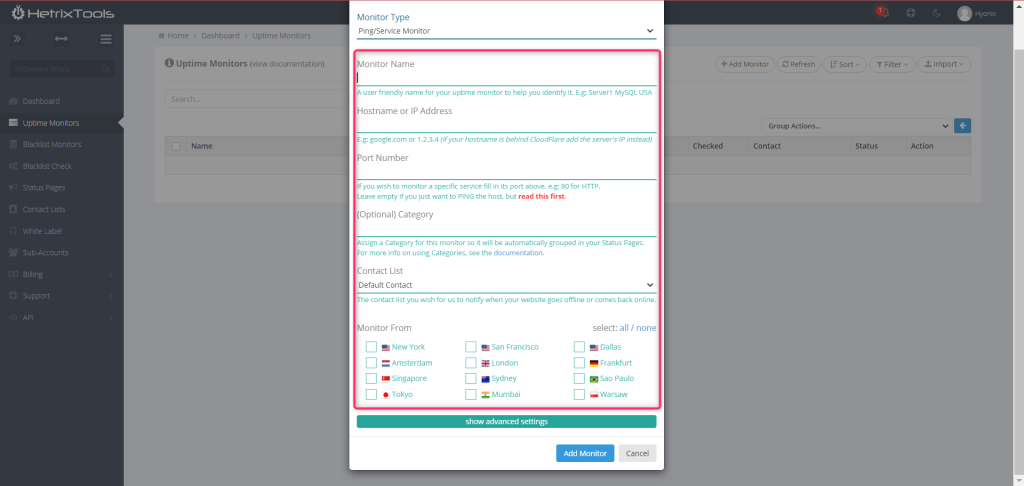
For this demontration, we want to monitor our New York server so we choose HetrixTools’s New York and London servers to monitor our server.
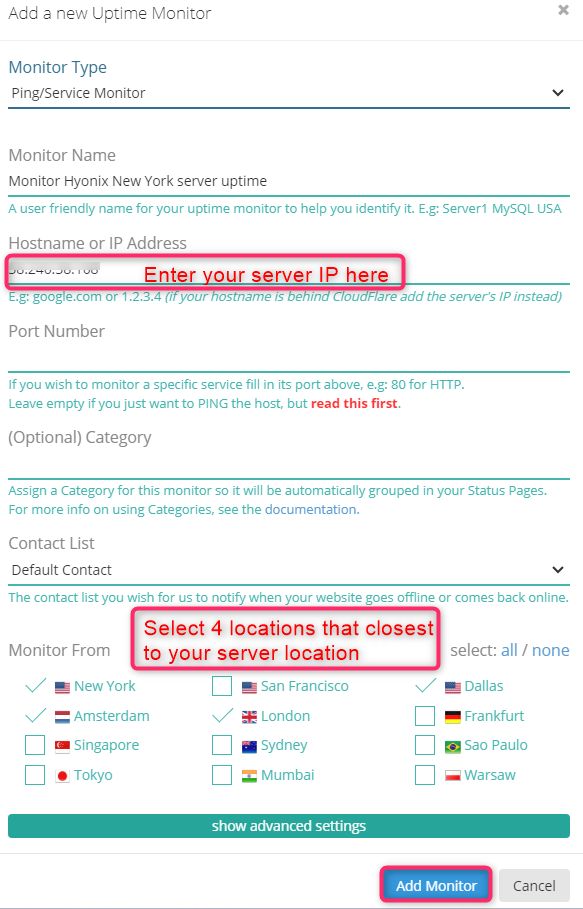
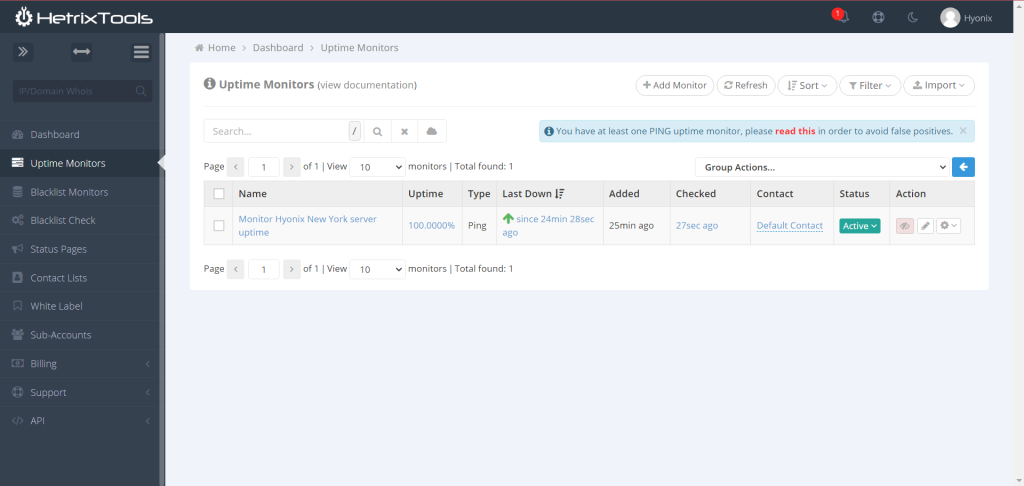
Step 3: Install HetrixTools’ live agent on your server
1. For Windows server, please download the HetrixTools.exe agent file from GitHub ON YOUR WINDOWS SERVER:
https://github.com/hetrixtools/agent-win/releases/download/v1.5.4-alpha/HetrixToolsAgent.exe
Then run the installer and leave it there (do not close it)
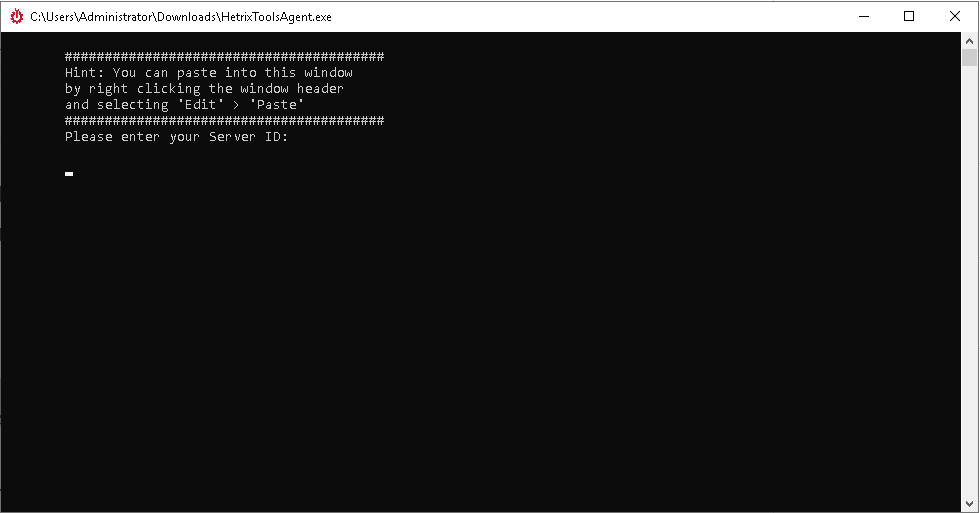
2. Go to HetrixTools dashboard and click the monitor setting icon and then select Monitoring Agent Package
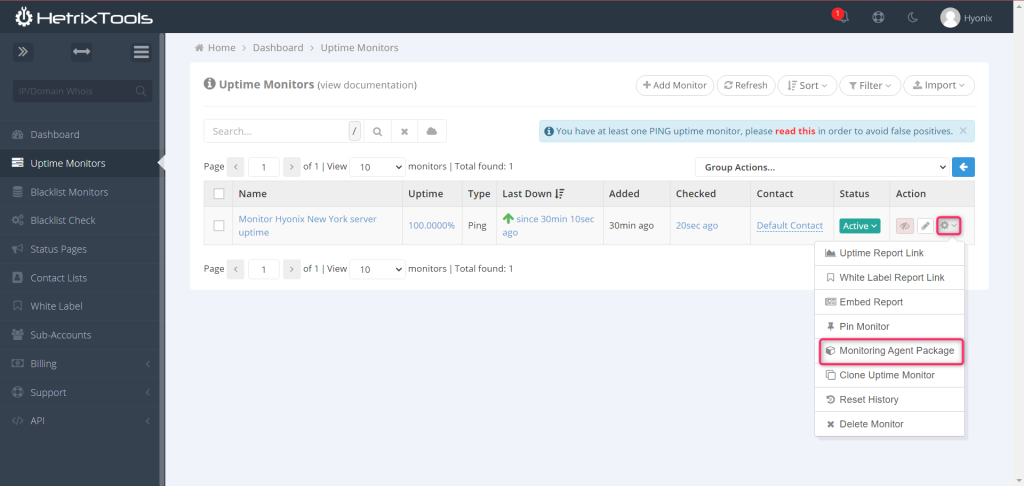
3. Copy SID number
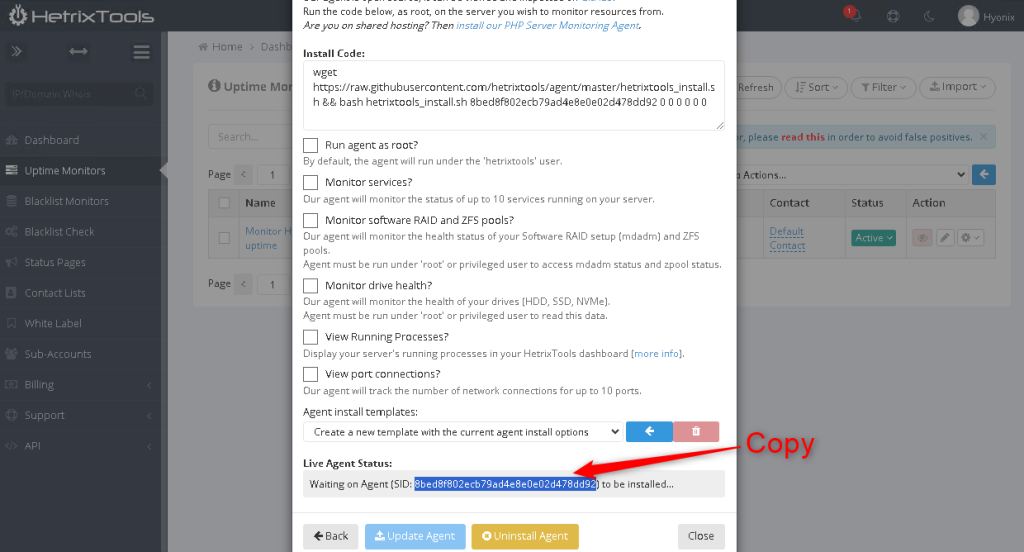
4. Go back to HetrixToolsAgent.exe, paste SID number and hit Enter
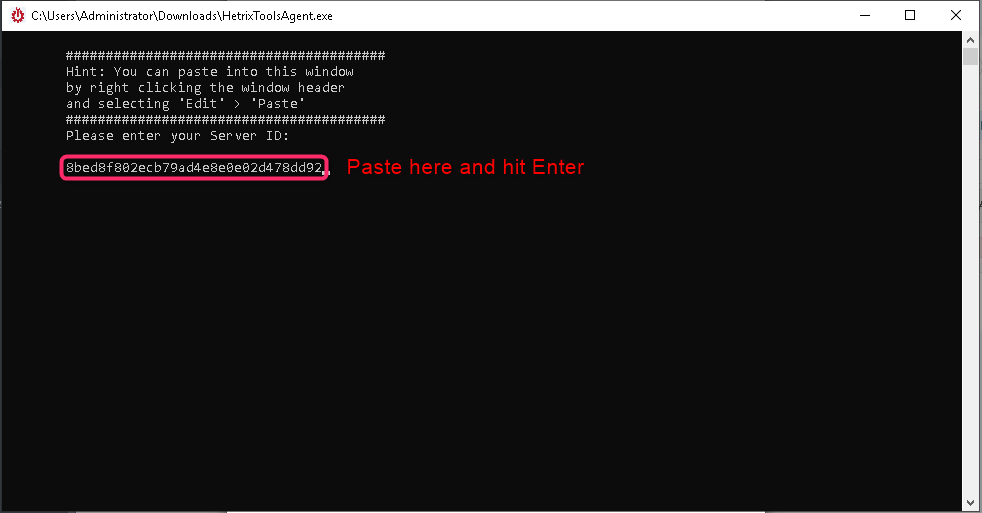
5. Wait for a few minutes and you will notice that the Live Agent Status has been changed to installed
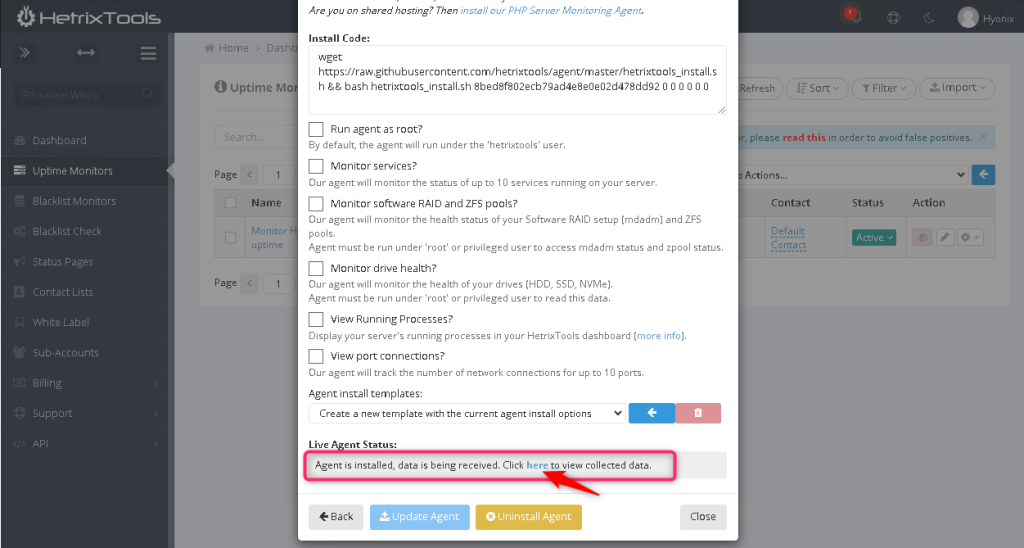
6. Go back to Dashboard and click on the monitor name
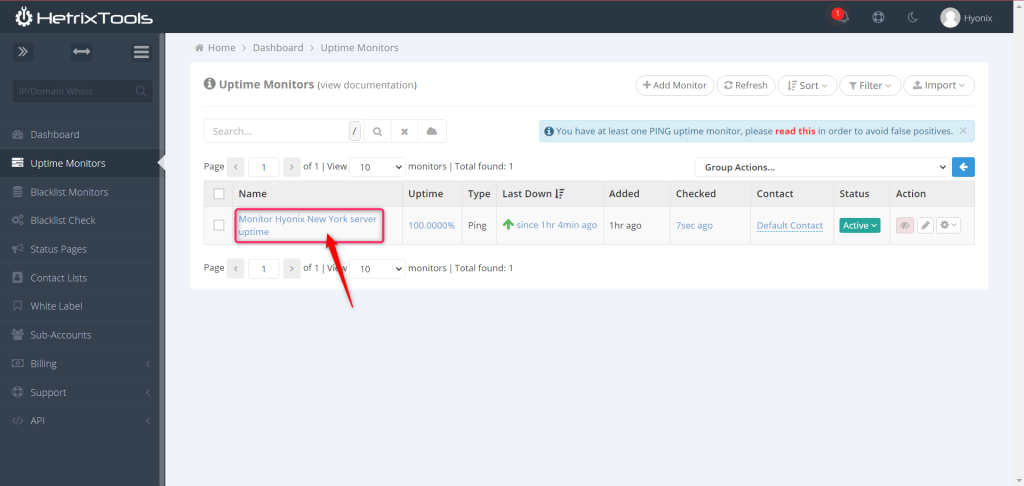
7. Scroll down to see all the stats
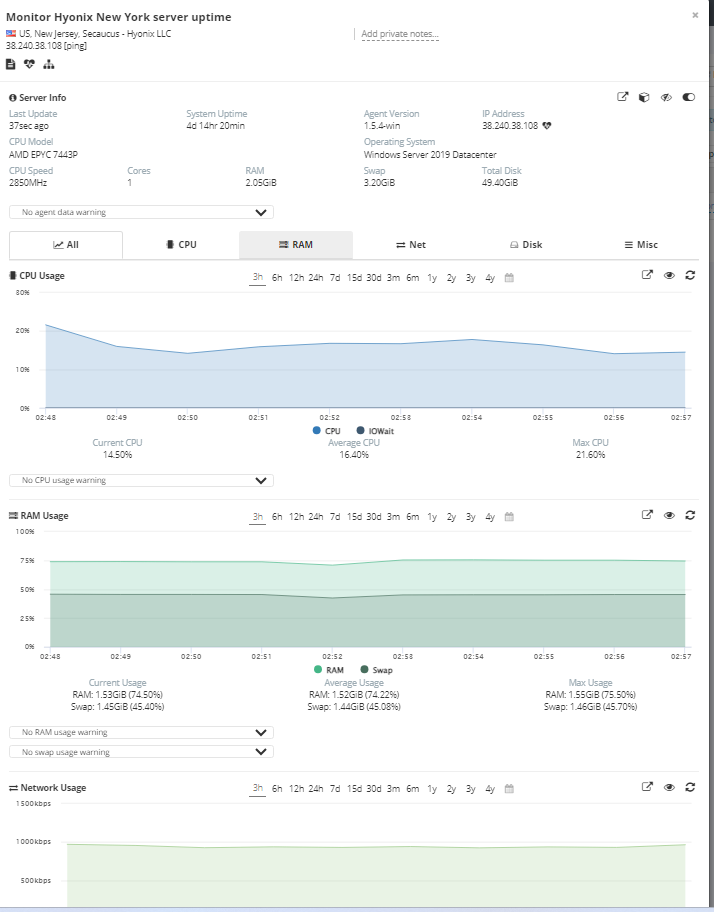
Step 4: Set up notifications
1. On HetrixTools dashboard, go to your left menu -> Contact Lists -> Default Contact
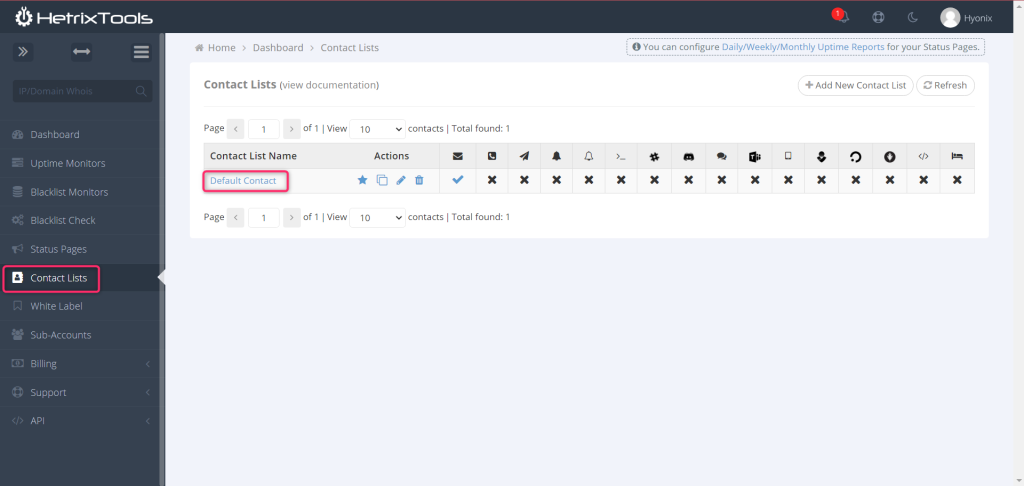
2. Set up the channels that you want to receive notifications so HetrixTools will notify you know once your server is down