Sometimes the Forex VPS gets rebooted, or you might need to reboot the forex VPS for some reason. In that case, you can setu the MetaTrader 4, 5 to automatically start after a reboot. Starting the MetaTrader automatically, you don’t need to manually start the MetaTrader 4, 5 (MT4, MT5) application.
Step 1: Add MT4/MT5 to shell:common startup
1. Login into Windows VPS. Search Run from windows taskbar and open Run
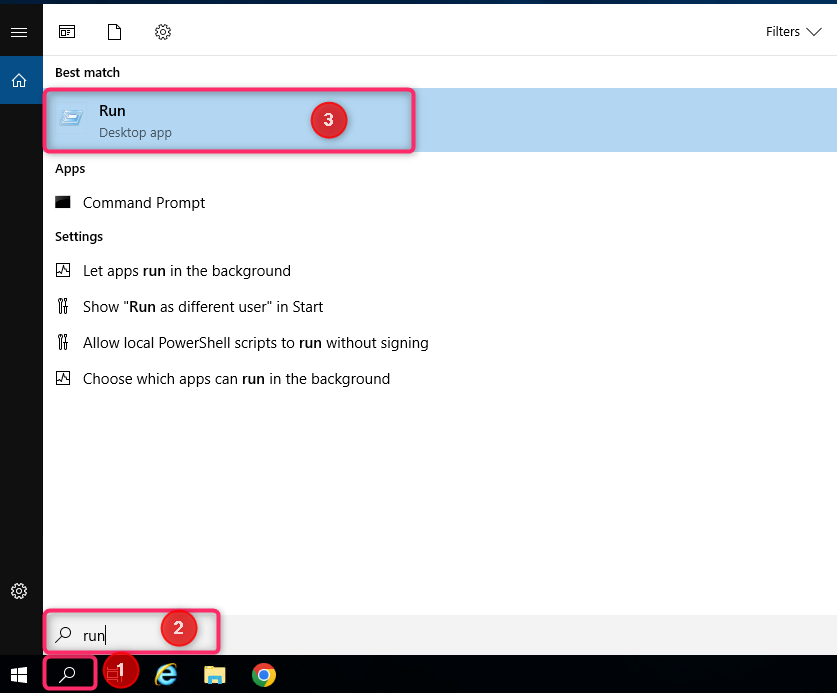
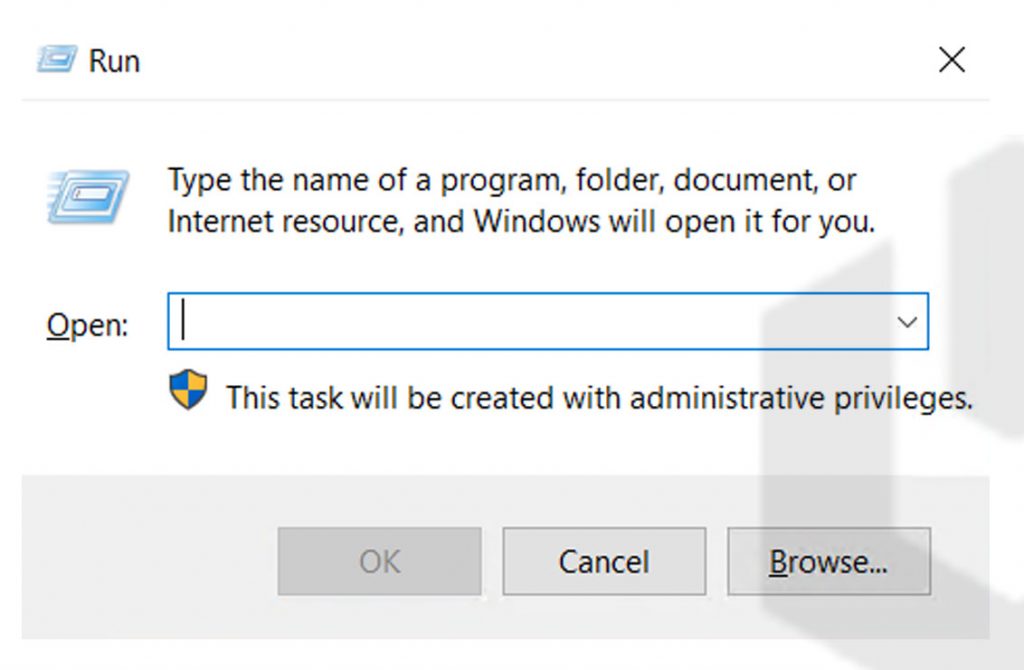
2. Run the following command → Click on OK.
shell:common startup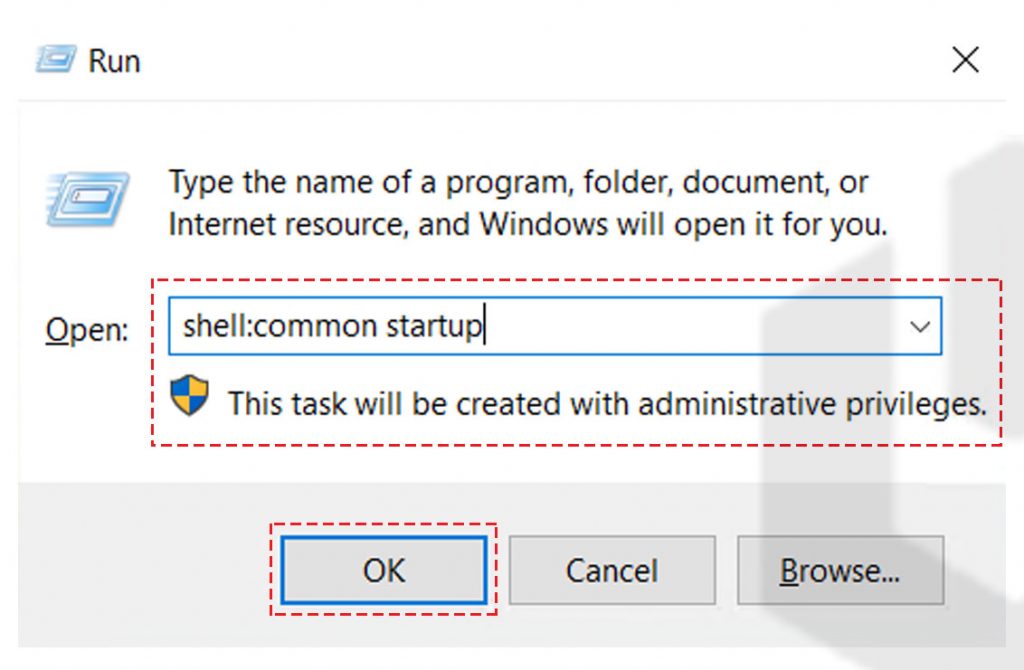
3. Find “terminal” program, copy it and paste it here
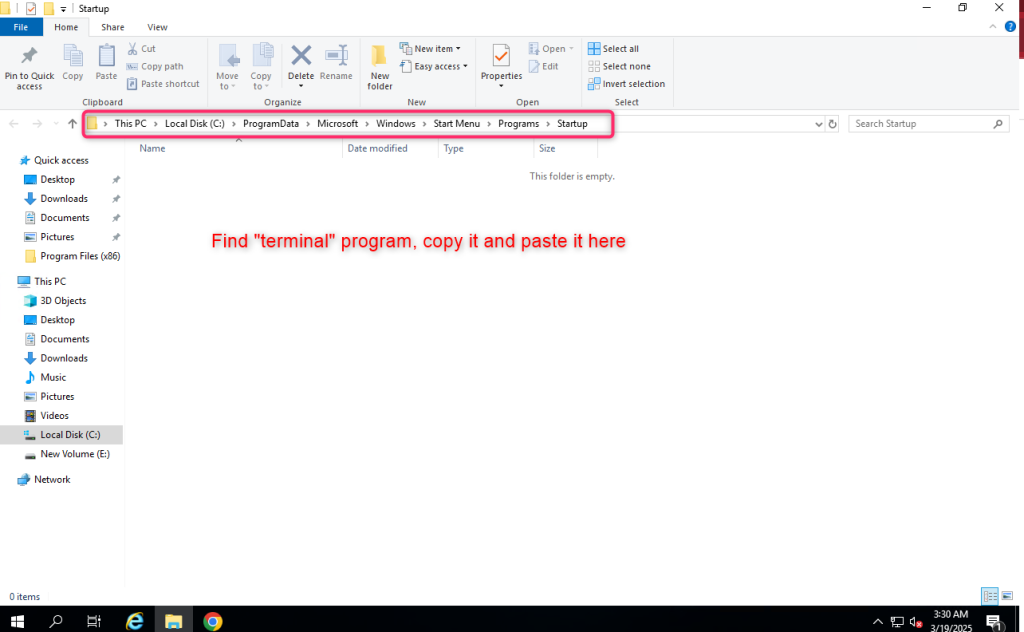
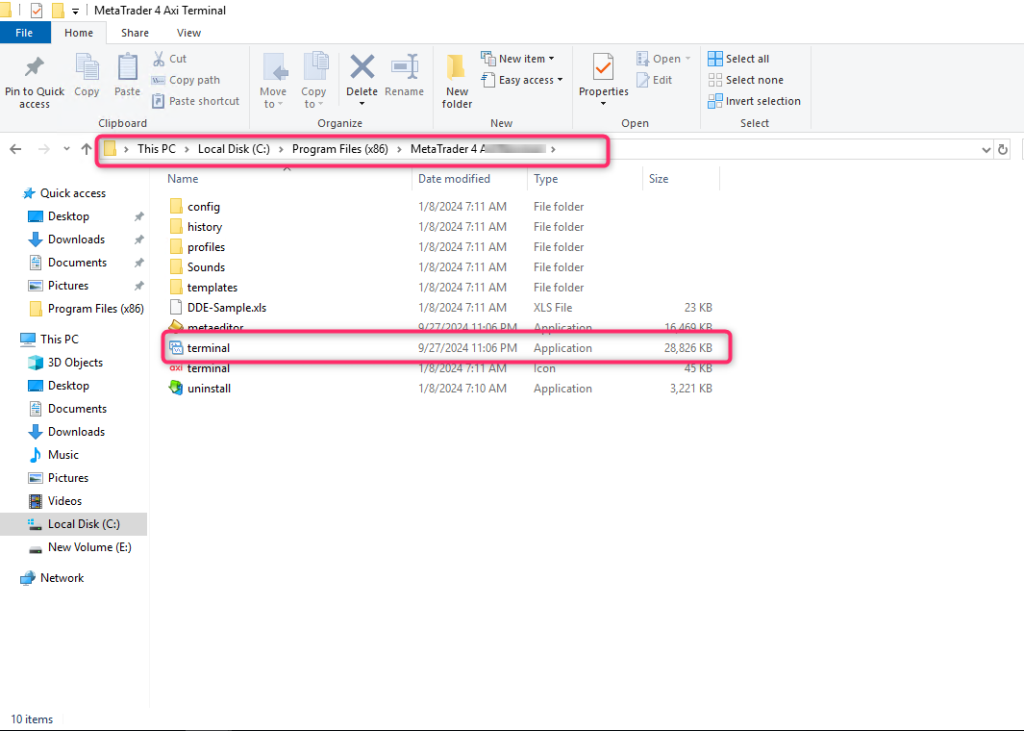
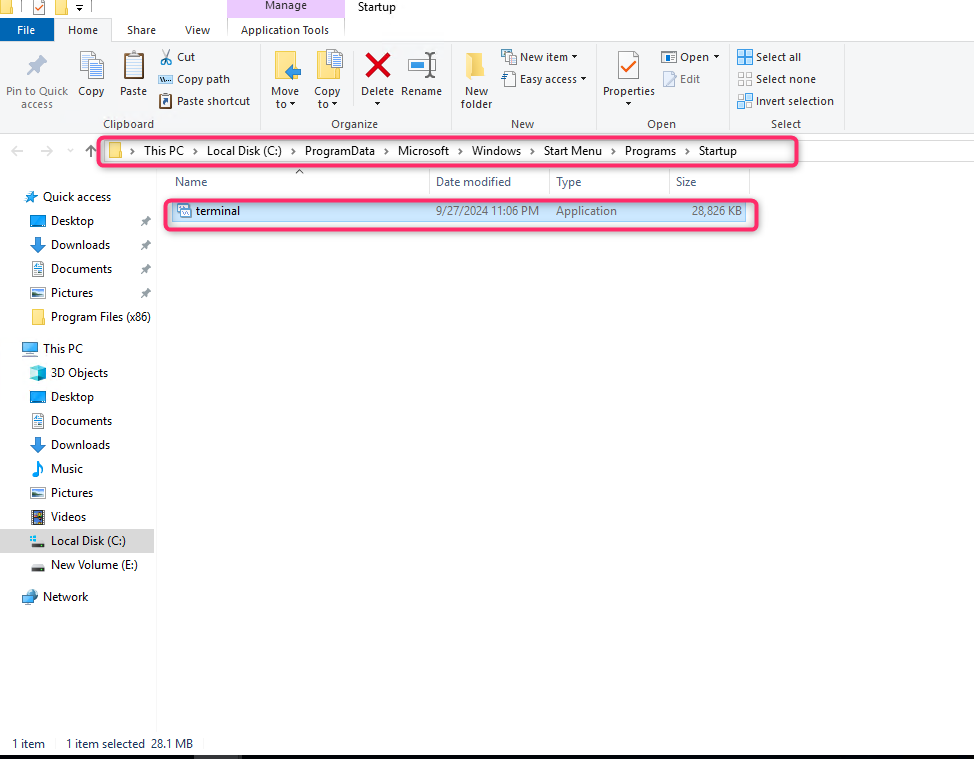
You have successfully configured the MetaTrader (MT4, MT5) application to start automatically even after reboot. But your applications will only automatically start up after you login to your VPS. If you want your applications automatically be started up even if you do not login to your server, please follow step 2 below.
Step 2: Auto startup MT4/MT5 even when not logging into your VPS
1. Login to your VPS and go to https://learn.microsoft.com/en-us/sysinternals/downloads/autologon
And click Download Autologon
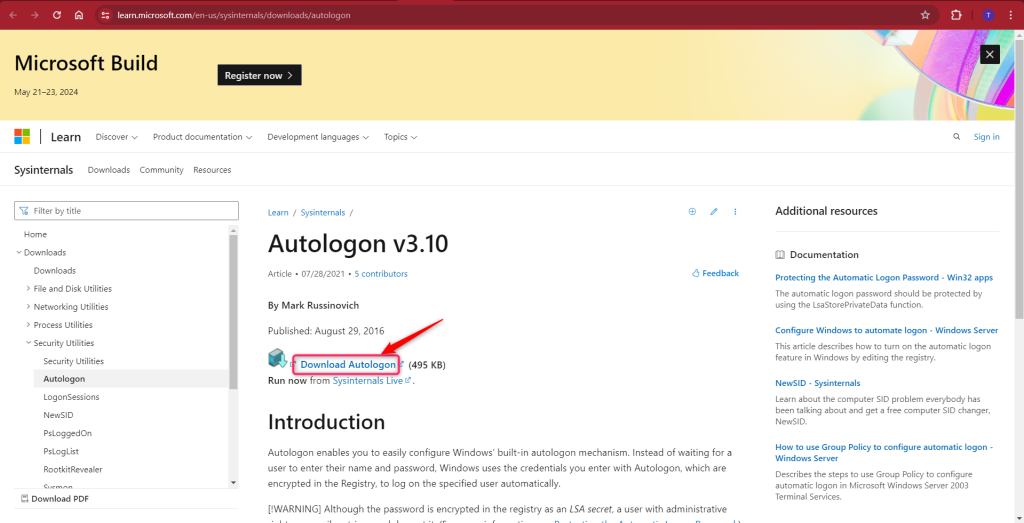
2. Open the downloaded folder and extract it to your VPS
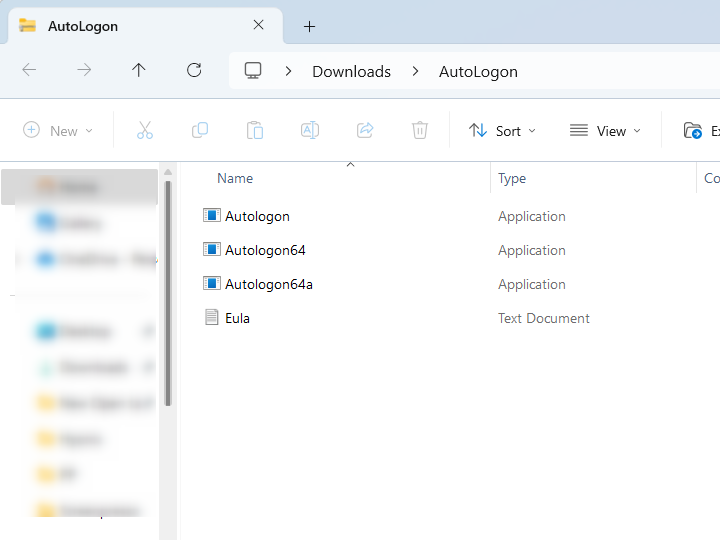
3. Run Autologon
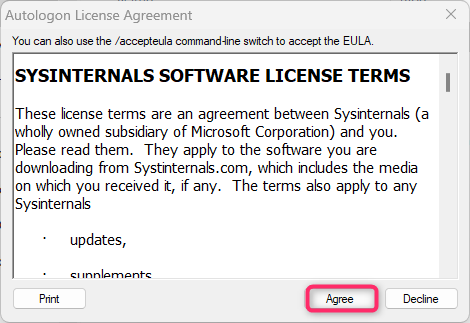
4. Enter your server credentials
Username = Administrator
Domain = Your server IP
Passwprd = Your server password
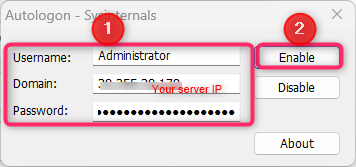
5. Restart your server and your applications will automatically start up without logging into your server
Troubleshooting (if no data is loaded and Metatrader asks to create account/enter credentials)
If after setting up by following steps 1 and 2 above and restarting your server, no data is loaded and MT4/5 requires you to create account/enter credentials while you have already entered your login details before
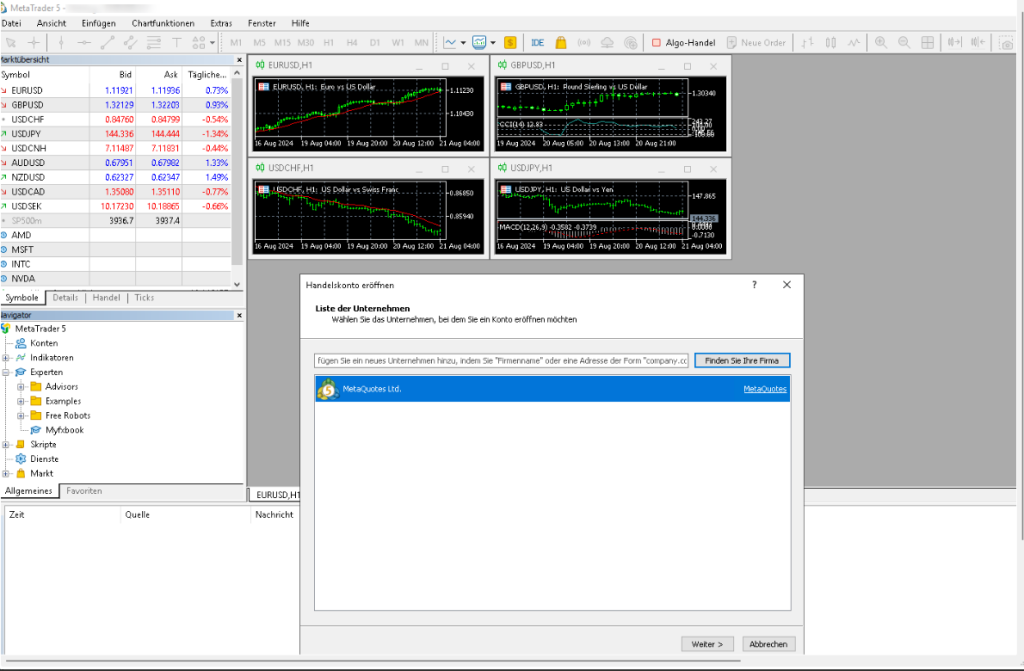
The reason: Without either UAC (User Account Control) or active RDP session, Metatrader will use local installation folder. So if user initially setup mt4/5 using rdp (data is created in %appdata% folder and not the installation folder), and when autologon runs the MT4/5, it will try to use data in installation folder instead (since UAC is disabled by default and there is no RDP session), leading to no data being loaded.
Please follow the following to enable UAC:
Step 1: Search Change User Account Control settings and open it
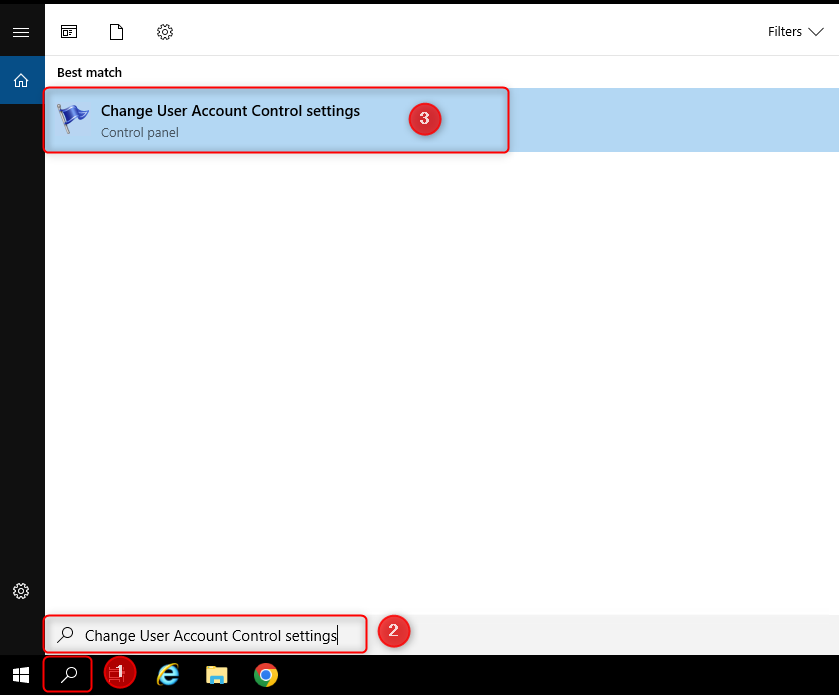
Step 2: Drag the selection bar up to level 1 Notify me only when apps try to make changes to my computer (do not dim my desktop)
Then click OK
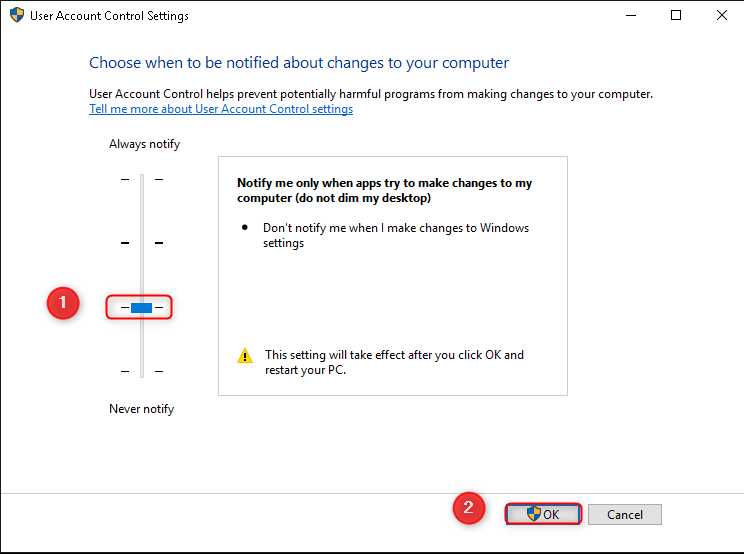
Windows will ask you to restart your server
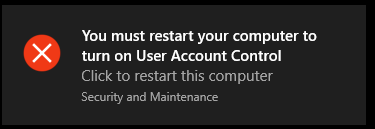
Step 3: Restart your server
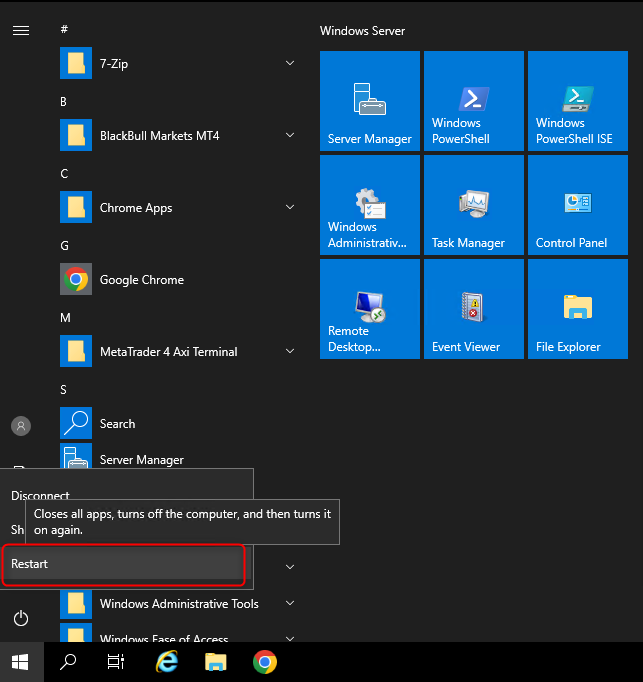
UAC will be enabled after this, but less strict.
In the article, we went through how to make your MetaTrader 4/5 (MT4, MT5 ) automatically start after a VPS reboot. Automatically starting MT4 and MT5 will save your time manually starting the MetaTrader application and directly starting the forex trading.
Hyonix was founded in early 2018, as we believed the current pricing of Windows VPS was far too overpriced for most consumers. This makes it nonuser and budget-friendly for many people around the world. Our main goal is to change that – providing powerful licensed Windows VPS at a reasonable price so that everyone can grab one without thinking twice about the performance/price that you will get. Get yourself fully optimized Windows VPS starting @ $6.5/mo from Hyonix.com.
