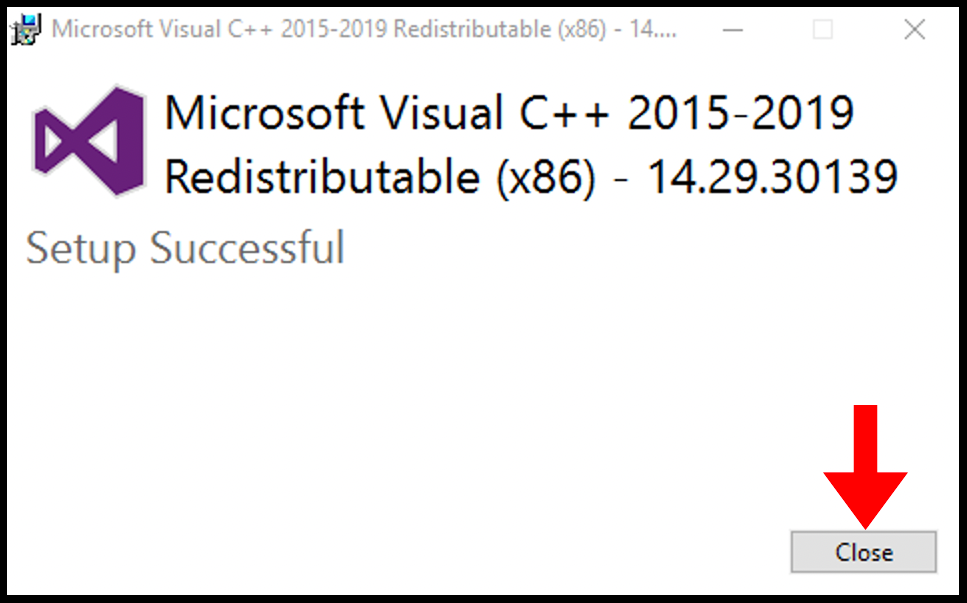If you install any third-party application on a windows server and want to make it work smoothly, you must need any version of Visual C++ installed on a windows server. It is completely free and offered by Microsoft directly. In this article, you will learn how to install Visual C++ on Windows Server
Downloads
- x86: vc_redist.x86.exe
- x64: vc_redist.x64.exe
- ARM64: vc_redist.arm64.exe
Installation
1. Download the Visual C++ installer using the downloads link above per your system information, then open the downloaded exe file.
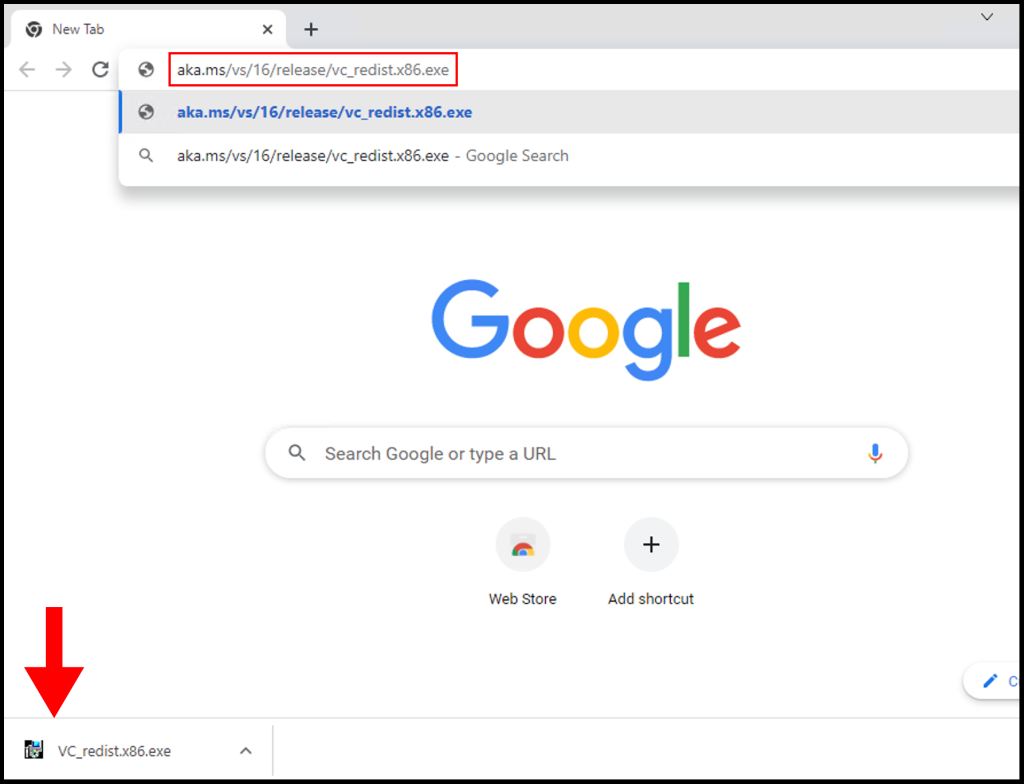
2. Once the installer security warning opens, click Run.
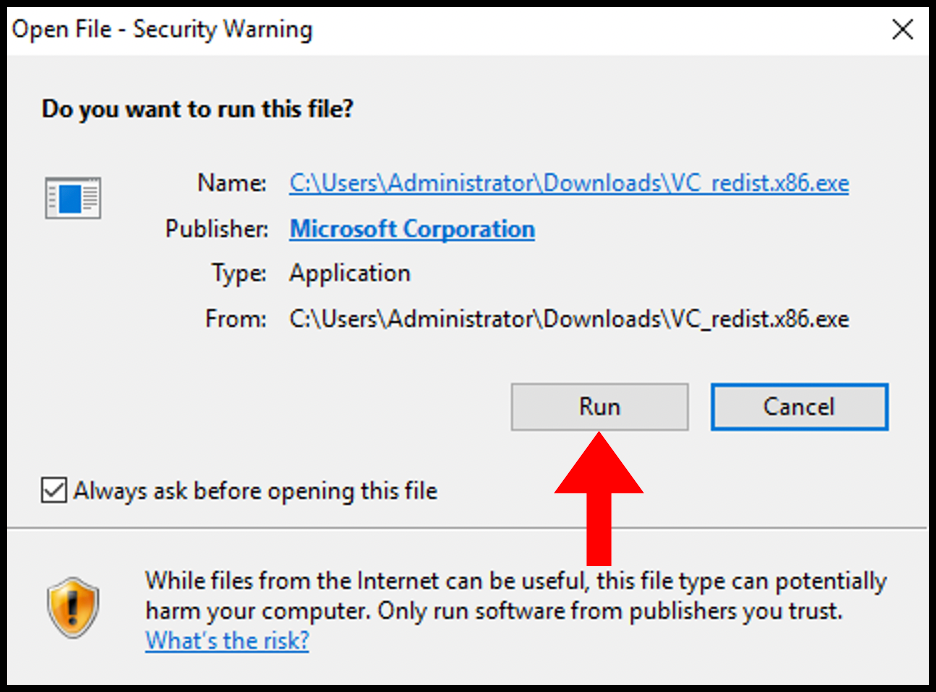
3. Then the license terms and conditions will appear, if you desire to read them, and once done click Install.
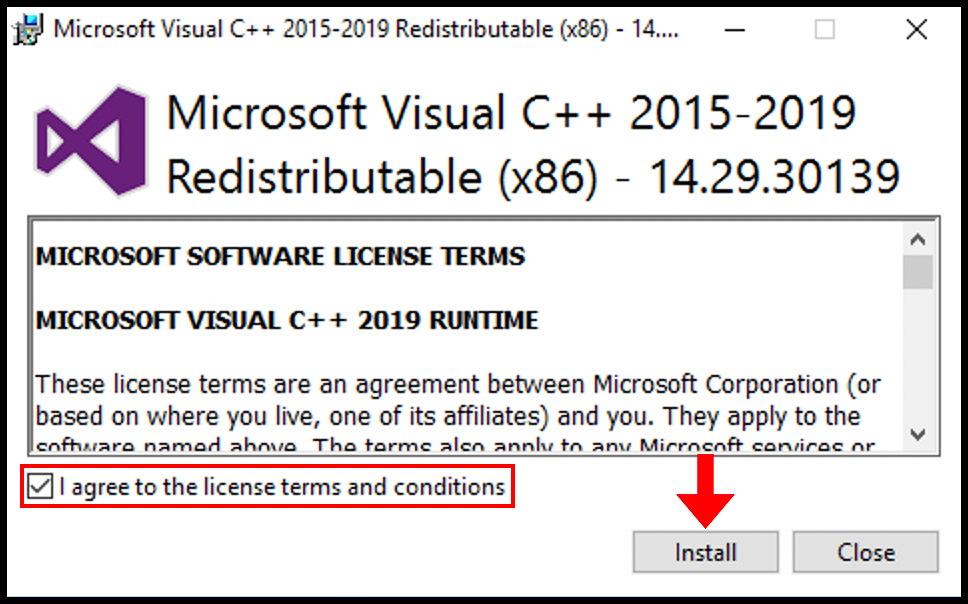
4. Windows will begin extraction and installation of Visual C++ on the windows server.
5. Congratulation! Visual C++ is successfully installed on the windows server.