The office is Microsoft’s one of the best selling products, including handy and commonly used tools such as Word, Excel, PowerPoint, OneNote, etc. The Office suite is a commercial product that requires a paid subscription. However, you can install and try their services with 30 days trial period. Let’s get started and learn How to install Microsoft Office on Windows Server?
Download Microsoft Office
To download office installer you need to first login into Office Account → Select Install Office.
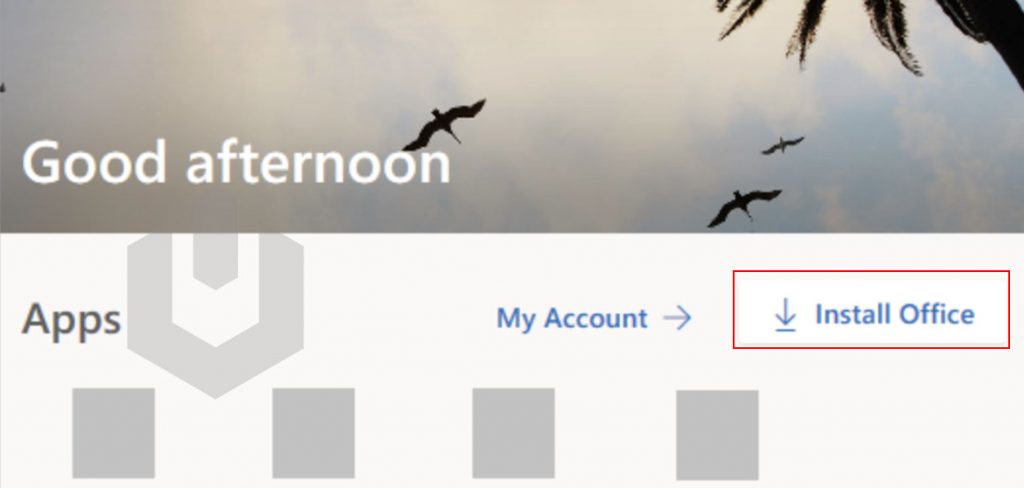
Or
Visit the following link and download the Office Installer,
https://www.filehorse.com/download-microsoft-office-64/download/
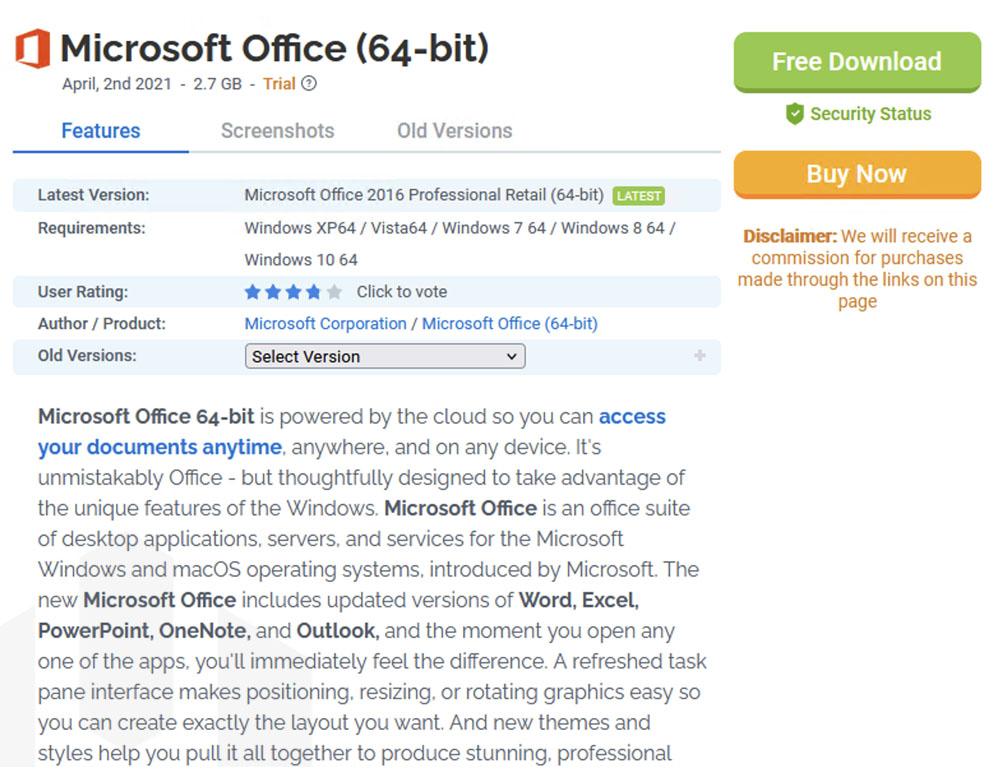
Install Microsoft Office
1. Navigate to Download Directory → Right–click on office .img file → Click on Mount.
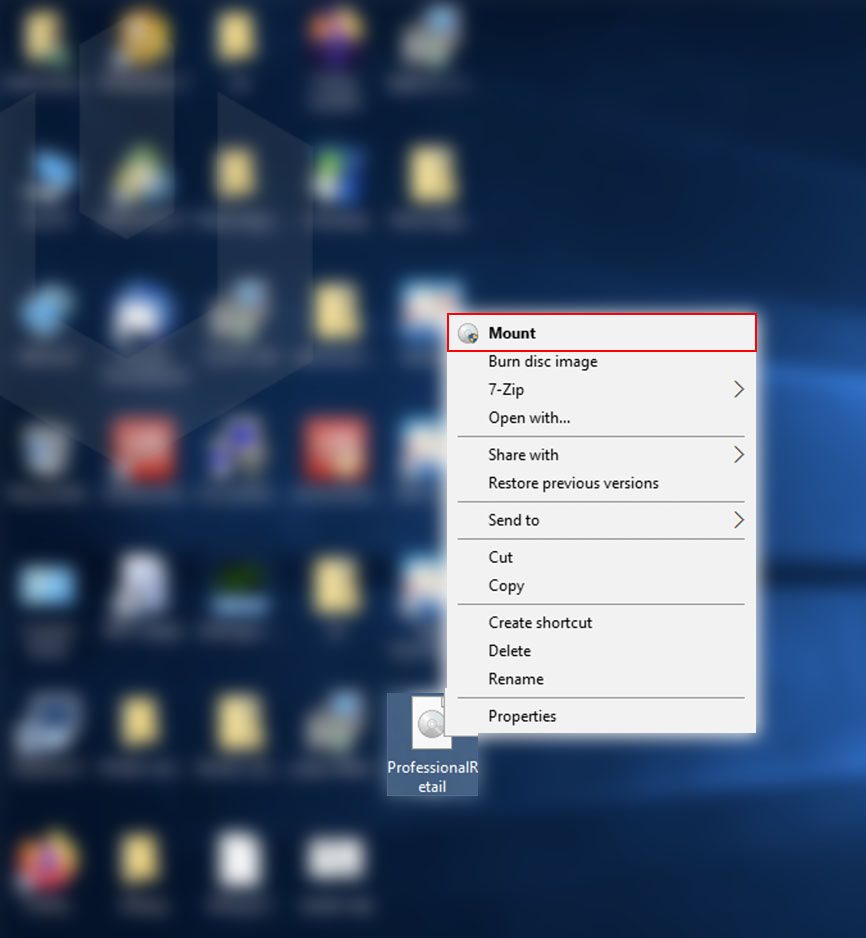
2. Open Setup.exe.
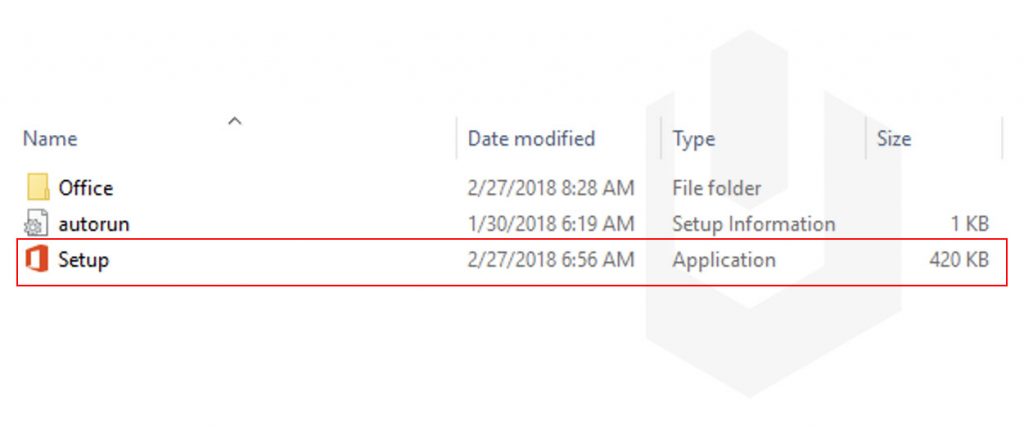
3. Next, the system will start the installation of Microsoft Office, and the completion of the installation depends on system performance.
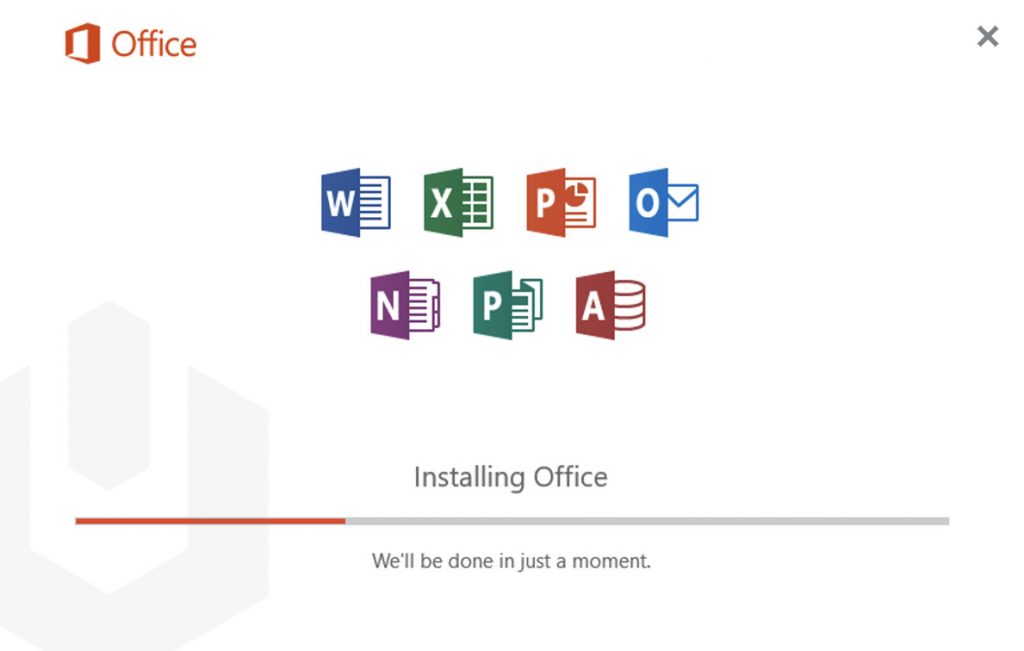
4. Congratulations! You have successfully installed Microsoft Office on Windows Server.
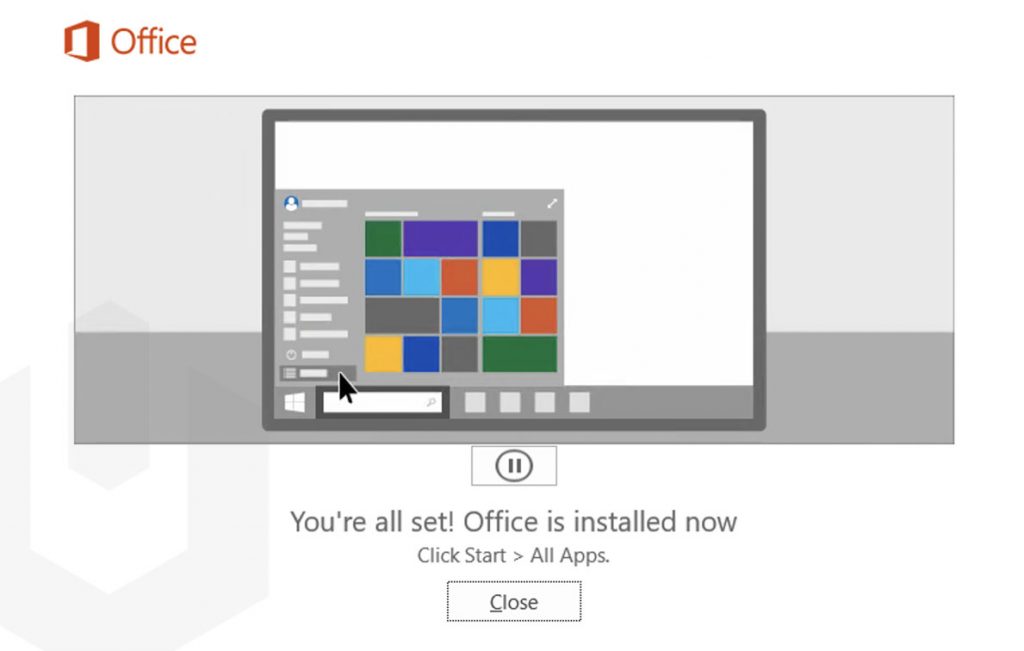
5. Now, you can access all of the Office’s application (Excel, Word, etc.) from Start → All Apps.
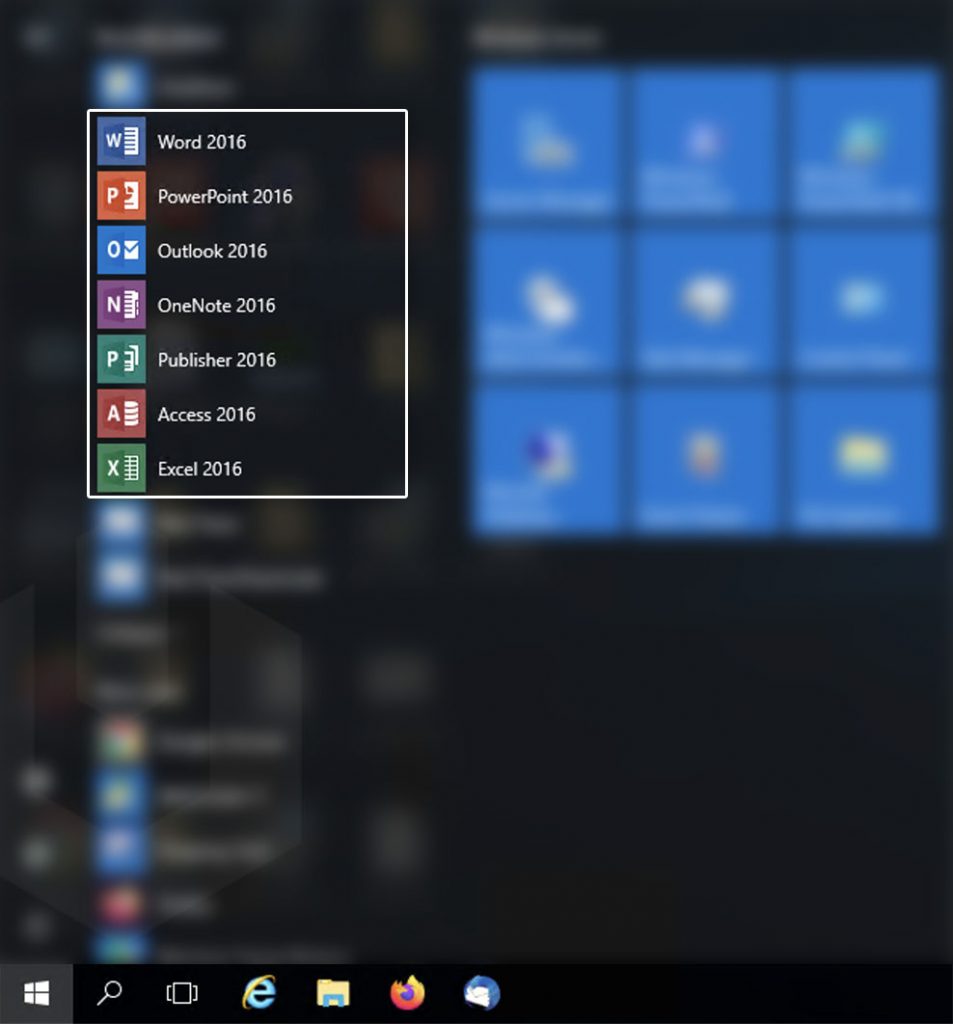
Microsoft Office Alternatives
- LibreOffice – Opensource application / Free to use.
- FreeOffice – Free to use
- WPS Office – Generous free tier.
- Calligra – Opensource application / Free to use.
- OfficeSuite – Generous free tier.
Also, we found various repack versions of the Microsoft office on the internet. You can use those for just educational purposes only, and we don’t recommend using them for commercial/enterprise purposes.
