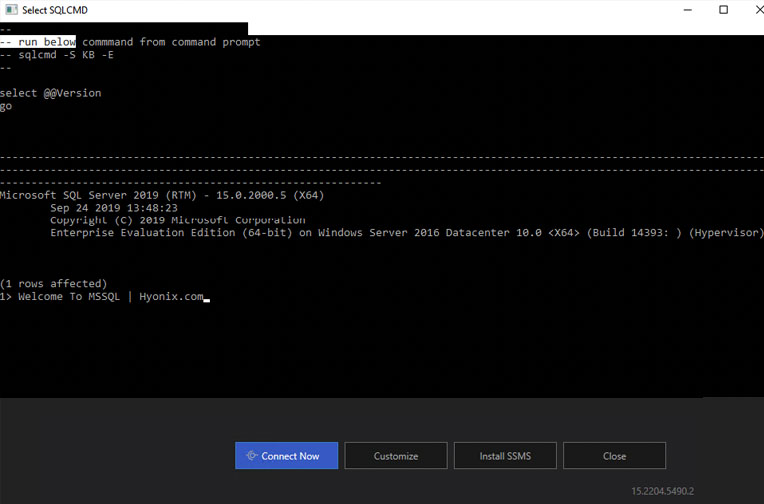Microsoft SQL is an enterprise database server solution offered officially from the Microsoft side. It only supports Windows platforms and is often used with .net projects. In this article, we will learn about how to install and configure MSSQL.
Requirements
Memory – At least 1 GB – 4 GB.
Disk – 6 GB – 10 GB.
Processor Speed – 2.0 GHz or faster
Processor Type – x64 Processor.
.NET Framework – NET Framework 4.6 for the Database Engine, Master Data Services, or Replication. SQL Server setup automatically installs .NET Framework. You can follow this article to learn how to install the.NET framework on a windows server.
Download
You can download the SQL server from 2014 to 2019 using the following links.
Installation
Once you downloaded the EXE file, open the downloads directory and right-click on the installer → click on the Run as administrator.
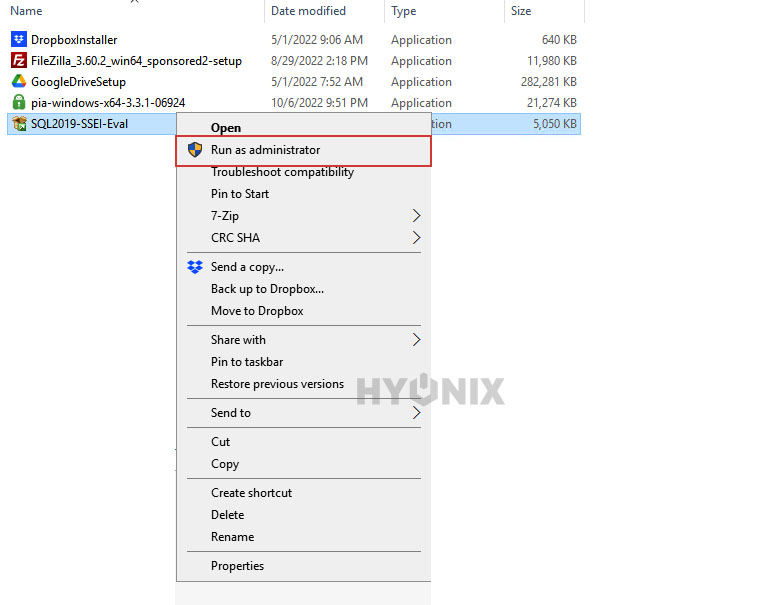
Generally, the basic profile should serve all the purposes. Click on the Basics to go ahead with the installation.
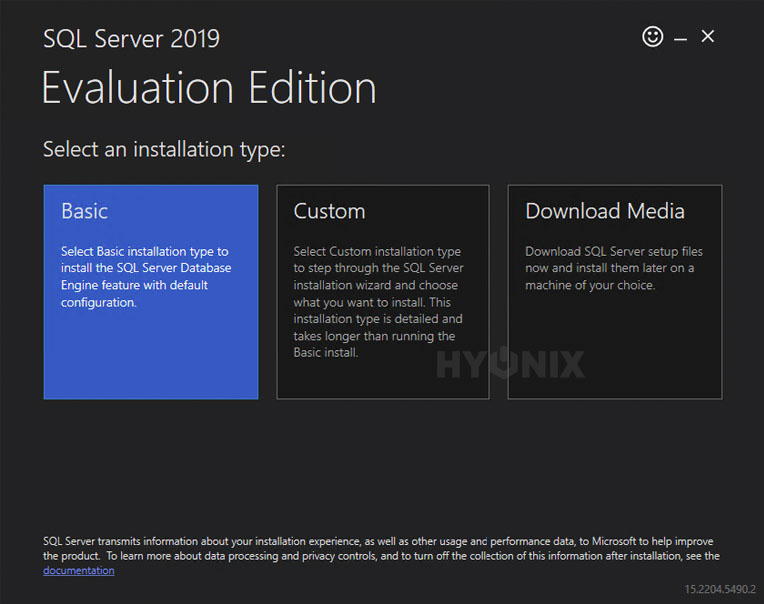
Accept the terms by clicking on Accept.
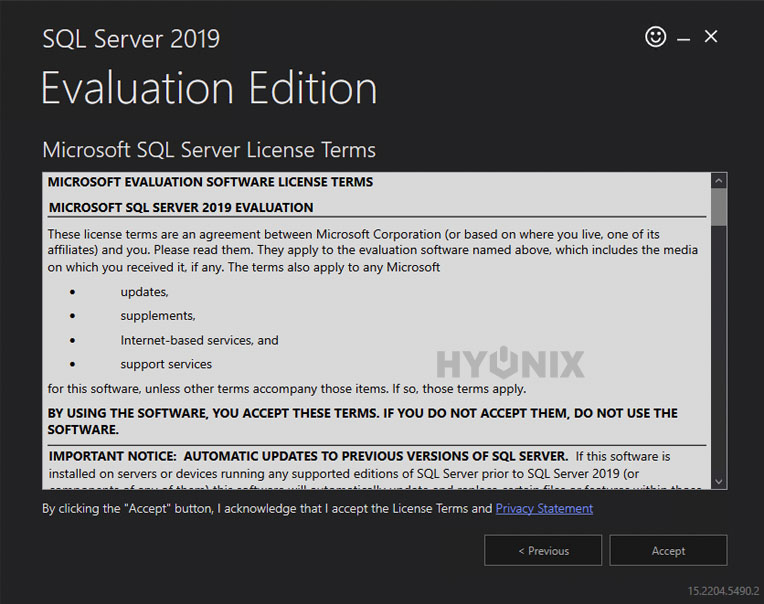
Next step, select the installation directory → click on Install.
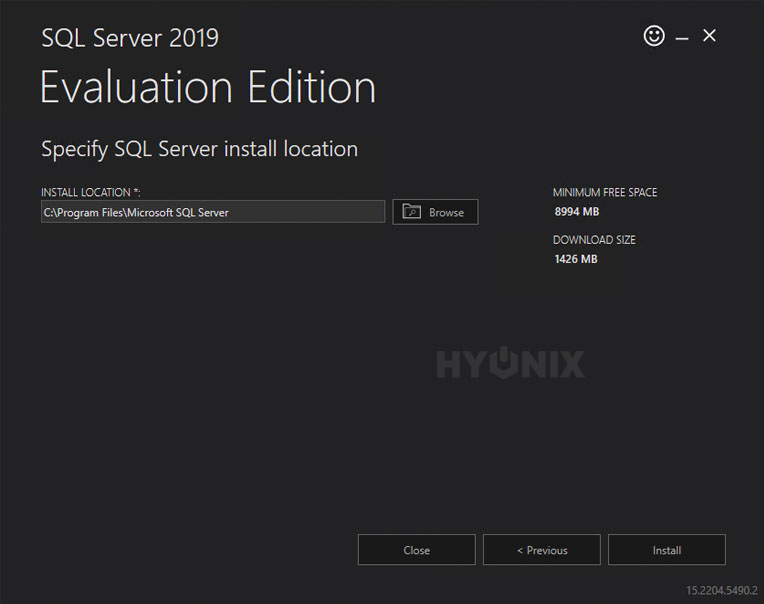
Now the installer will download the SQL package from the Microsoft repository.
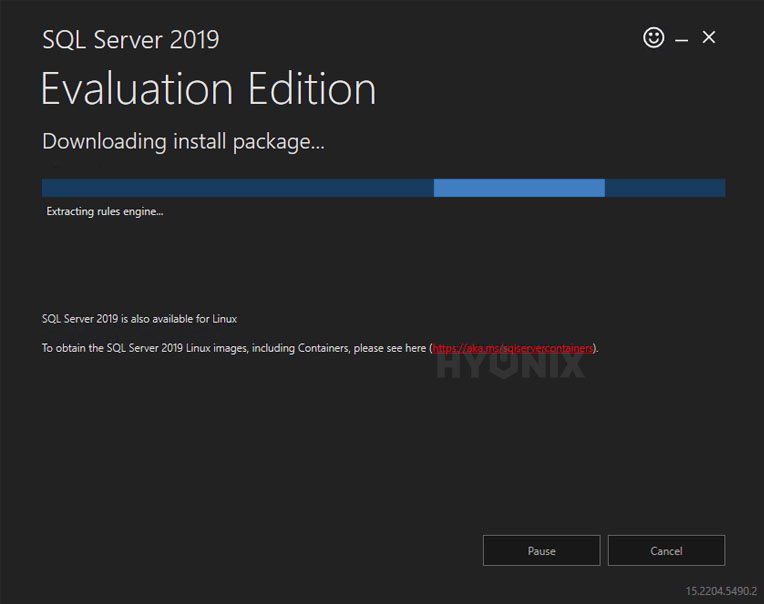
Post-download, the installer will start the installation of the SQL.
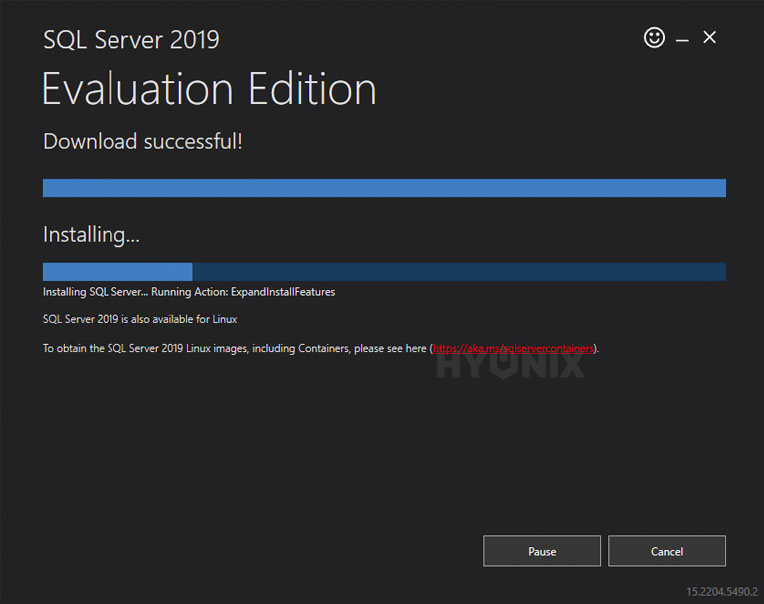
Congratulations! You have successfully installed the SQL. Here you can find the log location, version details of the SQL, and the connection string which you can use for the configuration.
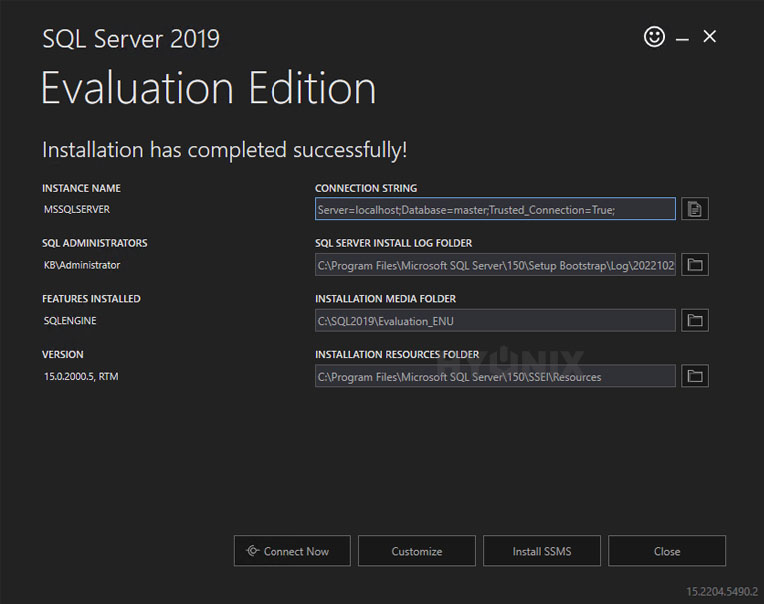
Click on Connect Now → Welcome To SQL!