Small image big text, text overlapping, blurriness in MetaTrader can be caused by several factors. Please follow the following steps to resolve the issue.
Step 1: Login to your server and find your MetaTrader folder by right-clicking on your MetraTrader -> Properties -> Open File Location
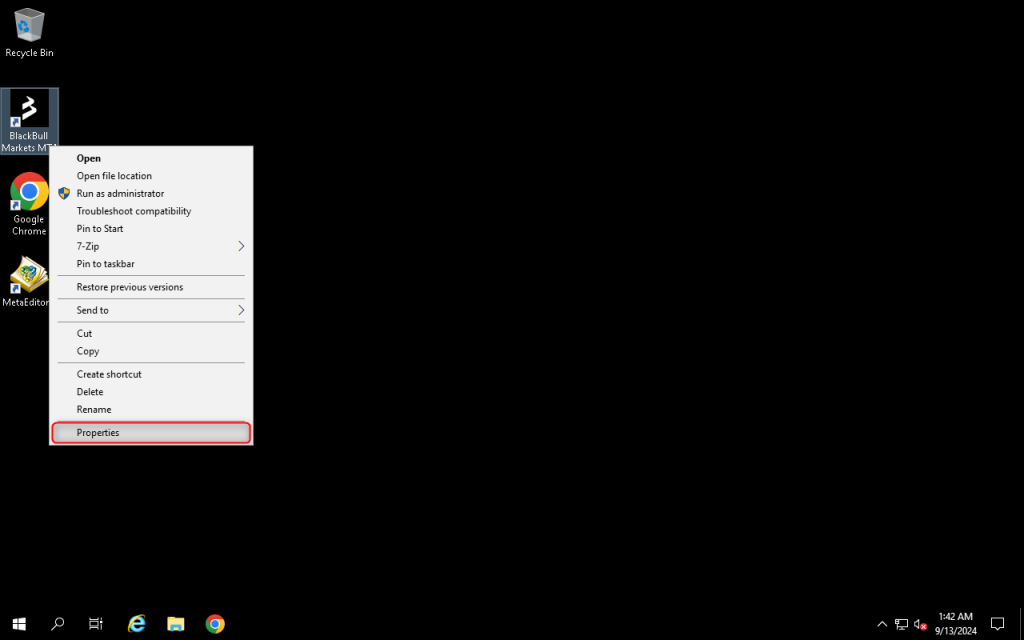
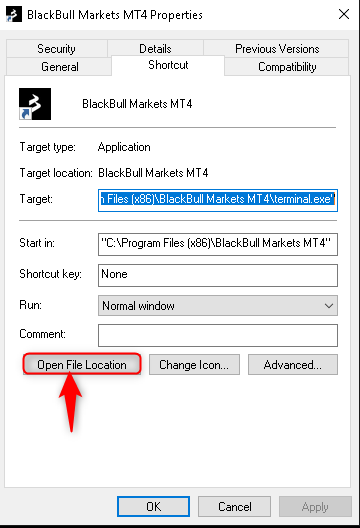
Step 2: Right-click on “terminal” and go to Properties
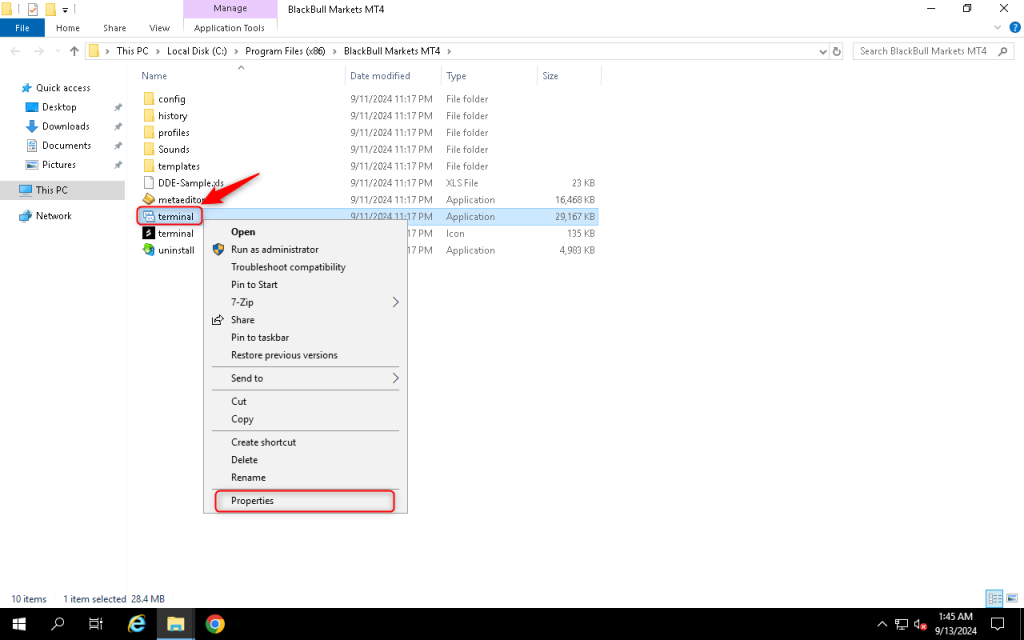
Step 3: Navigate to Compatibility tab and click on Change high DPI settings
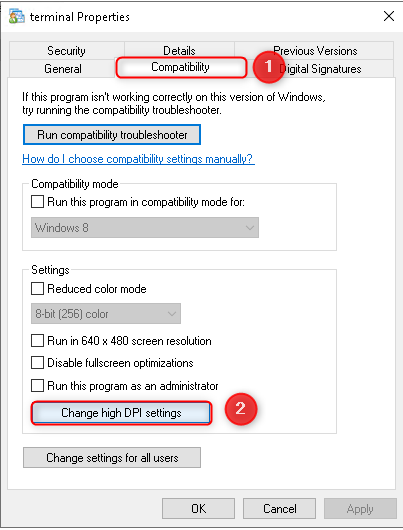
Step 4: Tick on “Override high DPI scaling behavior“, select “System (enhanced)” , click OK and OK
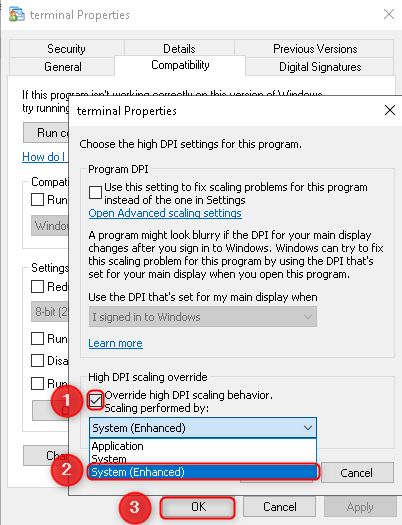
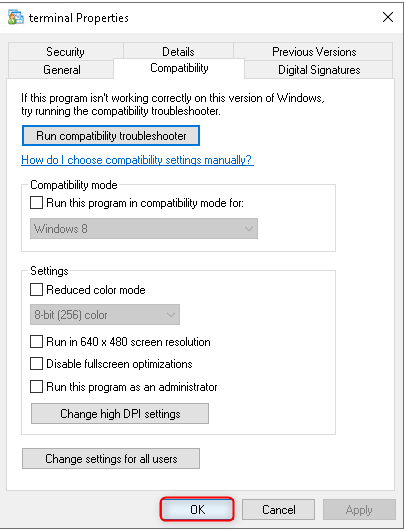
Step 5: Restart your server for the changes to take effect.
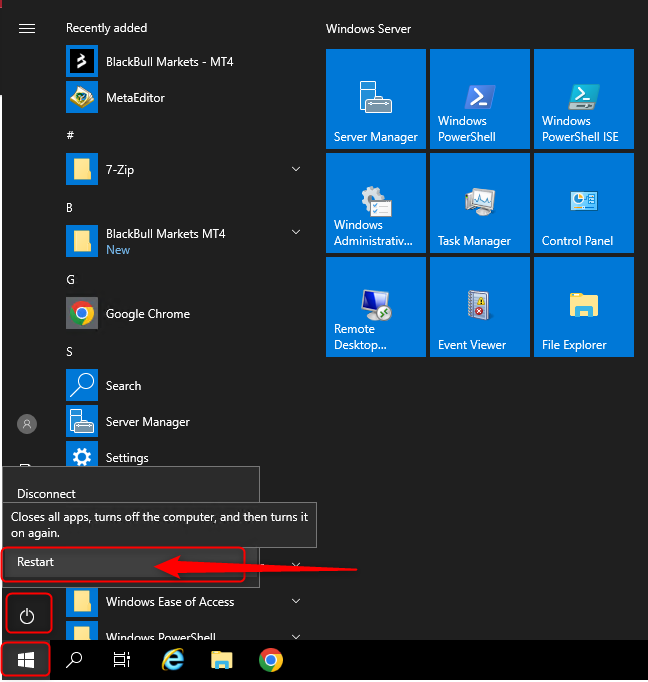
The issue should be fixed now.
