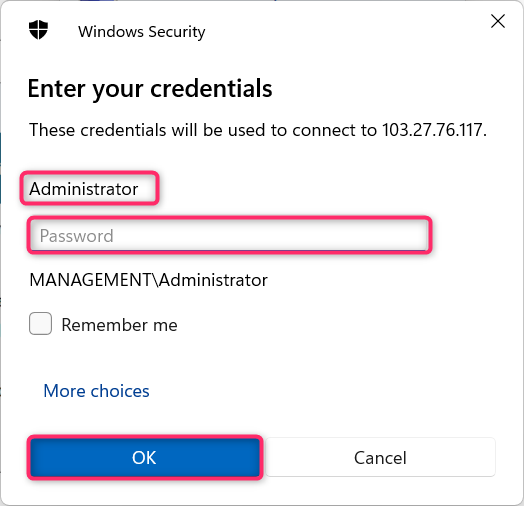If you encounter the error below:
Your remote desktop connection failed because the remote computer cannot be authenticated
You cannot proceed because authentication is required.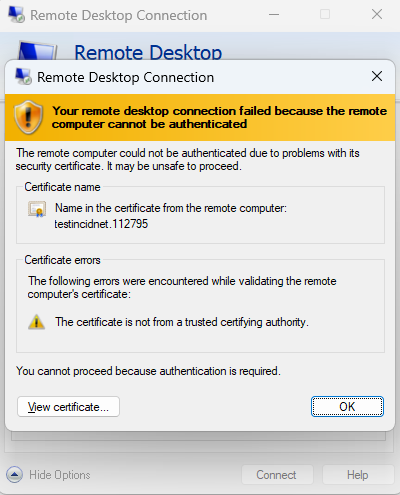
Then please follow the following steps to resolve the issue.
Step 1: Open Remote Desktop Connection on your local computer and click “Option“
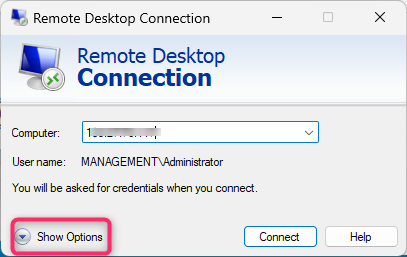
Step 2: Navigate to Advanced tab, select Connect and don’t warn me and click Connect
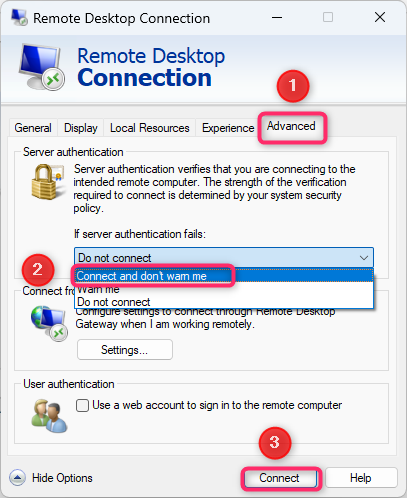
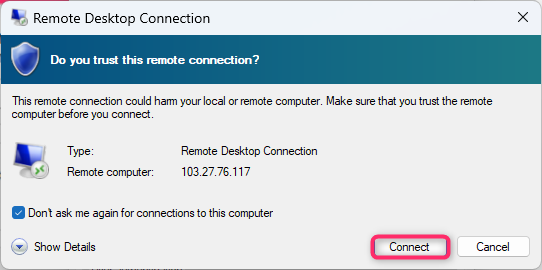
Step 3: Enter Username and Password and connect to your server