In the trading industry, time is the critical component, and everything revolves around the correct timing. A single second can make you suffer loss, or a single second can turn your portfolio values twice, thrice. Let us see, How to enable email alerts on MT4/MT5?
1. Login into Forex Windows VPS.
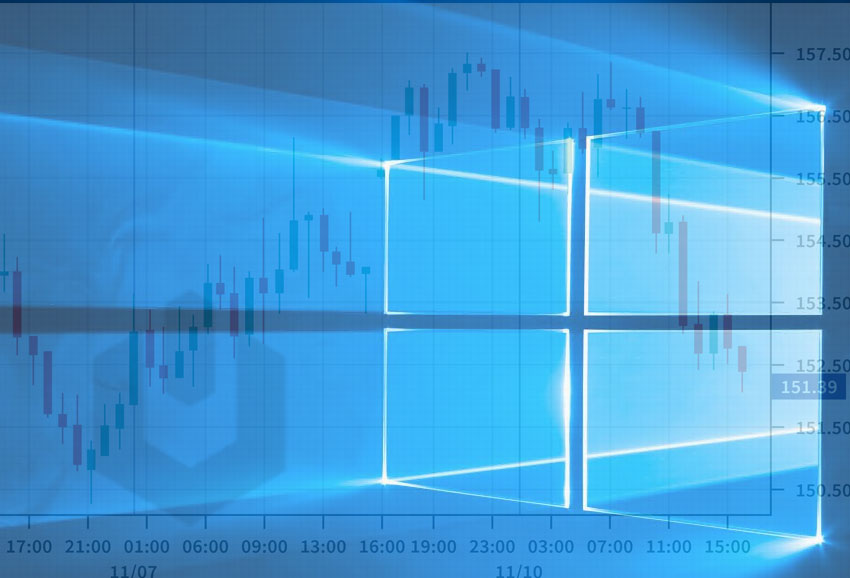
2. Open MetaTrader (MT4, MT5) application.
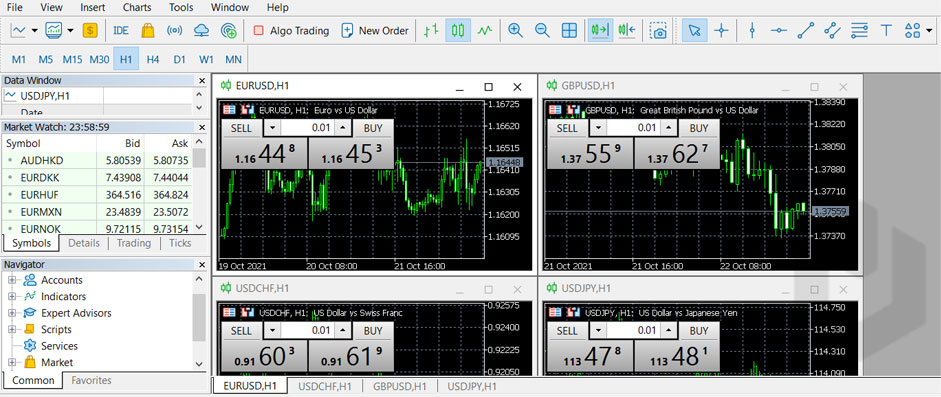
3. Navigate to Tools → Options.
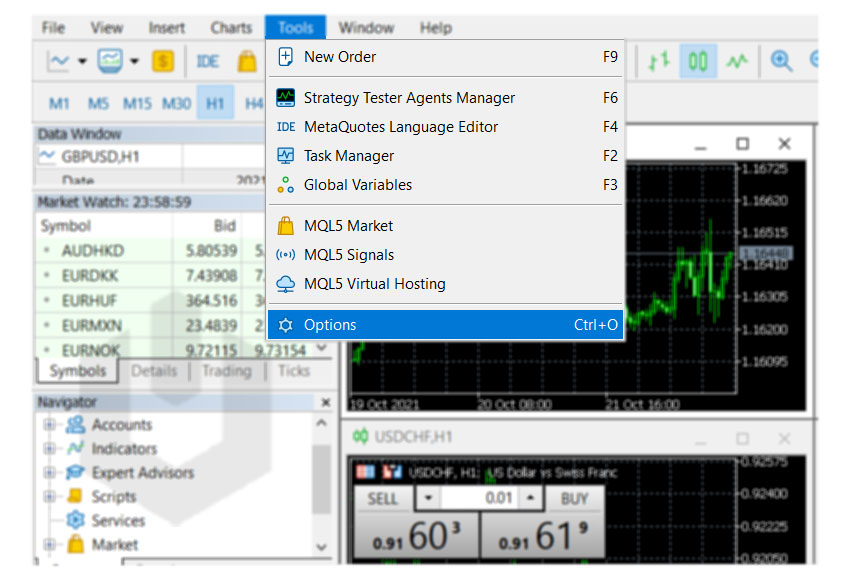
4. First, check the option “Enable email notification“.
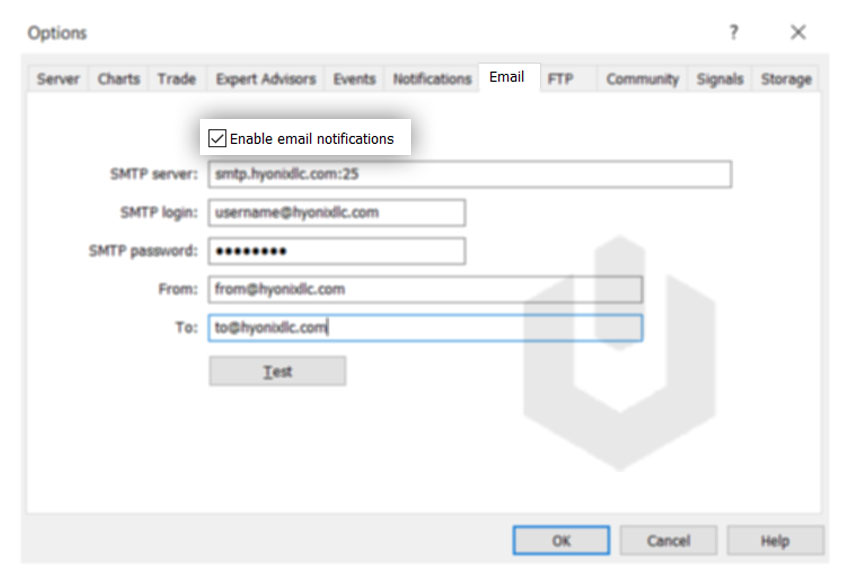
5. Enter the required details,
SMTP Server: Enter the SMTP server host following with “:SMTP Port”.
SMTP Login: Enter the SMTP username.
SMTP Password: Enter SMTP password.
From: Enter the email from which you would like to send the email notifications.
To: Enter the email to which you would like to send the email notifications.
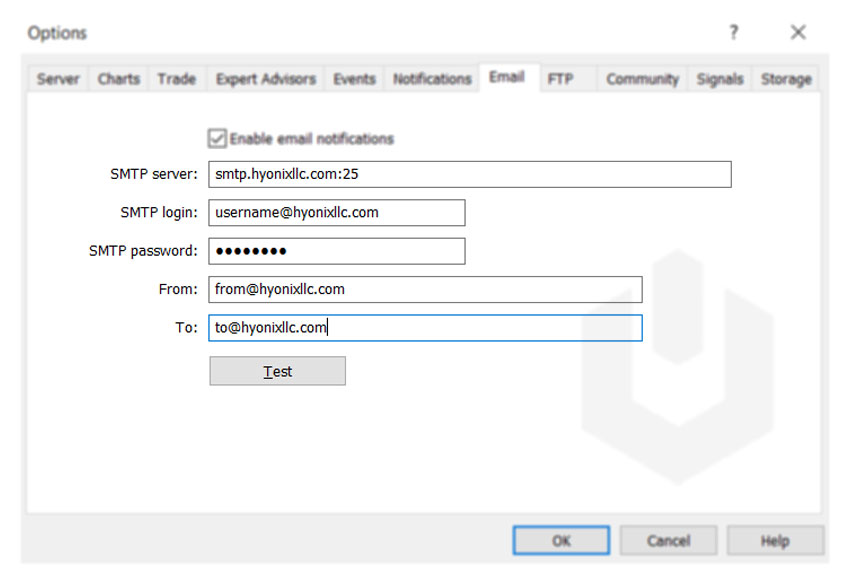
6. Finally, click on SAVE.
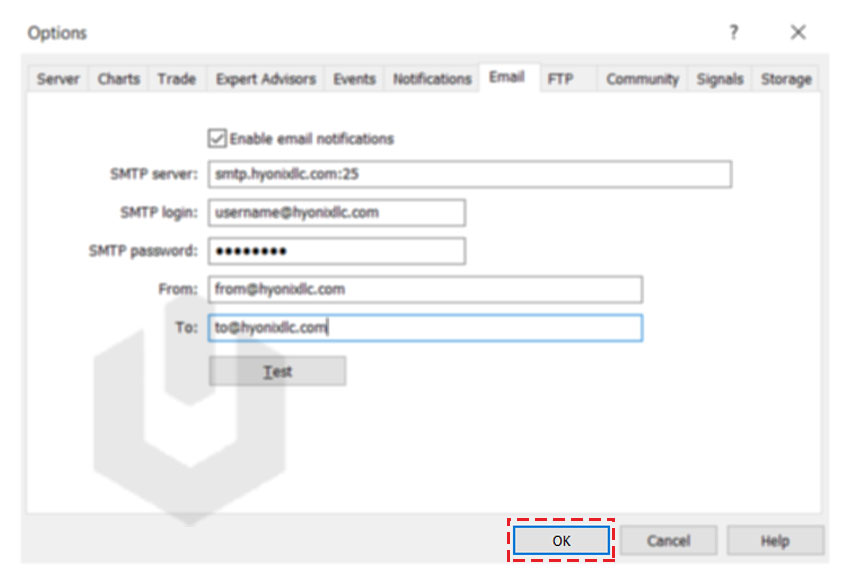
Conclusion
In the article, we went through enabling email alerts on MetaTrader (MT4, MT5) application. Both applications may have many differences, but to enable email alerts, both MT4, MT5 share the same steps.
Hyonix was founded in early 2018, as we believed the current pricing of Windows VPS was far too overpriced for most consumers. This makes it nonuser and budget-friendly for many people around the world. Our main goal is to change that – providing powerful licensed Windows VPS at a reasonable price so that everyone can grab one without thinking twice about the performance/price that you will get. Get yourself fully optimized Windows VPS starting @ $6.5/mo from Hyonix.com.
