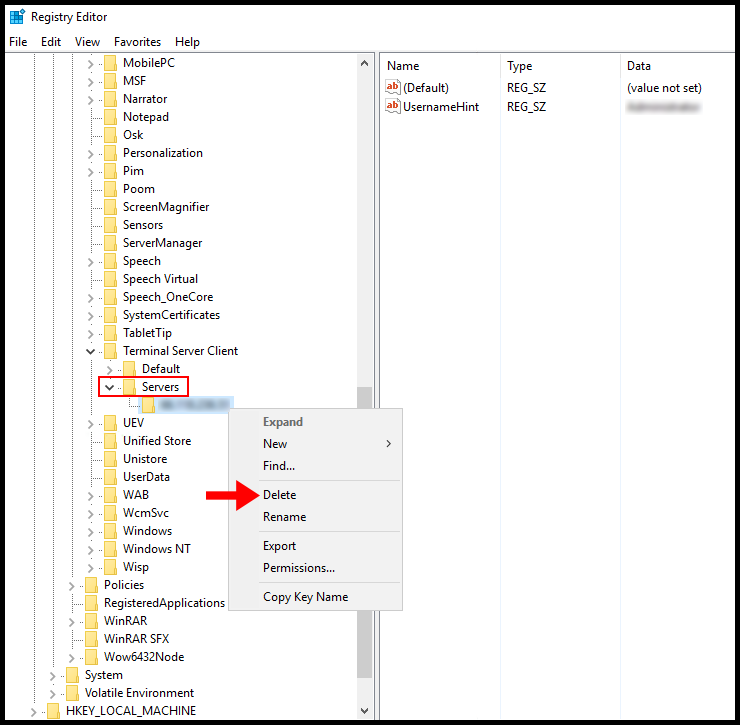Every time you connect and disconnect from a Windows Server, the login entry will be saved in the Remote Desktop Connection history. If someone has access to your system, they can find the login entry and connect to the Windows server. In this article, we will go over how to clear RDP Connections history in Windows.
1. On your local Windows device, use the search function and open regedit.
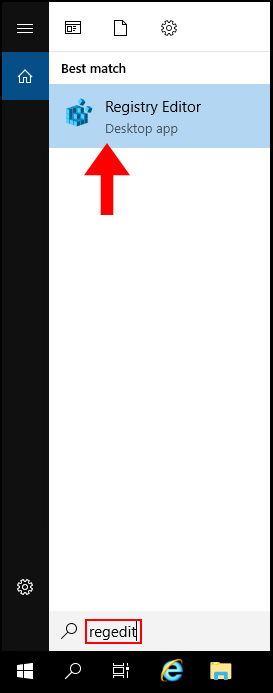
2. Now in the Registry Editor window, on the left-hand side expand the following drop-downs HKEY_CURRENT_USER, SOFTWARE, and Microsoft.
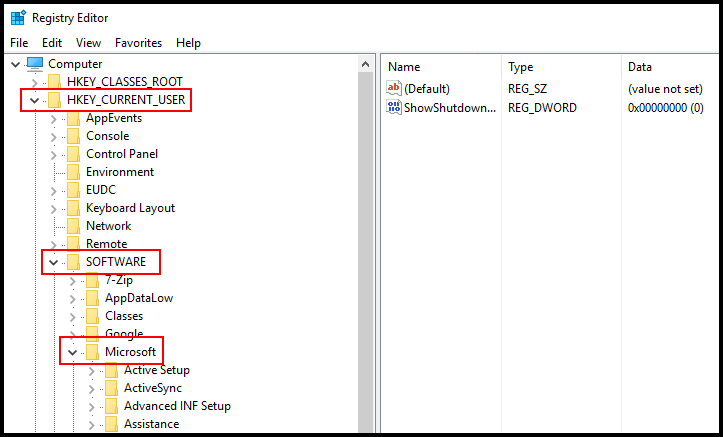
3. Then locate Terminal Server Client and open the drop-down menu and click Default. Next, on the right-hand side select the connection you want to delete, under the Data column you can see the IP address, and click Delete.
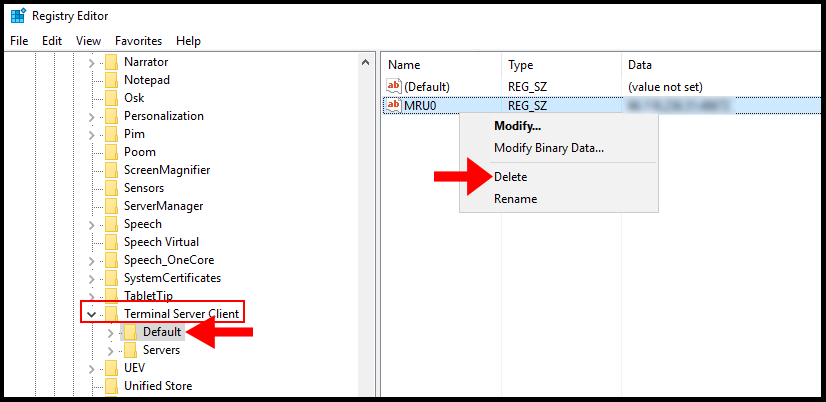
4. Then expand the Servers drop-down, from the options locate the server you’d like to delete and right-click it, from the menu click Delete. We have successfully covered how to clear RDP connections history in Windows.