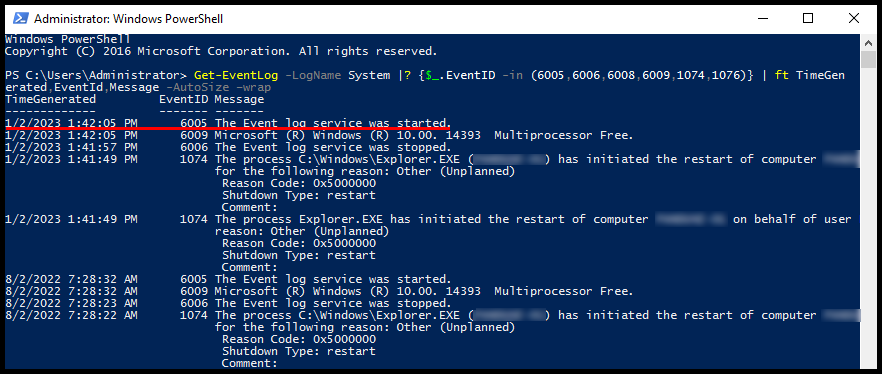Often due to uncertain reasons, your Windows VPS may crash. In that case, you may want to check when the Windows server crashed. In this article, you will learn how to check when the windows server / system restarted.
Method 1 – By using Event Viewer
In this section, you will learn how to check when the Windows server crashed by using the built-in program Windows Event Viewer.
1. Log in to your Windows Server and search for Event Viewer in the search bar in Windows.
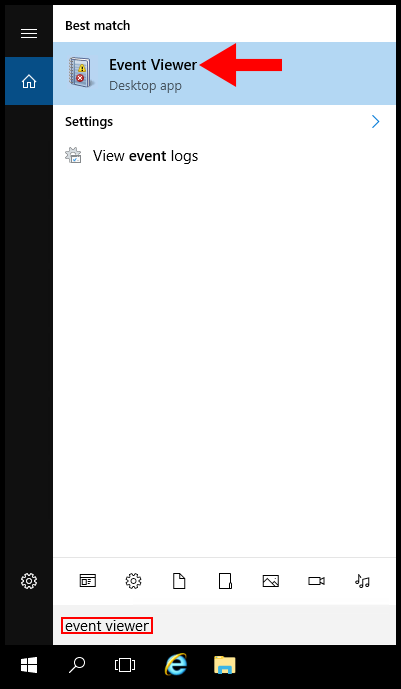
2. In the Event Viewer page, open the Windows Logs drop-down and select System.
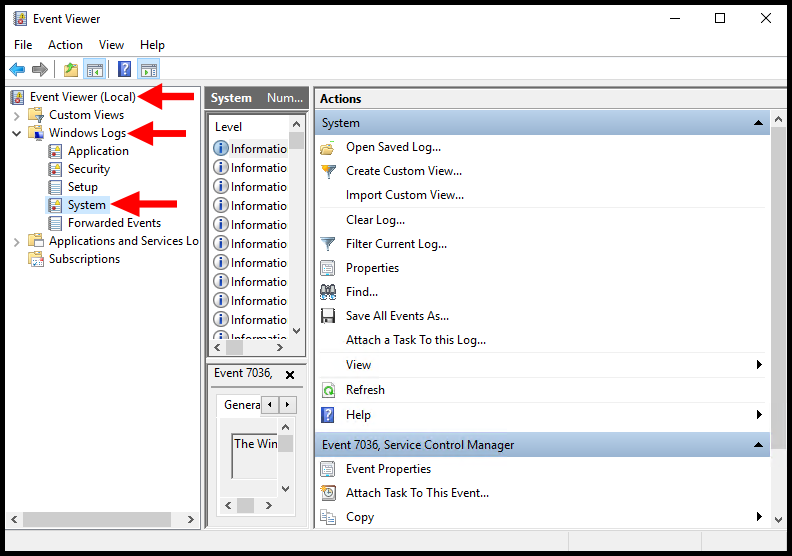
3. Next, in the right-hand menu select Filter Current Log.
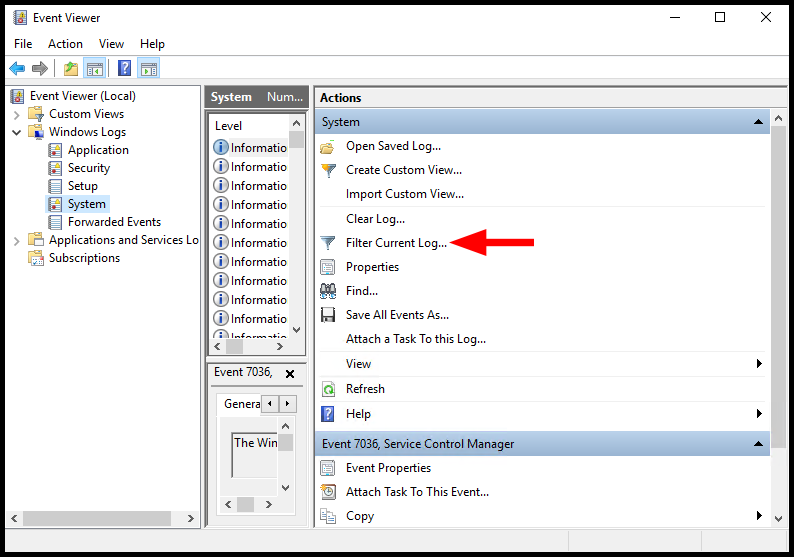
4. Then in the Filter Current Log window, under Logged select Last 12 Hours, and in the Event Level make sure Critical, Warning, and Information are checked. Next, we will be checking for Event ID 6005. Click OK to continue.

5. Now, in the middle section of the Event Viewer page you can find the events where a restart occurred. You can select specific events and check the exact date/time Windows logged the event.
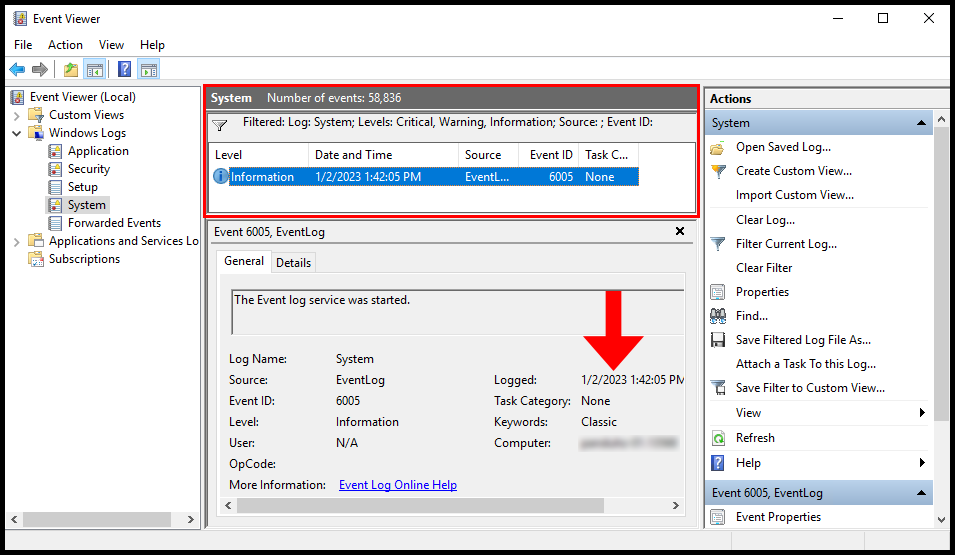
Method 2 – By using Powershell
In this section, you will learn how to check when the Windows server crashed by using Windows Powershell.
1. Log in to Windows Server and search for Windows Powershell.
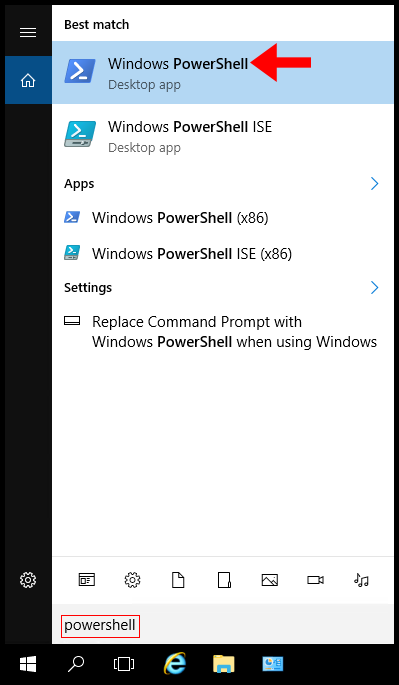
2. Run the following command in Windows PowerShell.
Get-EventLog -LogName System |? {$_.EventID -in (6005,6006,6008,6009,1074,1076)} | ft TimeGenerated,EventId,Message -AutoSize –wrap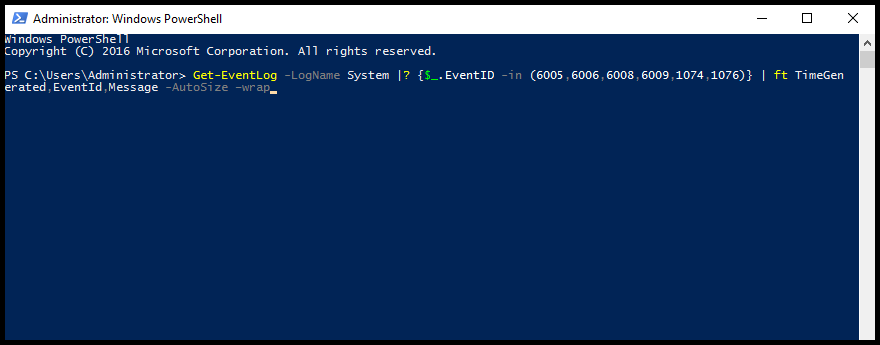
3. You can find the result with Time, Event ID, and Information about a particular event. You can check the time of Event ID 6005, where you can determine when the server crashed or restarted.