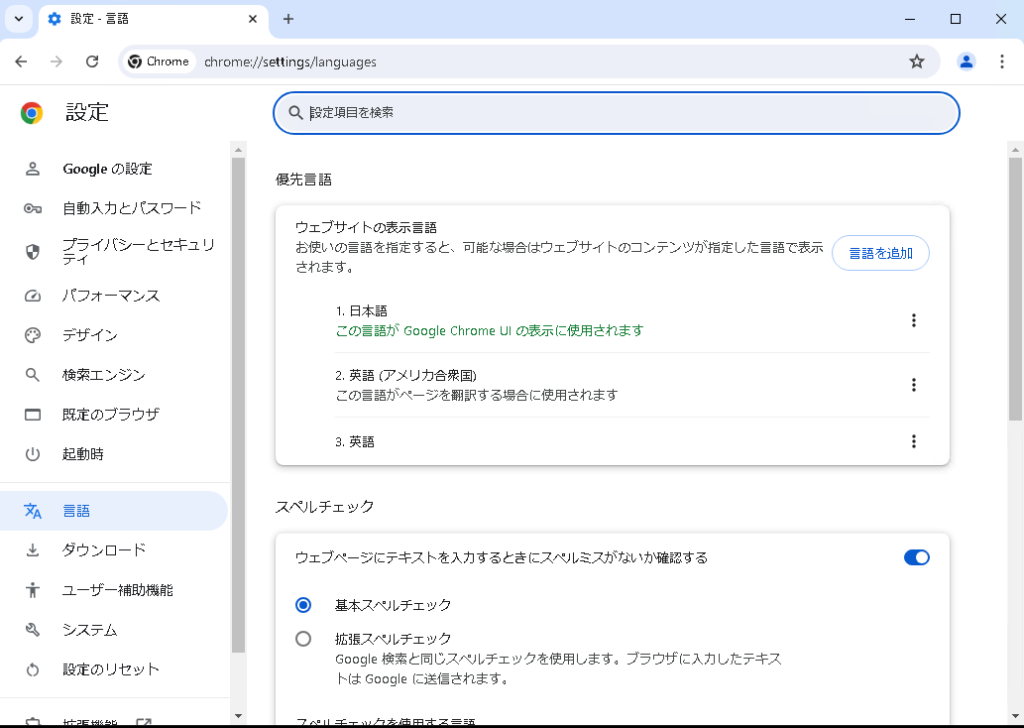To change language of your Chrome brower, please follow the following steps
Step 1: Login to your server, then open Chrome browser -> click on 3 dot icon -> click Settings
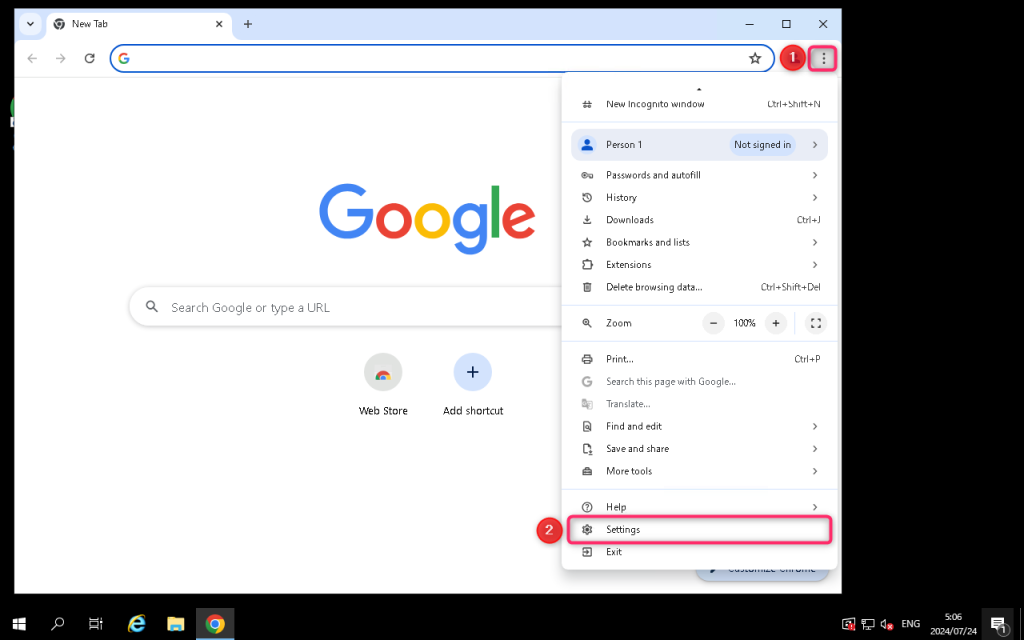
Step 2: Select Languages, then click on Add languages
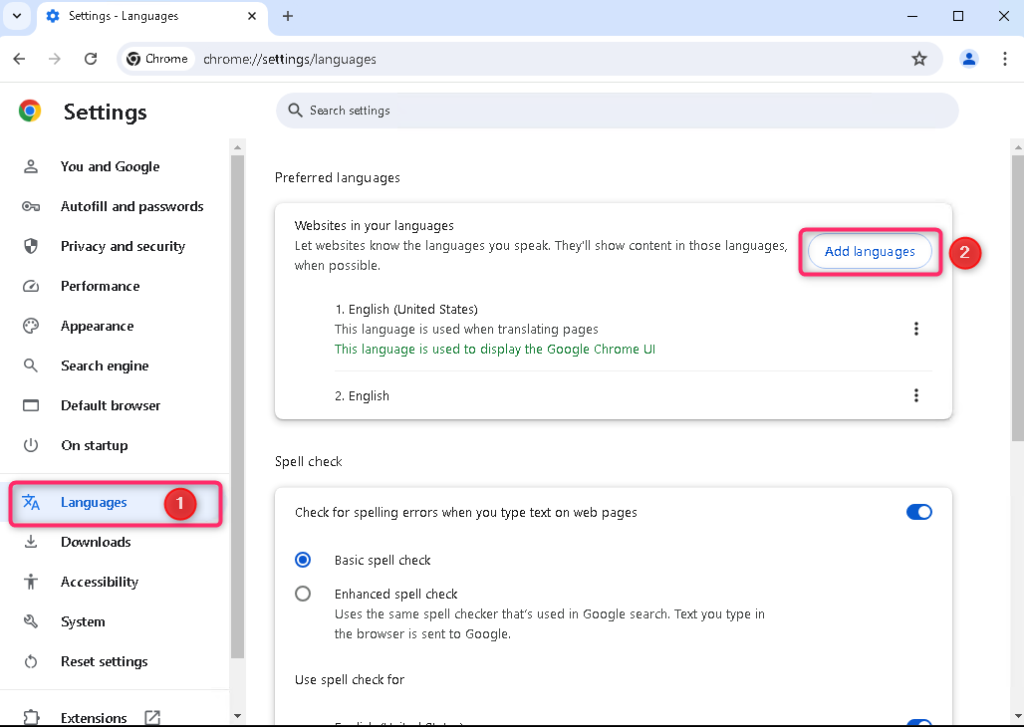
Step 3: Find your preferred language on the search box
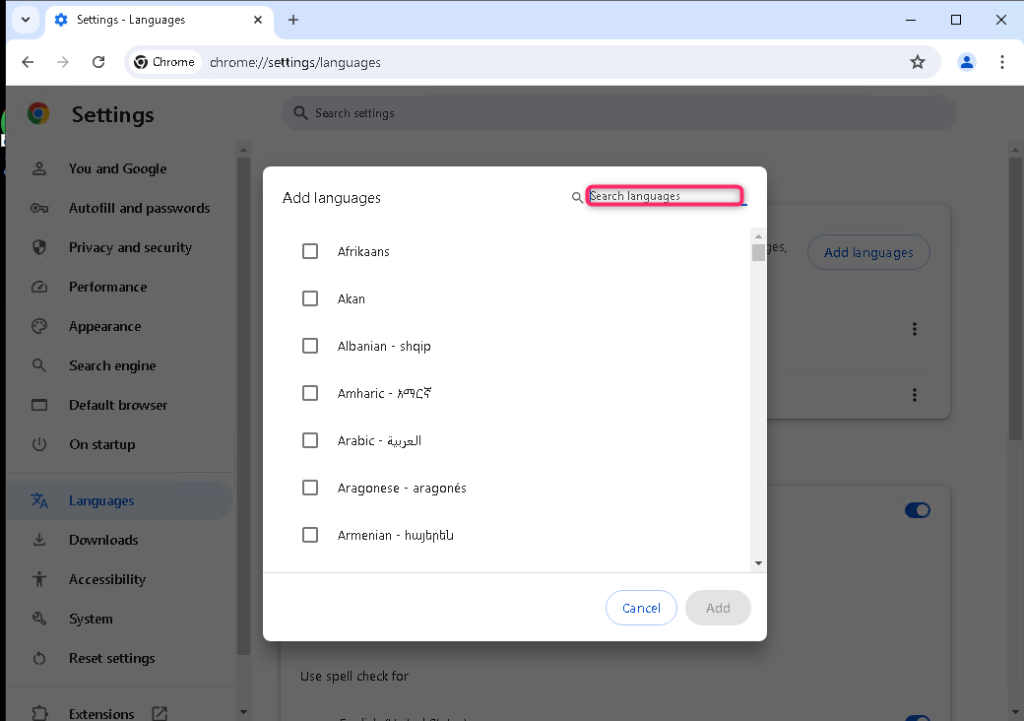
Step 4: For this demonstration, I will choose Japanese. Tick on the language you want to add and click Add
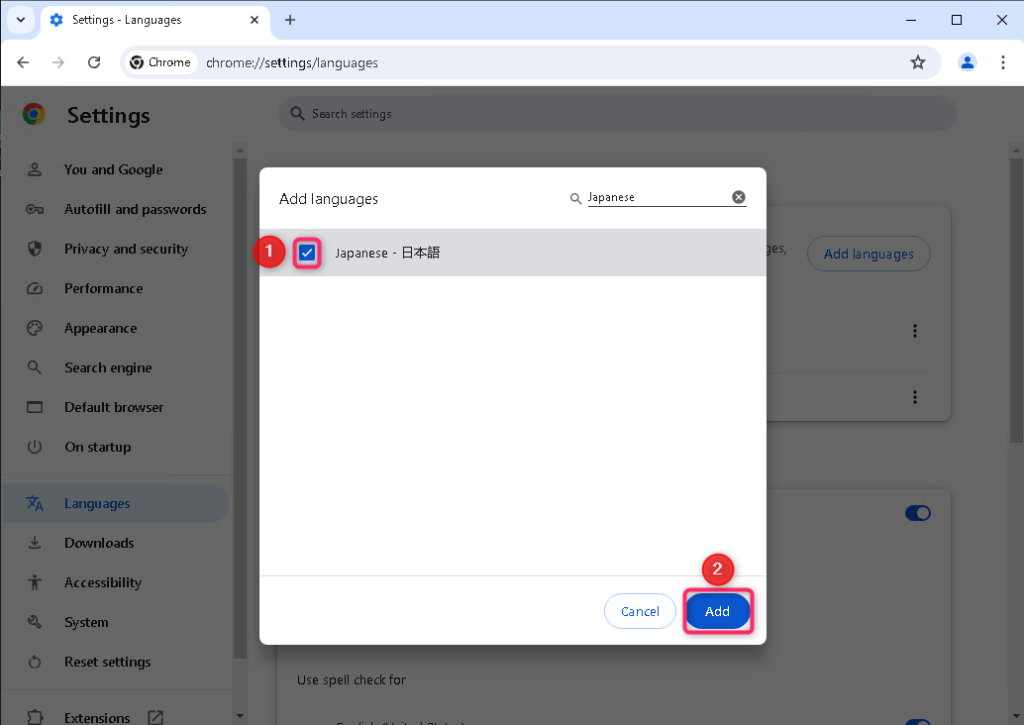
Step 5: Click on your preferred language
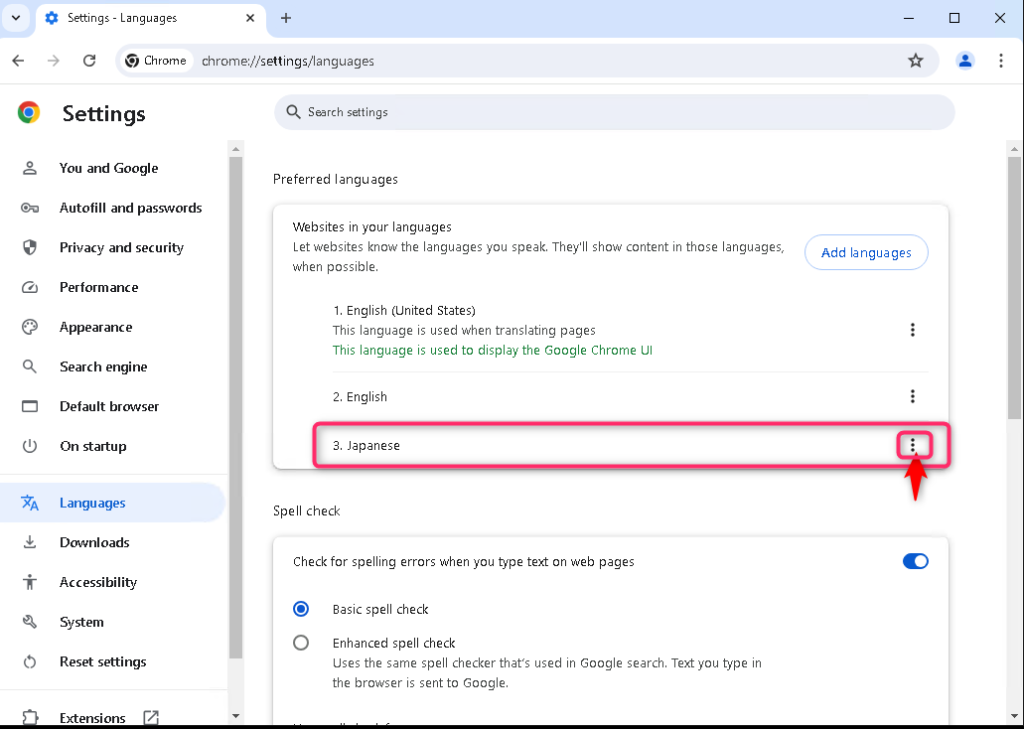
Step 6: Then tick on “Display Google Chrome in this language”
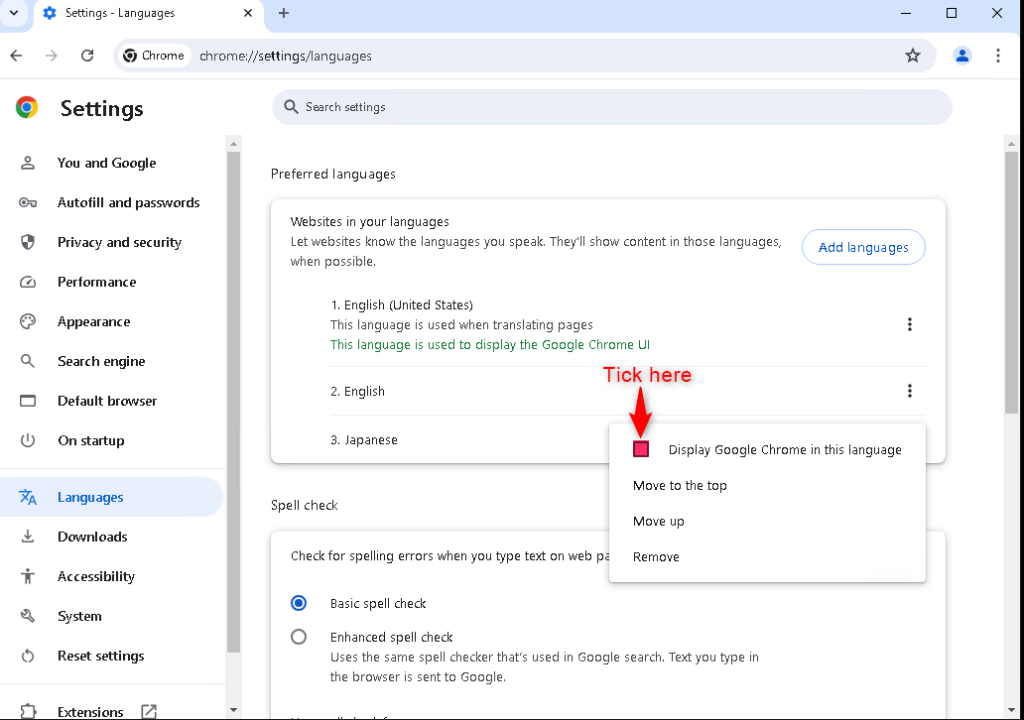
Step 7: Click Relaunch on your preferred language
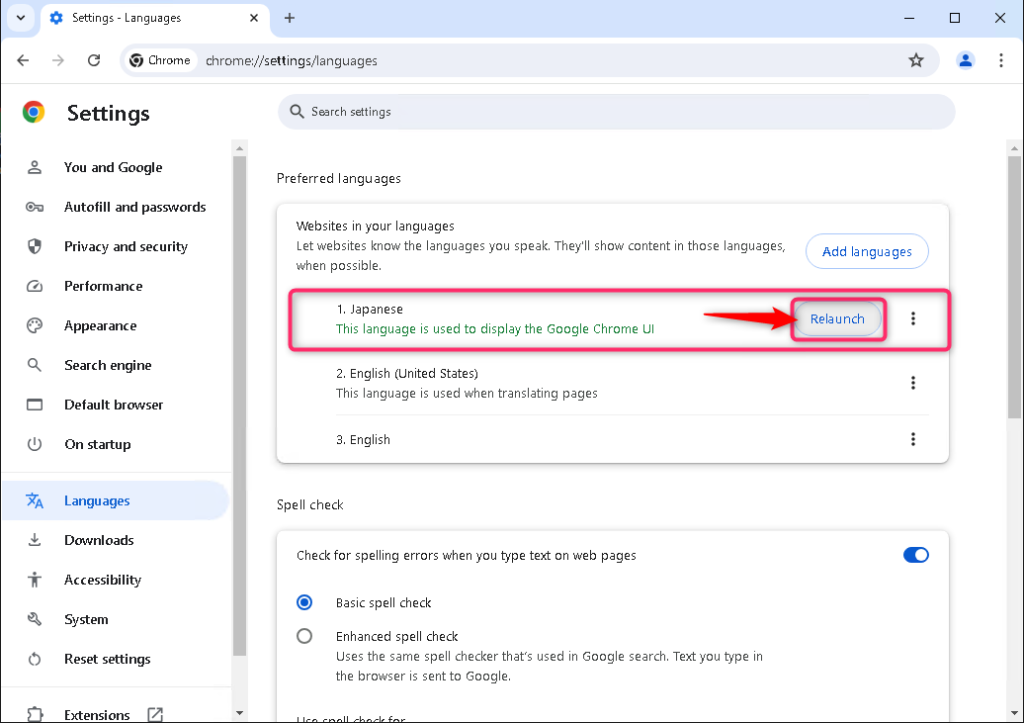
Your preferred language is now displayed on Chrome browser