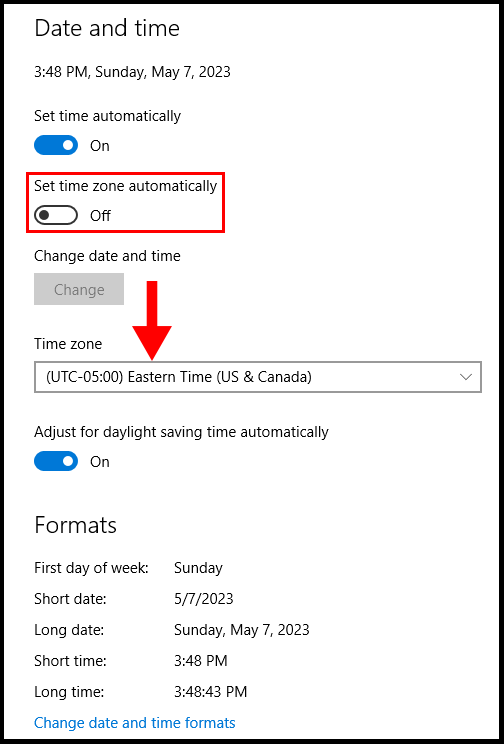Windows VPS takes the timezone of the server automatically as per the Server Location. If you want to perform any automatic task at a different timezone or if you want to configure the timezone of the server to the same as the local timezone then you might find this article very useful.
1. To start off, log in to your Windows VPS then open Settings.
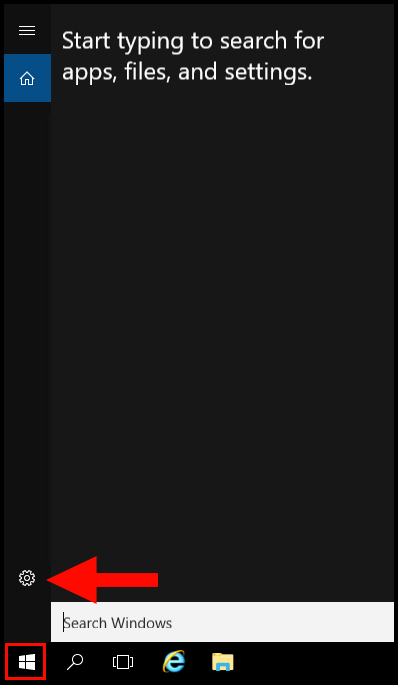
2. Then navigate to Time & language.
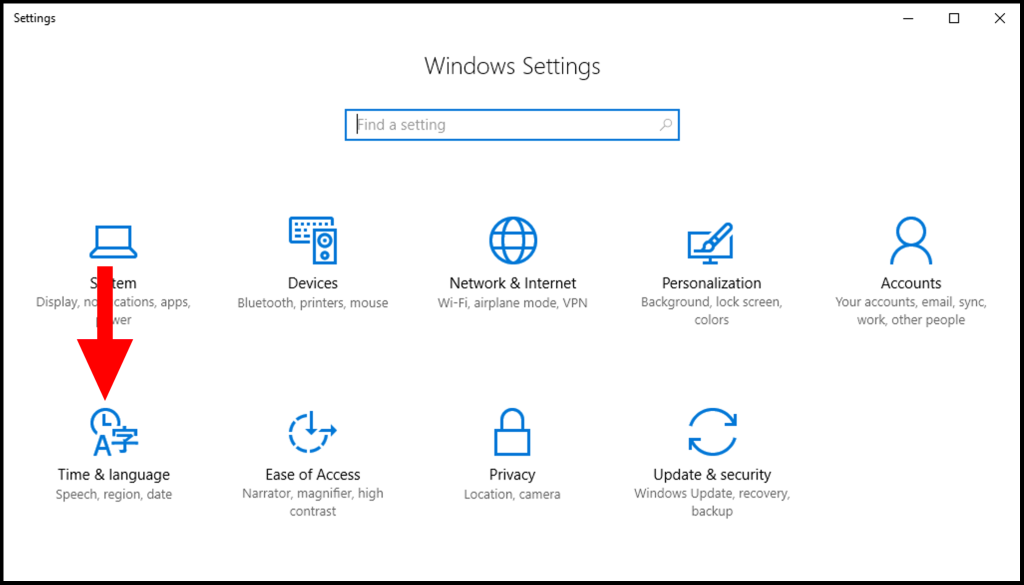
3. Then uncheck Set time zone automatically and then from the Time zone drop-down.