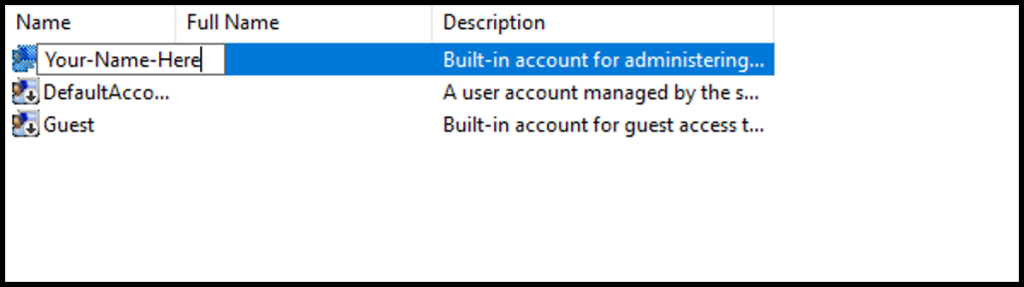Windows is one of the most used operating systems used in most personal and enterprise machines. You might be aware that the Windows primary account name is Administrator, you may want to change that to something familiar and easy to remember. In this article, we will be going through how to change the administrator name in Windows.
1. To start off, log in to Windows then search and open Computer Management.
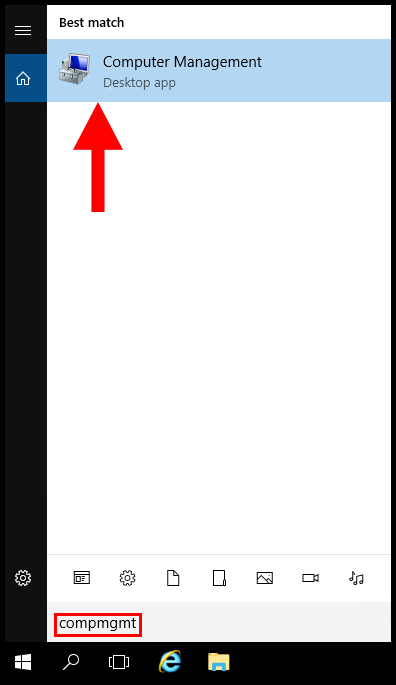
2. Once the Computer Management opens, on the left menu expand System Tools and Local Users and Groups.
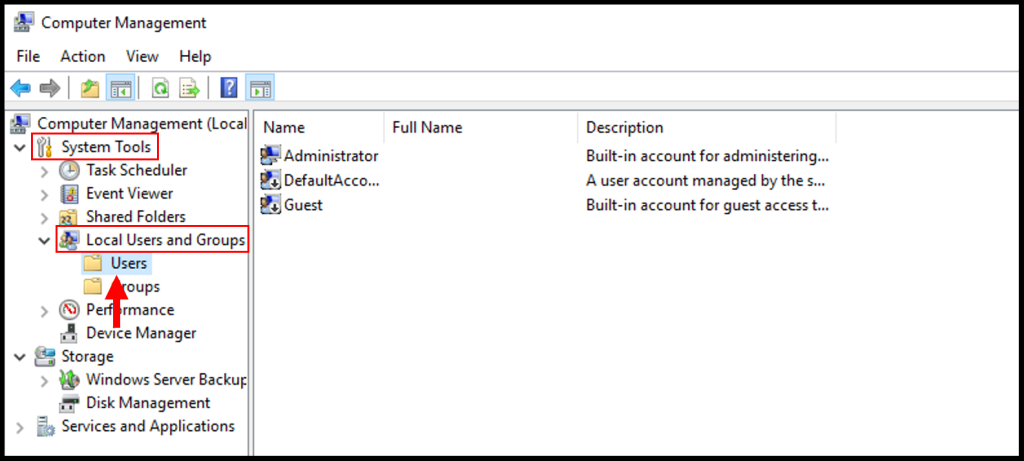
3. Then you will see the list of users on the Windows server, right-click Administrator and click Rename to rename the Administrator account.
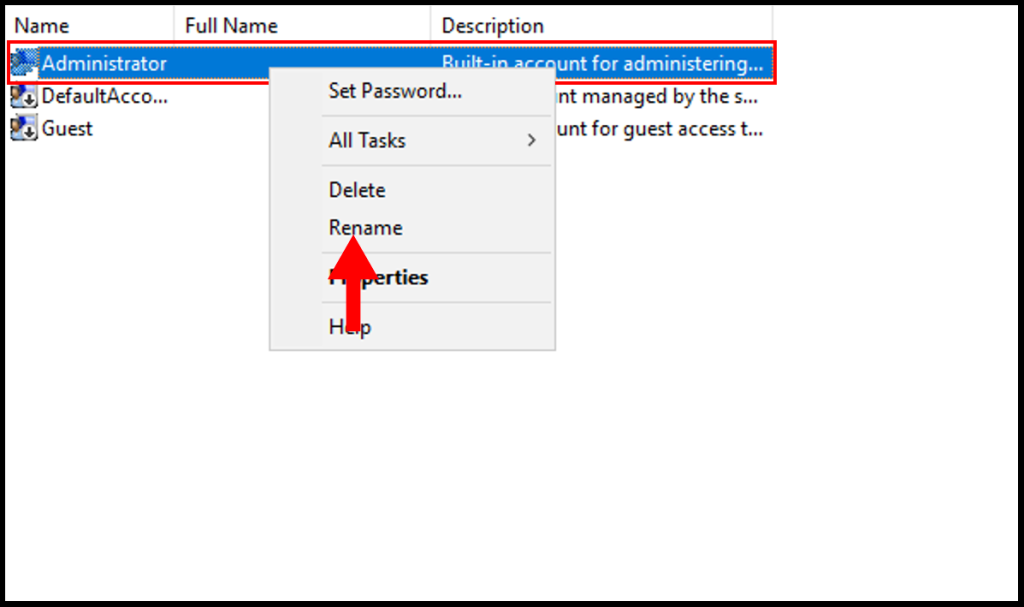
4. Now you may enter your new name for the administrator account.