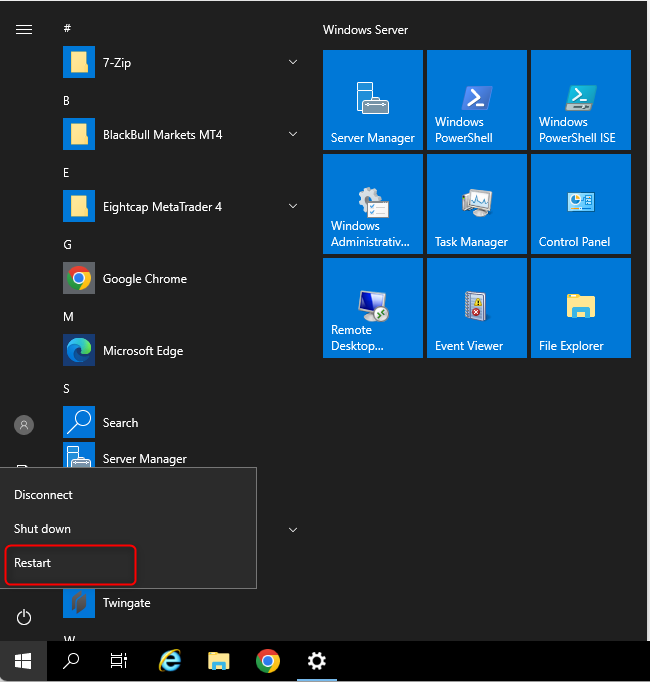To change keyboard layout in Windows Server, please follow the below steps.
Step 1: Access your server and search for Language Settings
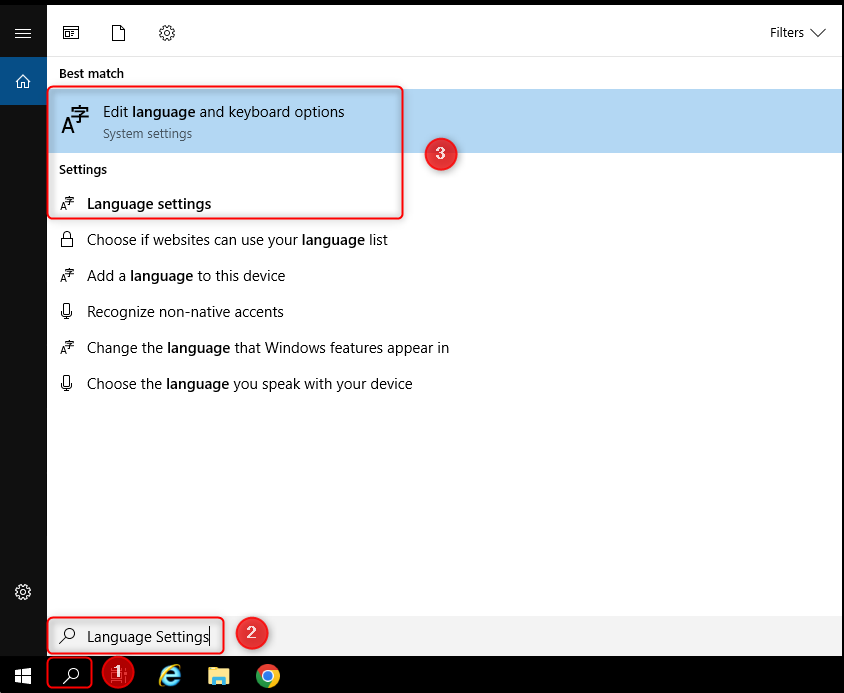
Step 2: Add your preferred language by clicking “add a language“
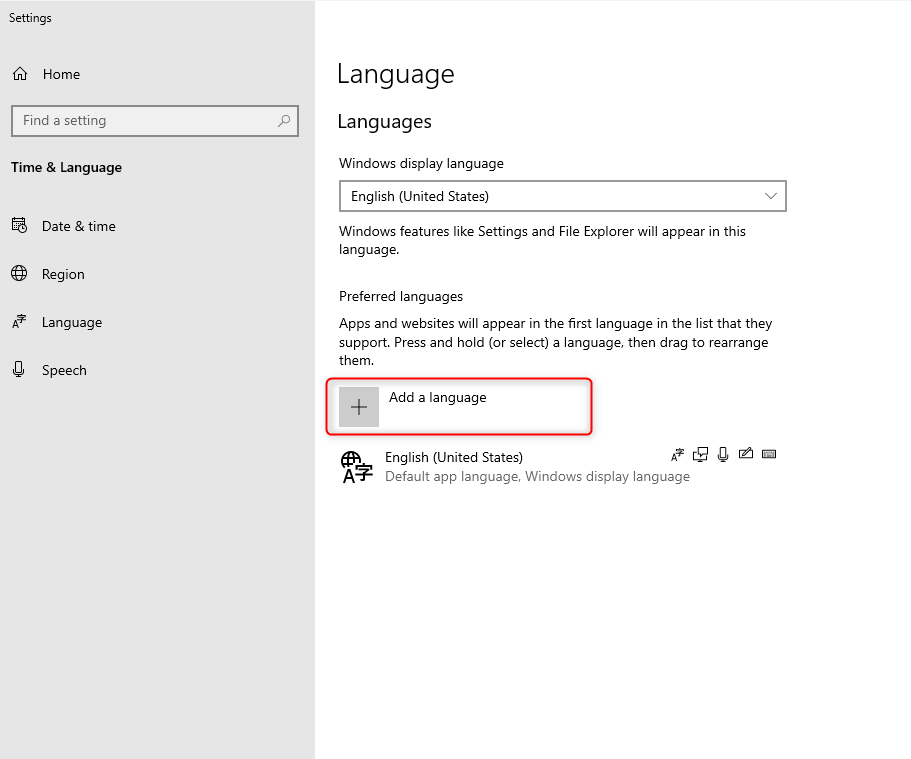
For example, we will choose French (Belgium) as an example
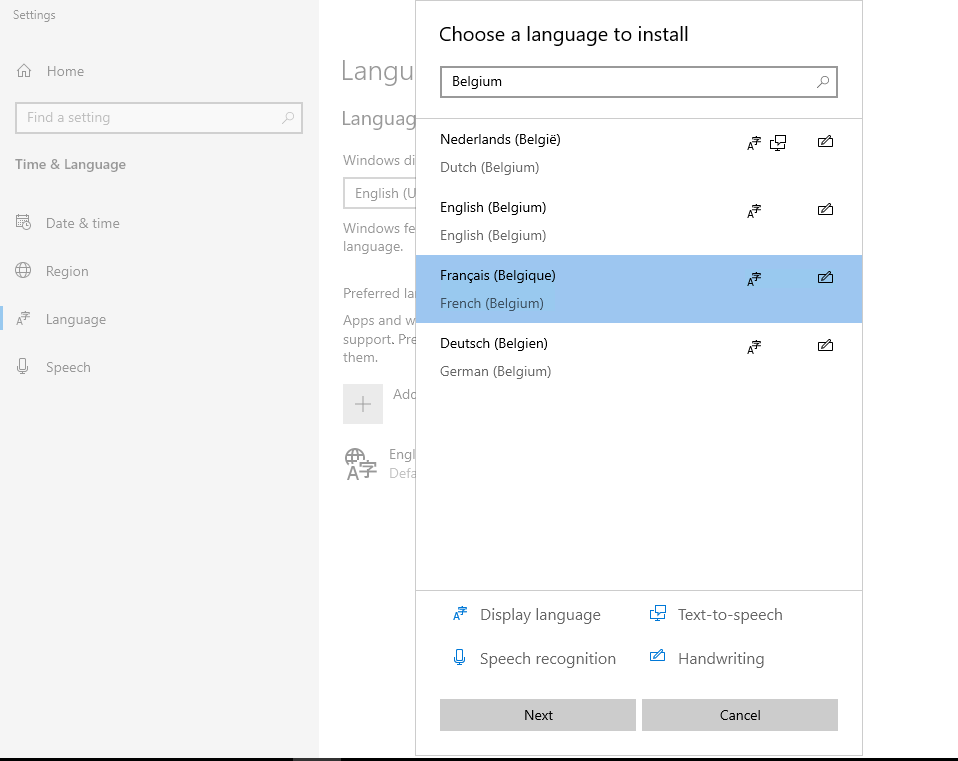
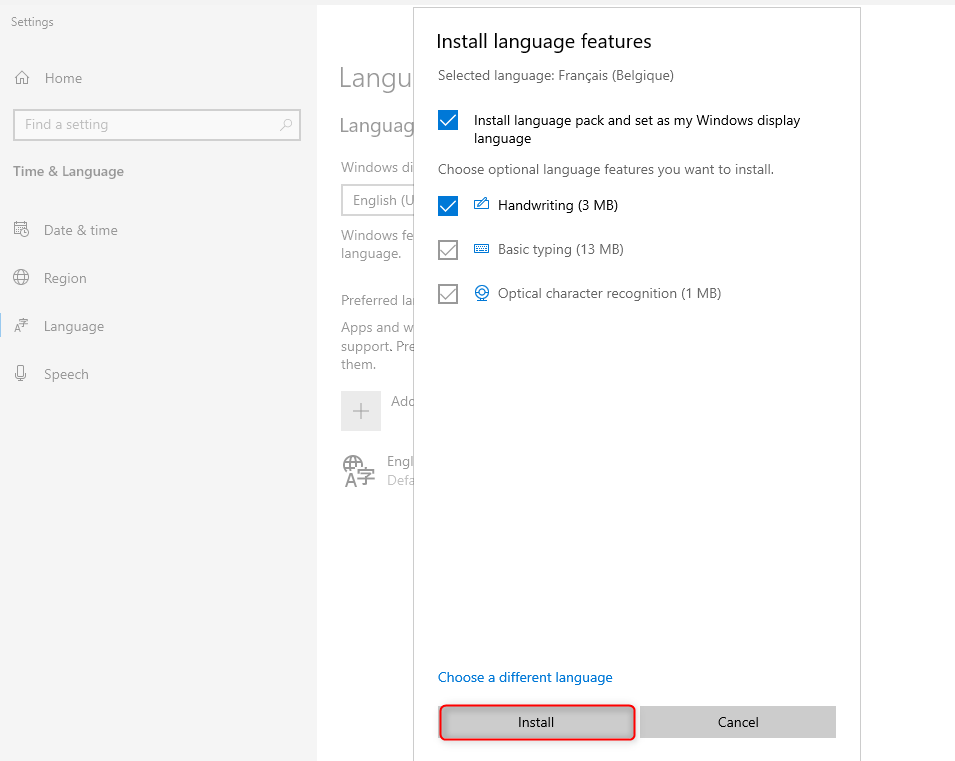
Please wait about 20 minutes until the language is fully installed
Step 3: Please click Options on your preferred language
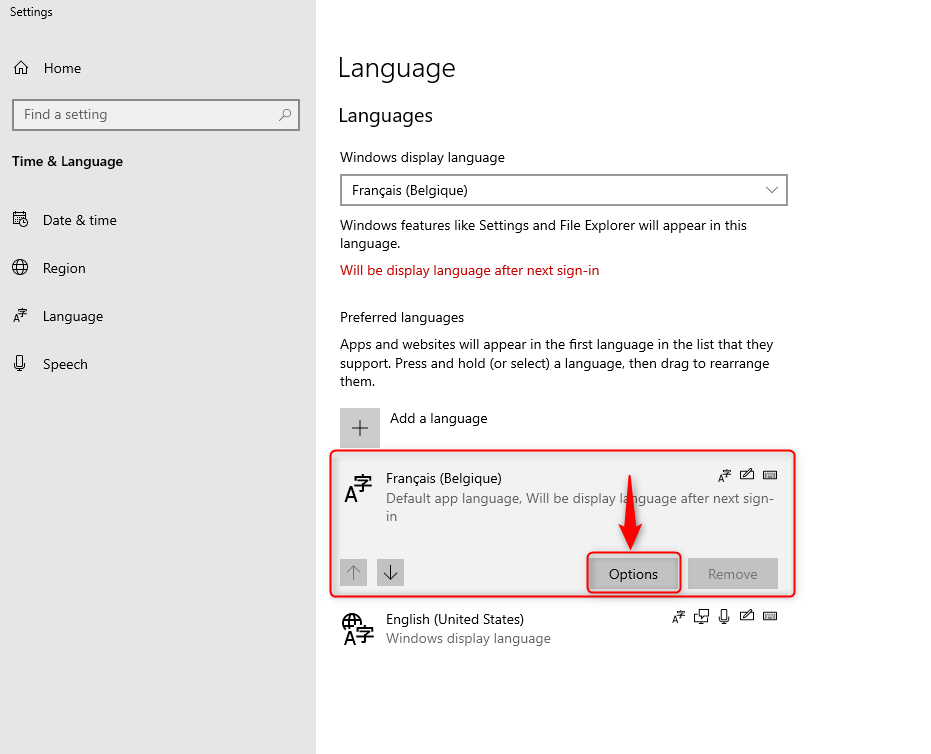
You will notice the current keyboard layout this the language.
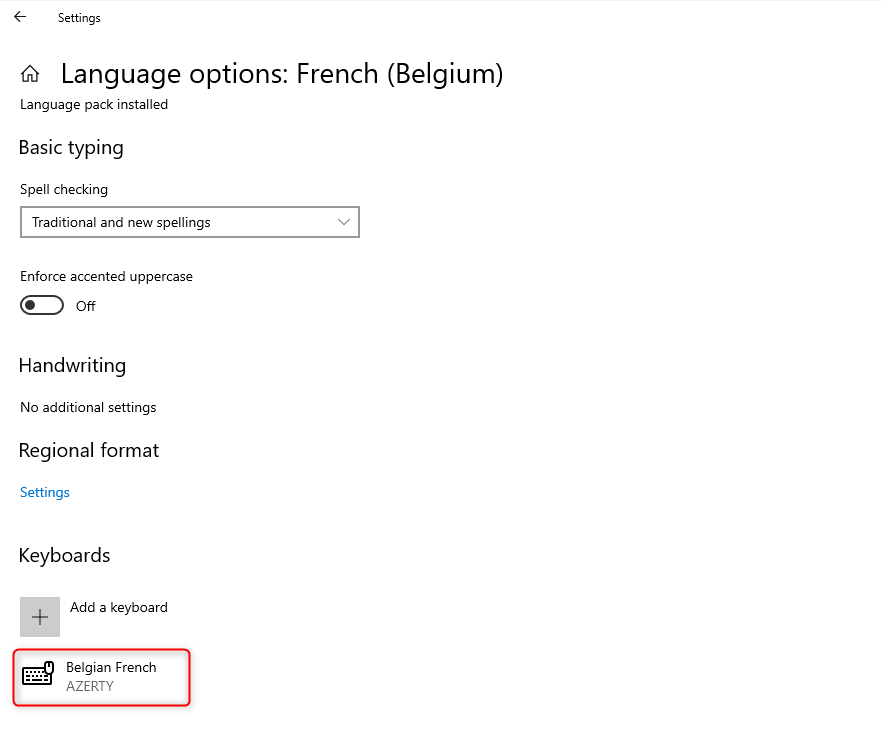
If you want to add a different keyboard layout, please follow the below steps
Step 4: Click “Add a keyboard”
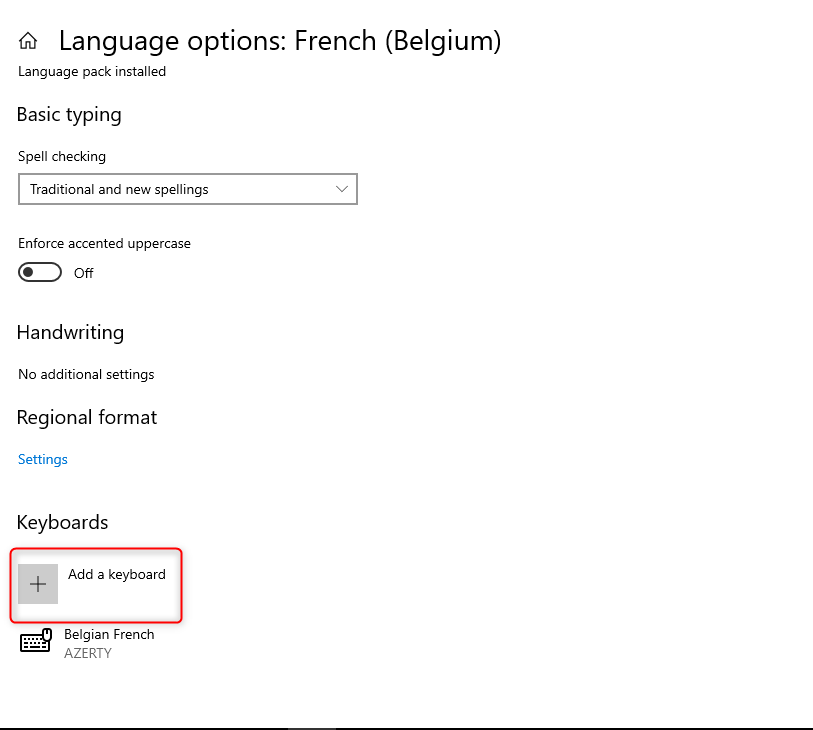
Then add the keyboard layout you want to add. For example, we will choose US keyboard layout (QWERTY)
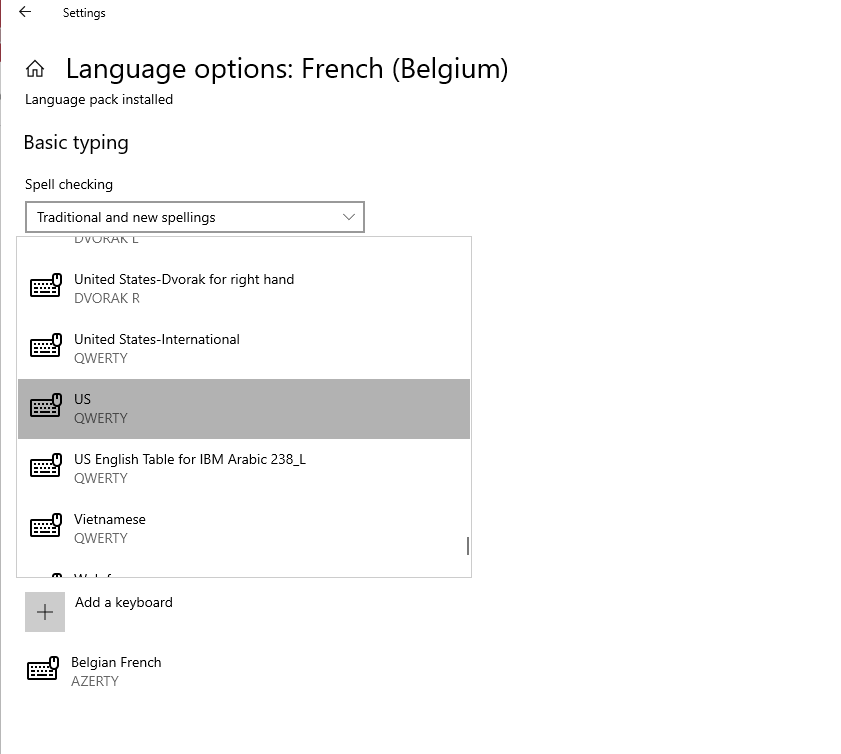
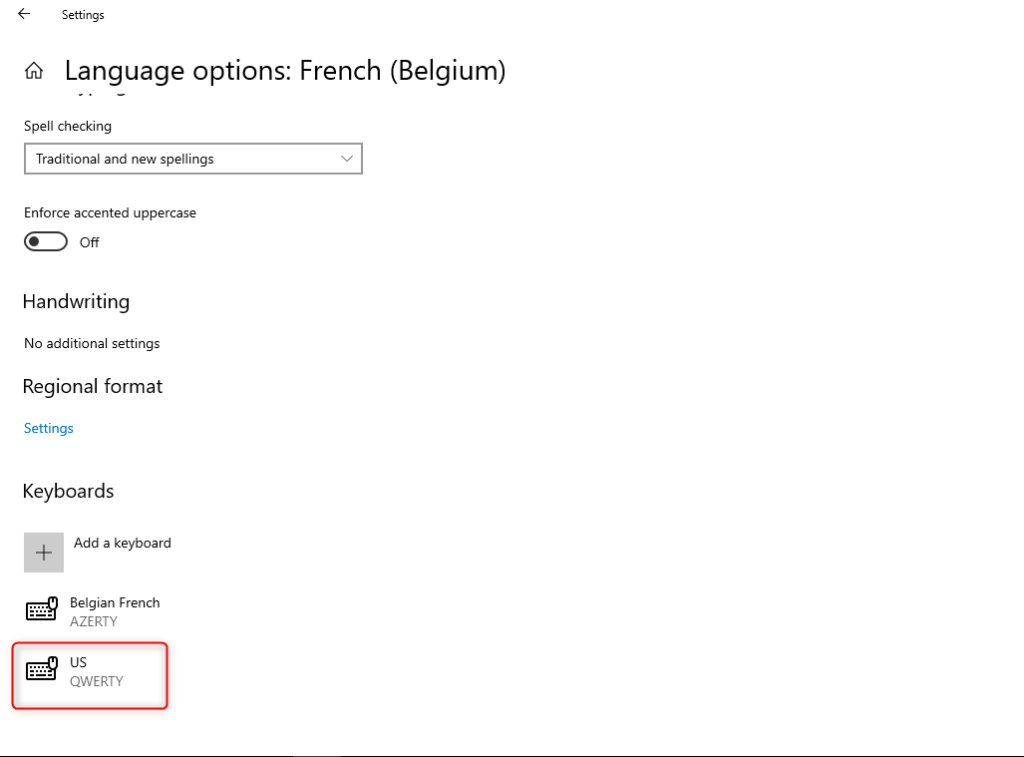
Step 5: Remove unused keyboard layout
For example, if you want to only keep US keyboard layout and want to remove Belgian French layout keyboard, then you can remove Belgian French layout keyboard
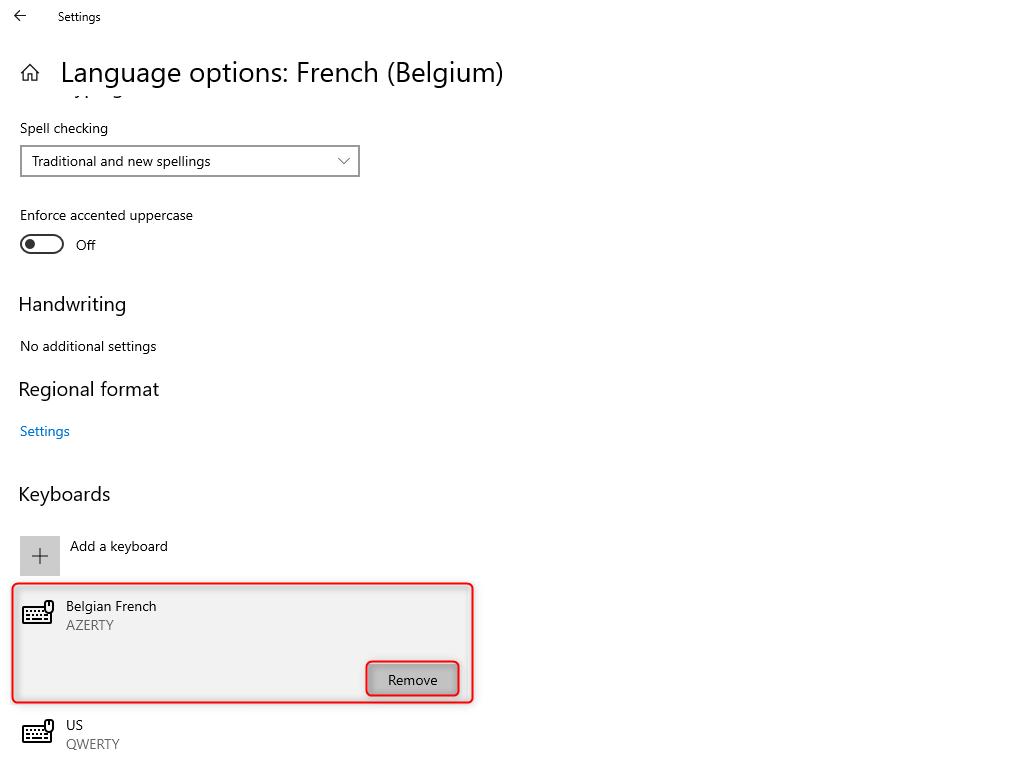
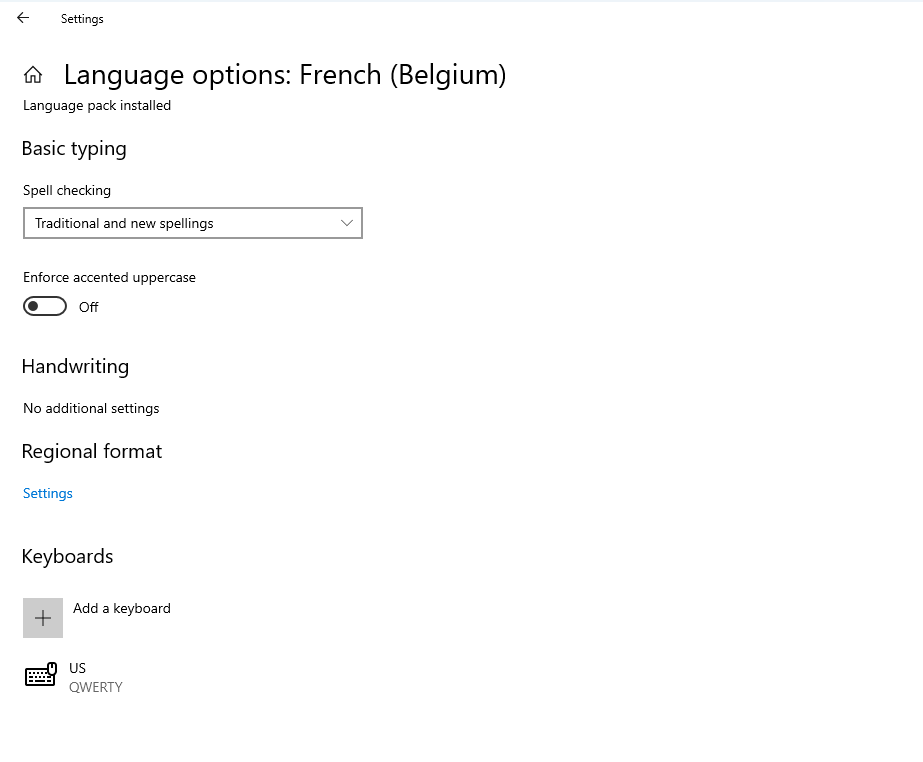
Step 6: Restart your server for the change to take place