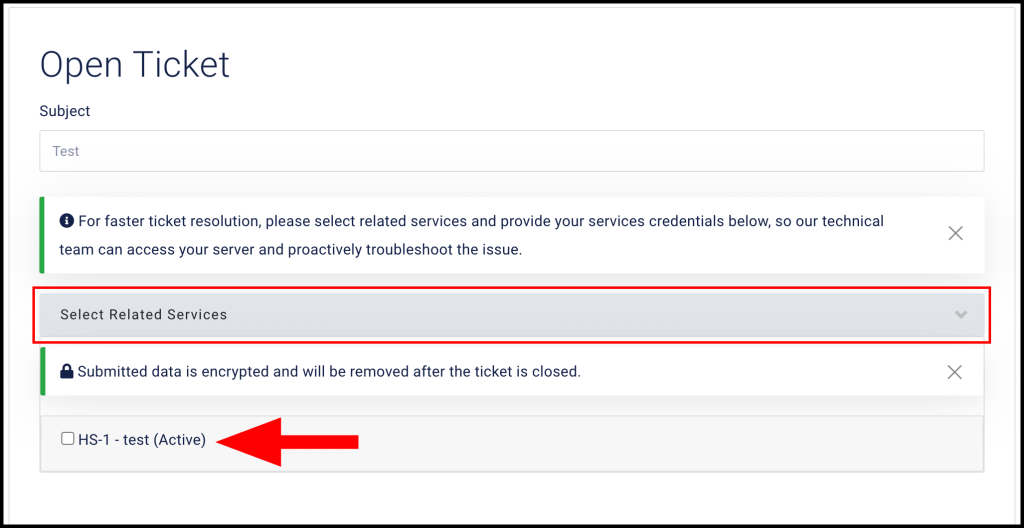When initiating a support request through the Hyonix dashboard, you have the option to specify the relevant service related to your issue. This enables the support team to provide you with more targeted and effective assistance.
1. To start off, log in to the Hyonix dashboard via this page: https://my.hyonix.com/servers.php
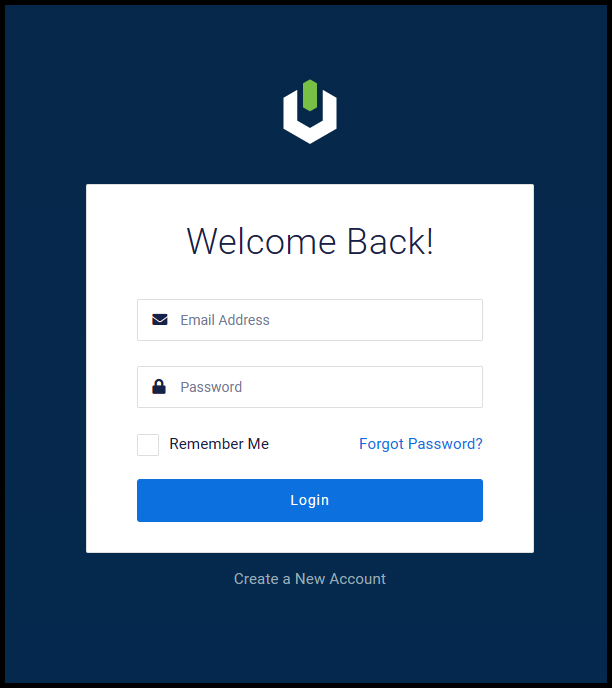
2. Then open the Support drop-down and select Tickets on the left-hand side.
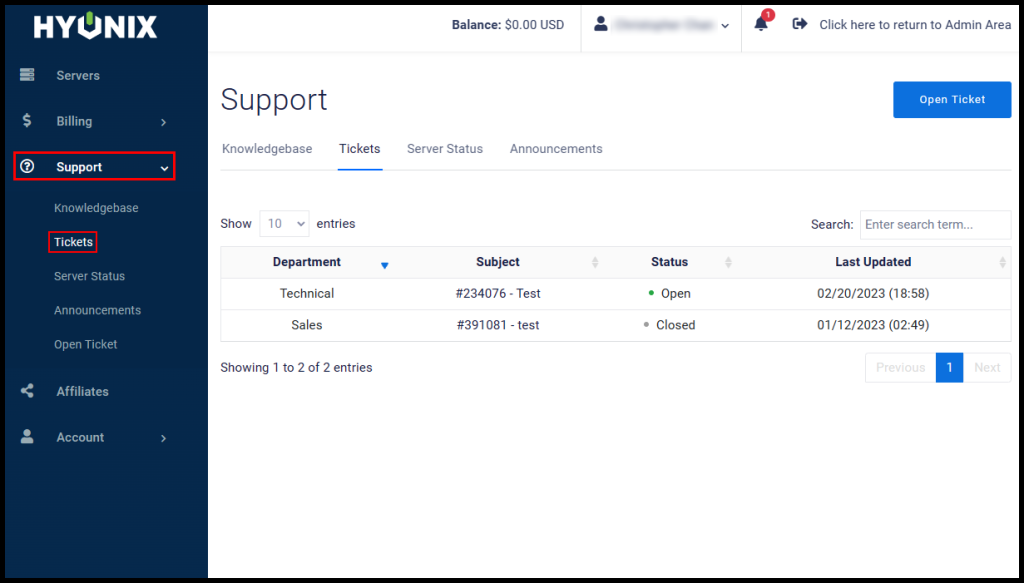
3. Next, click Open Ticket as seen in the image below.
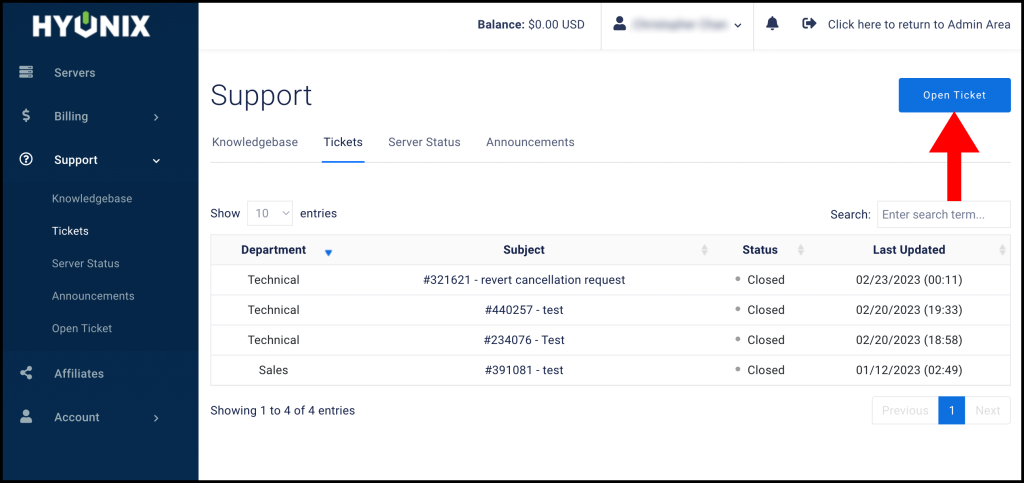
4. You will be asked to select a category for your issue. Please choose one of the following options:
Sales: If you have a question about our products or services, or if you need help choosing the right plan for your needs.
Billing: If you have a question or concern related to billing, such as payment issues, invoicing, or account management.
Technical: If you have a technical issue, such as problems with your server’s performance, software installation or configuration, network connectivity, or any other technical aspect of your VPS.
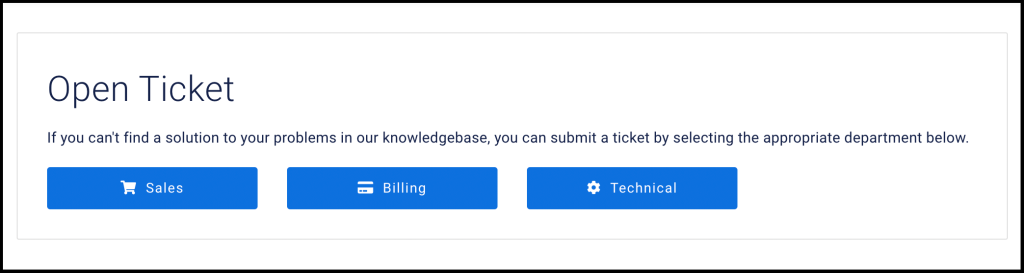
5. Then on the next page, click the Select Related Services drop-down and select the VPS you are facing issues with and describe the issue in the Message text box below.